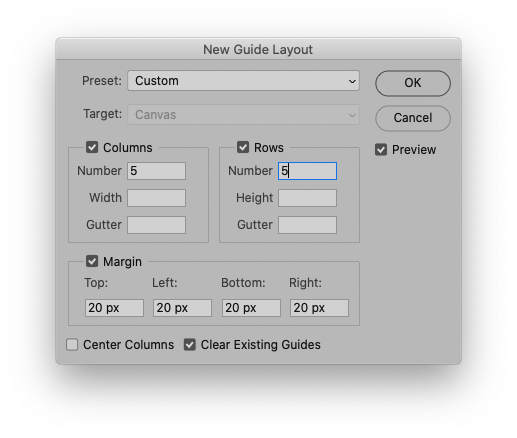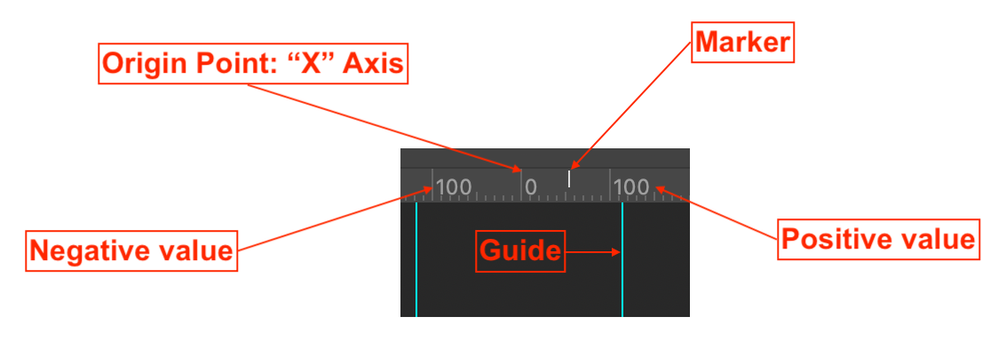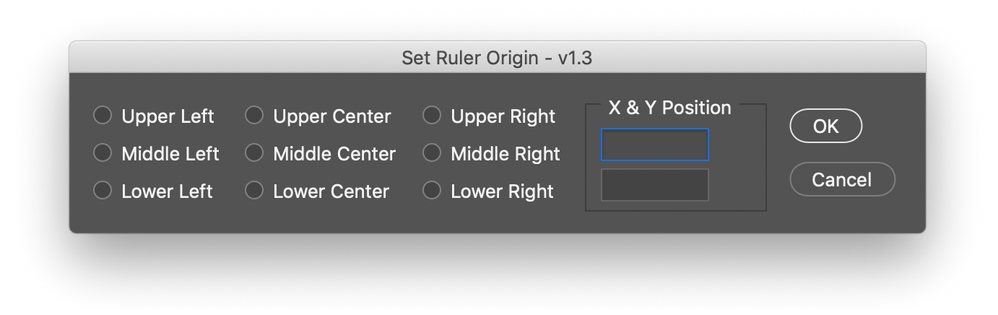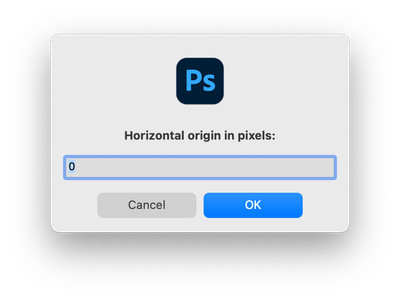- Home
- Photoshop ecosystem
- Discussions
- Re: Rulers, Margins, Zero Point Help!
- Re: Rulers, Margins, Zero Point Help!
Rulers, Margins, Zero Point Help!
Copy link to clipboard
Copied
Hello, I am having trouble understanding the difference between Zero Point and Guides on the Ruler.
1. What is the difference between Zero Point and Guides? and should we always apply both??
2. Is there an easier way to set zero point? As the notches on the ruler are super tiny and I want to make sure I'm setting the zero point at the correct 1/8" mark.
Any and all video tutorials and resources would be most helpful, thank you!
Example of what is being asked that I do:
Up next, we'll make our trim and live area guides. The trim size is 5" x 5", so let's reset the zero point of the rulers to 1/8" in from the top left corner. Place your cursor in the empty box on the upper left of the canvas, where the horizontal and vertical rulers meet, then click and drag the cursor onto the canvas. Watch the live guides in the existing rulers to see where to release your zero point. Drag guides to match the new zero point. Next, drag a guide from the left to the new horizontal 5" point, and then follow through from the top down to the new vertical 5" point. Now let's repeat this whole process, coming in 1/8" to create the zero point for the live area. When you've established the new zero point, create guides that mark out the 4.75" square for the live area.
Explore related tutorials & articles
Copy link to clipboard
Copied
»Could you please post screenshots with the pertinent Panels (Toolbar, Layers, Options Bar, …) visible?«
Guides are a visual aid (with the option of snapping) and can be visible irrespective of the rulers’ visibility and the zero point and its position.
Quite frankly the instructions seem somewhat peculiar to me.
One can set new guides (View > New Guide) or create a frame/raster (View > New Guide Layout) numerically.
Copy link to clipboard
Copied
@import generic error wrote:
Hello, I am having trouble understanding the difference between Zero Point and Guides on the Ruler.
1. What is the difference between Zero Point and Guides? and should we always apply both??
The "zero point" is officially known as the "origin point" of the ruler, used for setting positive or negative values from the zero/origin point. There will always be a zero point in the ruler, whether the ruler is visible or not.
There may or may not always be guides present on a document, whether visible or not.
The origin point and guides are separate, however guides are always related to the origin point and the current ruler unit found in Preferences > Units & Rulers (one can double-click the ruler as a shortcut to opening this preference).
The official help page is here:
https://helpx.adobe.com/in/photoshop/using/rulers.html
I quickly created the following annotated screenshot for you to help illustrate the X/Horizontal ruler, the same applies to the Y/Vertical ruler:
2. Is there an easier way to set zero point? As the notches on the ruler are super tiny and I want to make sure I'm setting the zero point at the correct 1/8" mark.
The Info panel (F8) is arguably one of the most important panels in Photoshop. When one drags out the origin/zero point from the upper left origin "gray area" the curors position is reflected in the X & Y coordinate values in the Info panel, which are relative to the current origin/zero point. You can double click in the origin point area to reset to the upper left.
I created a script with an ScriptUI interface from some code posted by an Adobe employee Tom_Ruark :
An earlier, simpler version of the script using separate X and Y prompts can be found here:
Both scripts work in PIXELS as the unit of measure, however, you only need to change a single line of code if you prefer to work in INCHES (further changes may need to be made as this was originally created to force integers):
app.preferences.rulerUnits = Units.PIXELS;
If you haven't copied/saved/installed scripts before, you can read about that here:
https://prepression.blogspot.com/2017/11/downloading-and-installing-adobe-scripts.html
As @c.pfaffenbichler mentions, the New Guide Layout option may be worth looking into, the tutorial that you quote may predate this option.
Hope this helps!