Copy link to clipboard
Copied
As of yesterday, when I try to save for web, I get an error message "Photoshop could not complete this operation. The specified volume could not be found". Photoshop CC 2017. I have used this function for thousands of images, but suddenly the error has appeared. My images are jpegs 510 x 510 @ 72ppi. I've tried closing and reopening Photoshop, but the error message persists.
 1 Correct answer
1 Correct answer
Some MacOS directories are hidden by default. I've permanently unhidden mine by default and don't always remember others don't.
Open a Finder window and in the Finder menu at the top of your screen, select Go > Go to Folder
Copy and Paste this path in dialog below: ~/Library/Preferences/Adobe Photoshop CC 2017 Settings (~/ is your Home directory.)
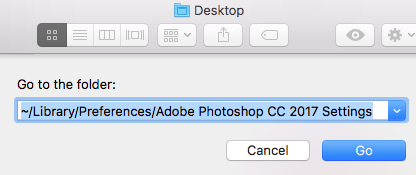
Click "Go" and you should see the files. I'm using MacOS 10.12.6
Explore related tutorials & articles
Copy link to clipboard
Copied
This answer is a bit old, (CS5) but I'm sure it will help:
If the first answer does not help, look into the followup replies to this topic and if necessary add your situation.
Gene
Copy link to clipboard
Copied
Thank you, but I have no such file or anything like it in Mac: Users/[Username]/Library/Preferences/
Copy link to clipboard
Copied
Try: Users/[Username]/Library/Preferences/Adobe Photoshop CC 2017 Settings/
Save for Web Prefs.psp should be there.
Copy link to clipboard
Copied
I'm sorry, but I don't have a directory or file by that name. The only files I have in the Users/[Username]/Library/Preferences/ directory that relates to Adobe Creative Cloud are...
com.adobe.acc.AdobeCreativeCloud.plist
com.adobe.acc.AdobeDesktopService.plist
Also, I did not add to the old forum thread, as that discussion is marked as solved.
thanks
Copy link to clipboard
Copied
Some MacOS directories are hidden by default. I've permanently unhidden mine by default and don't always remember others don't.
Open a Finder window and in the Finder menu at the top of your screen, select Go > Go to Folder
Copy and Paste this path in dialog below: ~/Library/Preferences/Adobe Photoshop CC 2017 Settings (~/ is your Home directory.)
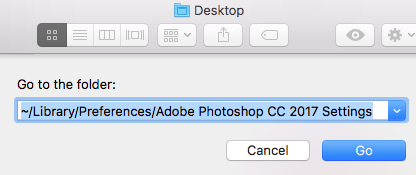
Click "Go" and you should see the files. I'm using MacOS 10.12.6
Copy link to clipboard
Copied
If you would like to permanently unhide Mac files and Folders, read this article:
Copy link to clipboard
Copied
Thank you Gene. That's worked and thanks also for the link on how to show and hide hidden files.
Copy link to clipboard
Copied
Glad to hear that worked. Just as in Windows, Apple thinks newcomers might damage important system files, so they hide them by default. If you are not worried about that and don't have others using your Mac, unhiding them is a useful default.
Gene
