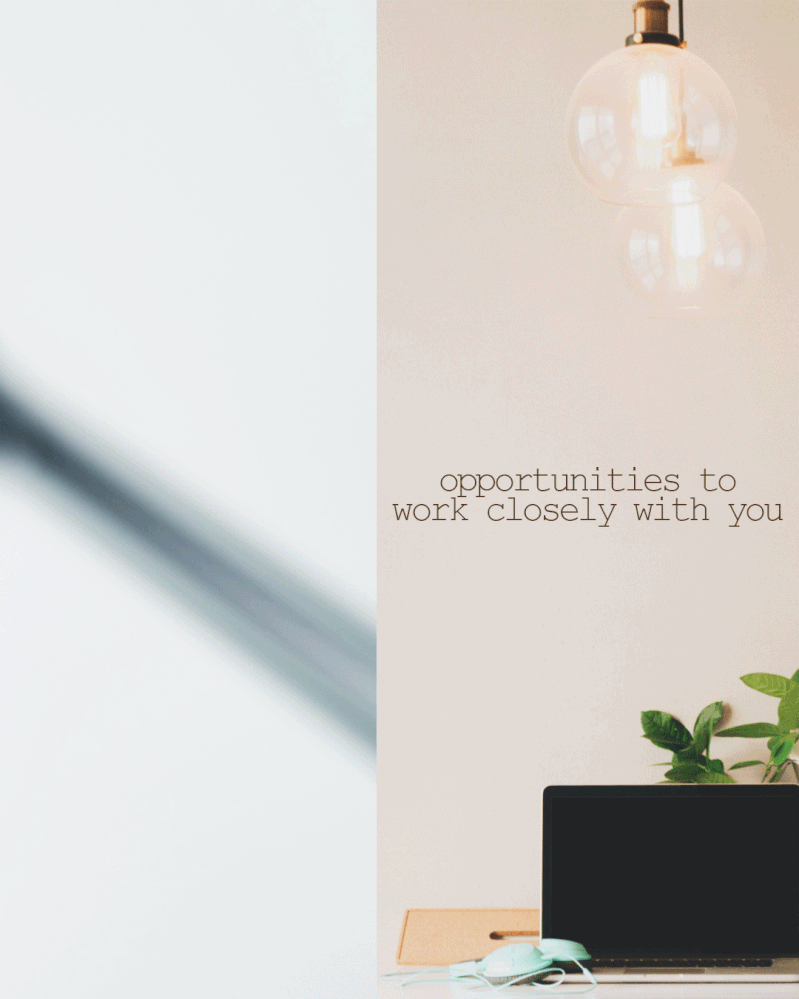- Home
- Photoshop ecosystem
- Discussions
- Save for web grayed out in Photoshop
- Save for web grayed out in Photoshop
Save for web grayed out in Photoshop
Copy link to clipboard
Copied
Explore related tutorials & articles
Copy link to clipboard
Copied
Hi There,
Sorry to hear that Save for Web is grayed out in Photoshop, let's make it right.
Reasons it could be grayed out: image mode is not Bitmap, Indexed, 8 bit RGB, or 8 bit Grayscale; or the plugin is missing for some reason.
Also, what is the size of the image you're working with?
Regards,
Sahil
Copy link to clipboard
Copied
Copy link to clipboard
Copied
this is weird. Are you trying to save it out as a .mov? I don't think I've ever done that before
Copy link to clipboard
Copied
Copy link to clipboard
Copied
The titlebar in your capture is showing the file as large format (.psb)—maybe the pixel dimensions are too large?
Copy link to clipboard
Copied
That worked. Thank you all for the help!
Copy link to clipboard
Copied
What exactly is the fix for this if the pixel dimensions are too large? How do you export large files?
Copy link to clipboard
Copied
File > Export > Save for Web (Legacy) is very old code that Adobe intends to remove eventually. That’s why they added “(Legacy)” to the name. One of the problems is a pixel size limit. Adobe is in the process of replacing that command with other commands that you can use instead, that are free of the restrictions of Save for Web (Legacy).
If you want to export for web or screens, use File > Export > Export As… instead.
If want to export for print, use File > Save a Copy instead. This command includes additional metadata, such as ppi resolution, that is not exported by the Export As command. The reason Export As leaves out some metadata is to reduce file sizes for online use.
Copy link to clipboard
Copied
That's great to know, but what about exporting slices? The regular "Export As..." doesn't recognize them.
Copy link to clipboard
Copied
What exactly is the fix for this if the pixel dimensions are too large? How do you export large files?
By @yumiifmb
As Conrad wrote, Save for Web uses legacy code from way back, the limit is 8192px on the longest edge. Larger images are automatically scaled in % to the pixel limit. Export As/Quick Export is the "replacement" technology, however it doesn't offer all of the same features (yet?).
Copy link to clipboard
Copied
What is the solution to this problem? I don't see a real answer.
Copy link to clipboard
Copied
What is the solution to this problem? I don't see a real answer.
By @ATLcoqui
What is your specific problem? Is this issue for one specific file or any files?
Copy link to clipboard
Copied
I think the problem is (in my case) that I cannot export slices because the image is too large and the Save for web (legacy) is greyed out...
Copy link to clipboard
Copied
I think the problem is (in my case) that I cannot export slices because the image is too large and the Save for web (legacy) is greyed out...
By @mauriziom94919842
Solution 1:
Crop the original image into sections 8192 px or less, then you should be able to export the slice from Save for Web (Legacy). Undo and repeat as necessary until all slices are saved.
Solution 2:
Use a script to save slices to files, bypassing the 8192px input limit of Save for Web (Legacy):