- Home
- Photoshop ecosystem
- Discussions
- Re: Saving a multi layer PSD file as a TIF
- Re: Saving a multi layer PSD file as a TIF
Saving a multi layer PSD file as a TIF
Copy link to clipboard
Copied
Hello,
I have a large multi-layer PSD file that I am trying to prepare for print by saving it in a TIF format.
After flattening, or merging the layers, then saving as a TIF file, and opening, it is only displaying one random layer within the previous multi-layer PSD file.
I have tried searching the net for answers and I cannot find anything.
Can anyone tell me how to correct this?
Explore related tutorials & articles
Copy link to clipboard
Copied
The tiff format supports layers, so it could easily view the wrong layer. Though it should be the very top layer you see.
Flattening the layers puts you in control of how it will look, so I am not sure why you are seeing the wrong layer.
If you want to preserve the layers, you could create a composition layer on top of the others and hide the remaining layers.
(ctrl-shift-alt-e on windows or cmd-shift-opt-e on mac)
Copy link to clipboard
Copied
Just had a thought, what size was the psd file? Perhaps you are hitting the max limit on file size or pixel dimensions.
Copy link to clipboard
Copied
Ya it is strange... i flattened the image so i saw the image i want to print, then i selected Save As, and chose the TIF format. After saving i went to view the file in the default microsoft photo viewer on my laptop and it was only showing me one of the random layers, not even the top layer prior to me flattening the image.
It is a panoramic image of roughly 8000 x 3500, so it is very large.
Does the size have something to do with it?
I can save it as a png or jpg just fine, just not a TIF.
Copy link to clipboard
Copied
I wouldn't trust viewing the file in Microsoft Photo Viewer. If the file looks correct in Photoshop, that's all that should matter.
— Adobe Certified Expert & Instructor at Noble Desktop | Web Developer, Designer, InDesign Scriptor
Copy link to clipboard
Copied
I've noticed the various Windows photo viewers display TIFF with alpha channels as active masks. So if the TIFF contains an alpha channel, delete it and it displays normally.
Copy link to clipboard
Copied
Hi,
What if you flatten the layers, save it as PSD and then save it as TIF? Hope this works.
Copy link to clipboard
Copied
I'm still convinced the problem here is an alpha channel.
This is how Windows "Photos" displays a flat TIFF with an alpha channel. I've just activated the marching ants here for clarity:
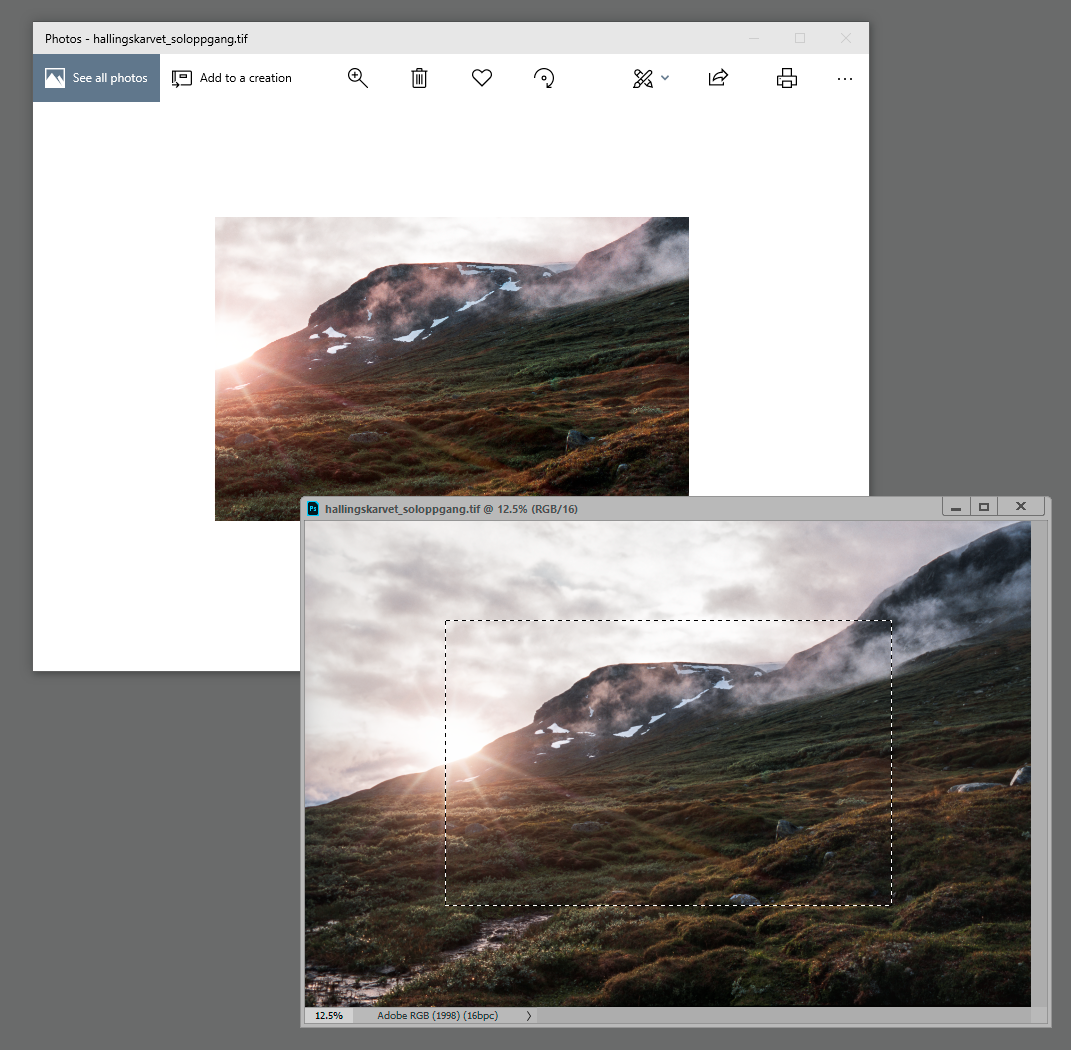
(the color shift is because Photos is not color managed and this is a wide gamut monitor).
