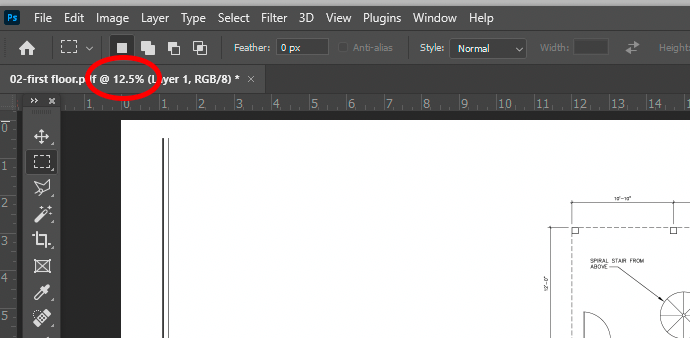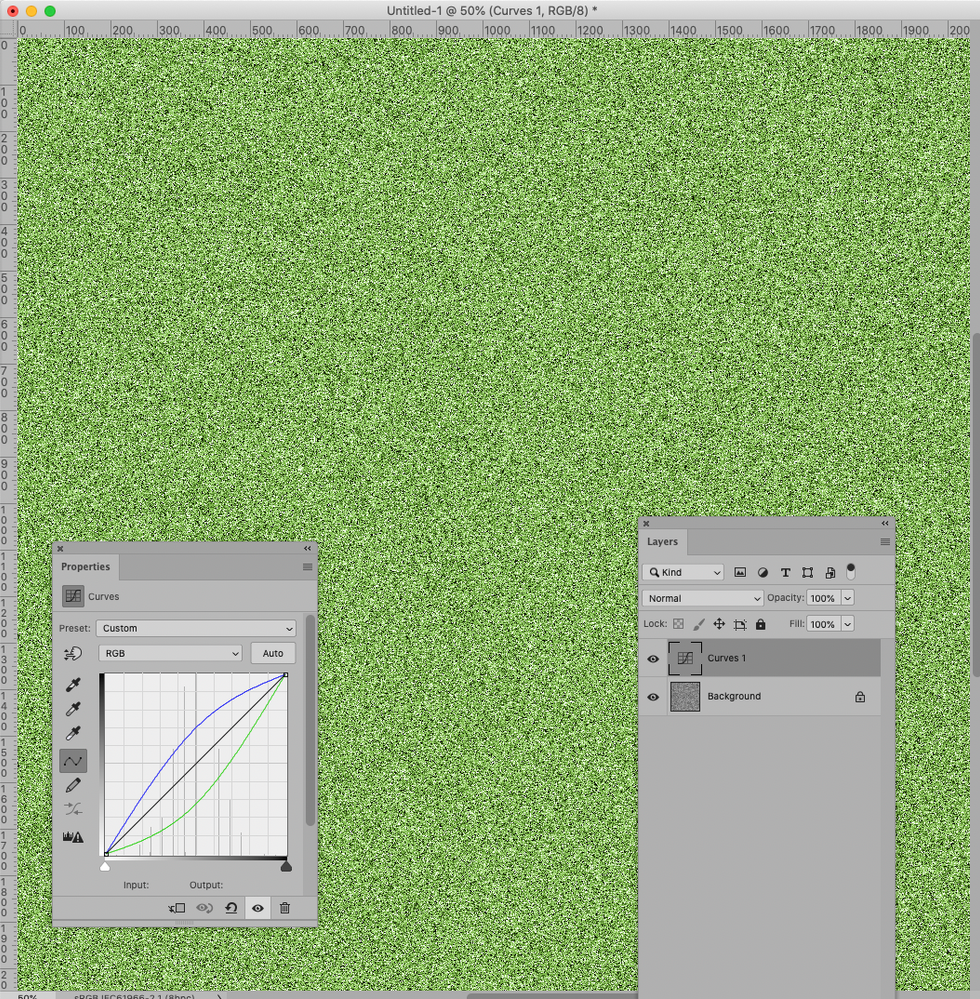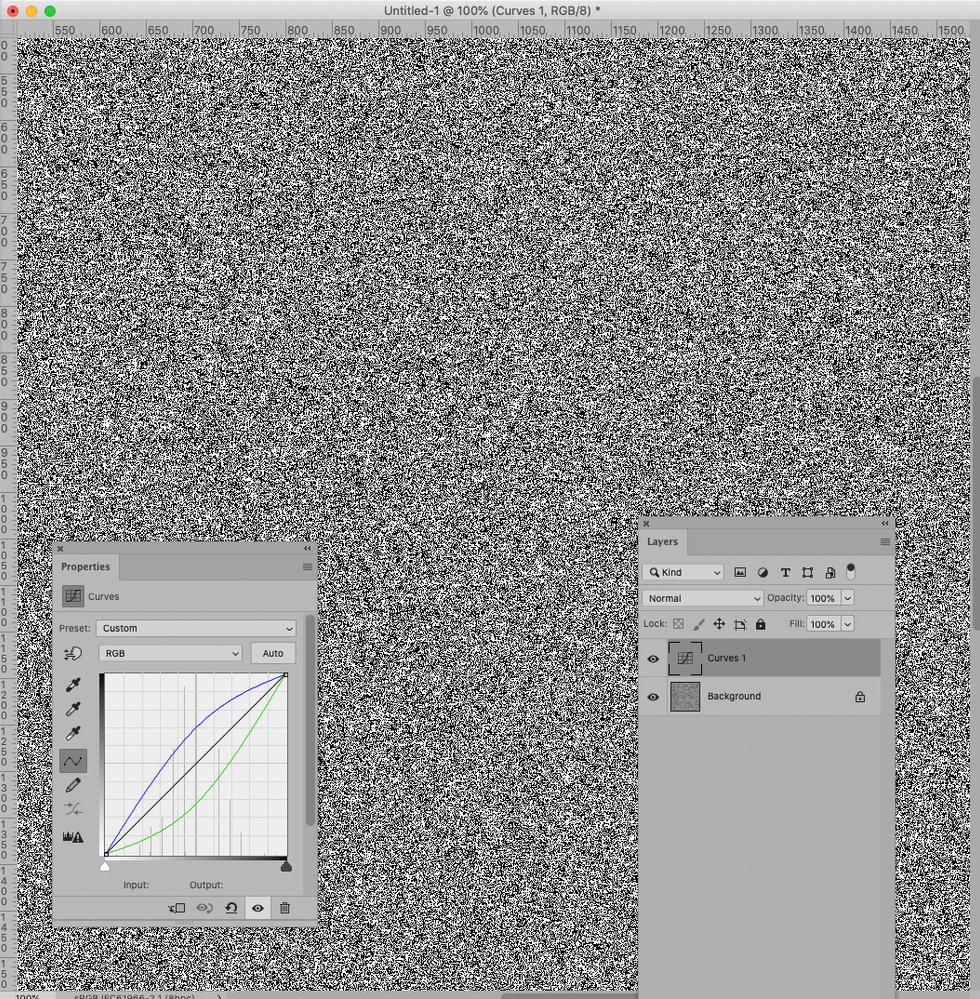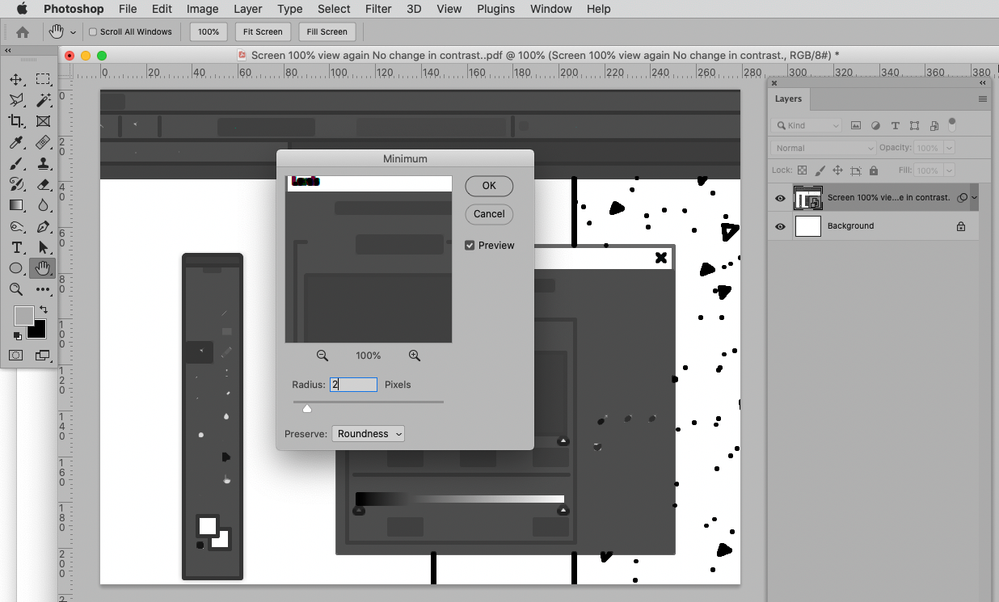- Home
- Photoshop ecosystem
- Discussions
- Re: Saving an altered adjustment level
- Re: Saving an altered adjustment level
Copy link to clipboard
Copied
Help. I occaisionally used the level adjustment to increase contrast in drawings. When saving, I am unable to maintain the altered contrast. As soon as I let go in order to save the changes, the image returns to unaltered state.
 1 Correct answer
1 Correct answer
Well that "filter/minimum/ pixel change worked, I presume by add pixels, not making them blacker.
See attached (I don't know how to place an image without requireing you to open it).
Thank you so much.
Meanwhile its obvious (nod to D Fosse) I need lessons.
Explore related tutorials & articles
Copy link to clipboard
Copied
Could you please post screenshots taken at View > 100% with the pertinent Panels (Toolbar, Layers, Channels, Options Bar, …) visible from before and after?
Copy link to clipboard
Copied
Copy link to clipboard
Copied
I asked for screenshots taken at View > 100%.
edited
Copy link to clipboard
Copied
Hello, please explain where you are seeing this image without changes: within Photoshop itself? If outside, is it a color managed application?
Copy link to clipboard
Copied
Did you see the two screen shots? If so, these were taken in the Photoshop application, one right after the other.
I'm not sure what else you mean.
Copy link to clipboard
Copied
What screenshots?
Please post the requested screenshots (meaning: Pertinent Panels visible and taken at View > 100%) on the Forum in a browser, not via email-reply.
Copy link to clipboard
Copied
Copy link to clipboard
Copied
That look like a destructive layer level adjustment. You not adding level adjustment layer that you can readjust, till you get it the way tou want. You made a change the changes to your layers pixels. Its a done deal. And if you do not view at 100% Zoom you do not see the result of your change for your a viewing a quickly scaled version of your image you are not viewing you image or its pixels.
Copy link to clipboard
Copied
The changes are seen in Photoshop to the displayed window.
The altered contrast will not hold.
BTW, this does not happen all the time.
(I can't be sure if you two respondeants are getting the images I'm sending).
Copy link to clipboard
Copied
You need to view at 100% to get an accurate adjustment preview. Make it a habit to always press ctrl+1 every time. It should be muscle memory.
100% has nothing to do with size. It means one image pixel is represented by exactly one screen pixel.
Adjustment previews are calculated on the basis of the on-screen image. At less than 100% zoom, that's a downsampled and softened image, containing a lot of intermediate values that aren't there in the original full data. So the adjustment appears to have an effect, but the preview is misleading. Unless you view at 100%, where you get a true representation.
When you commit the adjustment, it's performed on the full data, pixel for pixel.
It's done this way for performance reasons.
Copy link to clipboard
Copied
Great explanation @D Fosse!
Copy link to clipboard
Copied
Thank you 🙂 I've had a lot of practice, this comes up regularly.
Copy link to clipboard
Copied
Another issue: Are you applying the Adjustment destructively instead of using Adjustment Layers?
Copy link to clipboard
Copied
View > 100% is what matters.
If merging (or confirming an Adjustment destructively; edited) at that magnification does not result in a change of appearance your problem is most likely the cached display – lower resolution stand-ins used to speed up display of layered images.
Maybe these screenshots can help illustrate; the Adjustment Layer cannot have an effect if the image only contains black and white pixels but at 50% magnification it looks as if it does.
Copy link to clipboard
Copied
Copy link to clipboard
Copied
Copy link to clipboard
Copied
You still misunderstand. The file saves correctly. It's the preview that is wrong.
If you view at 100%, you get a correct preview, and the two will agree.
You cannot use tonal adjustments on a black and white line drawing. Or you can, but it will not have any effect. All the pixels are already fully black or fully white, and increasing contrast will still result in fully black and fully white pixels. So no change.
It will appear to have an effect, though, if you do it on a zoomed out softened image, because the scaling will produce a lot of intermediate gray pixels that aren't really there in the full data.
Copy link to clipboard
Copied
@GeorgePutnam wrote:
I opened the file again, hit ctrl 1, and the image became large... see attached.
No contrast at all when trying to work with that large file.
Any other ideas?
What you see at View > 100% is it, after the explanations you have already been provided you should not keep fixating on the incorrect display at smaller magnifications but work to achieve the intended result at View > 100%.
If that is not possible with Adjustment Layers then use Smart Filters.
Edit:
Copy link to clipboard
Copied
Copy link to clipboard
Copied
I'll attempt "smart filters".
If I was to guess, and answering my own question, the reason my pencil drawing got darker, is that many of the pixels were in fact grey... thus making those black when entering level adjustment.
The drawing I could not darken, might be that those pixels are already as dark as they can get.
I would have to find a tool that made every line wider , increasing the quantity of black pixels.... ?
Copy link to clipboard
Copied
You could give
Filter > Other > Minimum
a try.
Copy link to clipboard
Copied
Copy link to clipboard
Copied
If you want to make them darker you can still add a Curves or Levels Layer.
Find more inspiration, events, and resources on the new Adobe Community
Explore Now