Copy link to clipboard
Copied
How do I save RGB specific channels as a png? Whenever I try to save the image with channels disabled the file saves with all channels enabled. If I switch from RGB I lose the option to save as a png.
 1 Correct answer
1 Correct answer
Target the channel you want - just click on it in the channels panel - and copy it into a new file. Save/Export that as PNG.
Target channel. Ctrl A - ctrl C - ctrl N - ctrl V - ctrl E. Save. Do that a few times and it sticks...
Yeah, Calculations works too.
Explore related tutorials & articles
Copy link to clipboard
Copied
Hi
This is one way:
Use Image >Calculations to create a new document with just the required channel (e.g. here I've shown the red channel).
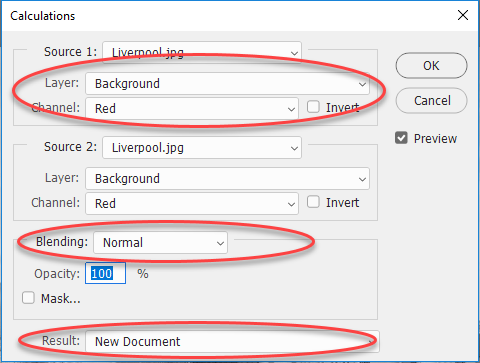
In the new document change the Image mode from multichannel to grayscale
Save As png
Dave
Copy link to clipboard
Copied
Target the channel you want - just click on it in the channels panel - and copy it into a new file. Save/Export that as PNG.
Target channel. Ctrl A - ctrl C - ctrl N - ctrl V - ctrl E. Save. Do that a few times and it sticks...
Yeah, Calculations works too.
Copy link to clipboard
Copied
Interesting but that doesn't appear to work. The image loses all it's color. Tried it using both Blue and Green and then merging the 2 documents but it just came out as grey scale.
Fosse's method worked though.
Thanks to both of you for responding.
Copy link to clipboard
Copied
Hi
I obviously misunderstood your requirement . You said you did not want an RGB document. A single channel Red/Blue or green on its own is just greyscale - it does not have colour info until you put it into an RGB or CMYK document.
Dave
Copy link to clipboard
Copied
Your right, I should have been clearer in the question. I only wanted to remove a single channel but maintain the other channel colors. I only attempted to switch from RGB because from what I read online that allowed channels to be saved, but as I mentioned in the original question, switching from RGB didn't allow me to save as png which I required.
Thanks again.
Copy link to clipboard
Copied
cjl6892274 wrote
The image loses all it's color.
Yes, as Dave said, that's what a single channel is. It's just a grayscale image. If you expect the green channel to be green, then you misunderstood.
And if you then got my method to "work" something is very wrong ![]()
Copy link to clipboard
Copied
Fosse, not sure why your method worked, maybe because 2 channels were copied it maintained both those selected channels when pasting into the new image and since it was more then 1 channel it didn't switch to grey scale.
I tried using the calculation method with image 1 using 1 channel and image 2 using a different channel but that still left me with a grey scale image.
I had also previously tried adjusting the hue but the result was different from just disabling 1 of the channels although it likely would have worked if I'd made further adjustments to get the right colors and brightness.
Thanks again.
Find more inspiration, events, and resources on the new Adobe Community
Explore Now