Copy link to clipboard
Copied
What is the Big secret for saving JPG's in PS CC so they can be printed ? I am editing a photoshoot in Photoshop CC. I have been researching how to save a PSD to a JPG size that is printable. I would like them all to be large enough to print an 8 x 10. After my edits the PSD file is still 20MB or more. When I save it as a JPG with maximum Quality it is only 623K. How do I save JPG files as a larger, printable file of at least 6MB, 300 PPI?
Side question: What do Pro-Photographers give to their clients? Do they create a JPG file size for 4x6 prints and 8x10 prints or do they create only one file size and others are created as requested for a price?
 1 Correct answer
1 Correct answer
This is much simpler than you think.
An image file is just pixels, nothing else. A camera sensor delivers a certain number of them. That's what you have to work with.
To print it, you naturally need to decide how big you want the print. Now the question is: at this size, will there still be enough pixel density to yield a good quality image?
To quantify that, you take the number of pixels available, and divide by the required print size in inches. This gives you a very significant number: pixels pe
...Explore related tutorials & articles
Copy link to clipboard
Copied
Why do you feel your file needs to be 6 MB? JPEG is a very good compressor. If a 20MB PSD only compressed to 6MB I'd be worried.
Key point is resolution. You haven't told us the image dimensions: what are they in pixels?
Also, do not use EXPORT or SAVE FOR WEB if you are not saving for web!
Copy link to clipboard
Copied
I need to give my client printable file images. Per many charts that I have reviewed, the pixel size for an 8x10 is from 800 x 1000 to 3264 x 2448. I believe the 8x10 and 5x7 images use the same pixel dimensions. I always do File /save as/ Jpeg. I do not use Export of Save for Web.
1. Here is the PSD file example.

2. Save as jpeg
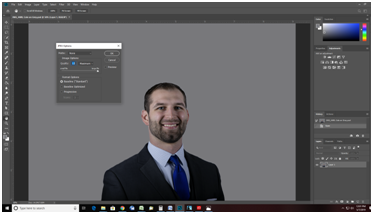
3. Check size

Copy link to clipboard
Copied
Please note that the above image is 1 simple image I did for client. The others are more scenic. I know for this one image the pixel size may not matter but it will matter on the more filled images.
Copy link to clipboard
Copied
The RAW image above is 4.3 M coming out of the camera (Canon 6D) and after edit in PS CC.
The dimension is 2736 px x 1824 px
Copy link to clipboard
Copied
sheilaf0104 wrote
The RAW image above is 4.3 M coming out of the camera (Canon 6D) and after edit in PS CC.
The dimension is 2736 px x 1824 px
A Canon 6D camera has a sensor size of 20+ Mega Pixels, for a total of 5472 x 3648 pixel ratio (3/2 ratio).
So if the images you start with are only 2736 x 1824 pixels then you have the camera set to capture at a reduced images size.
In the Future I suggest you stop using the Reduced image size capture mode and use all of the sensor. Do all reducing in post processing.
Copy link to clipboard
Copied
1. Here's the Original RAW
2. and the RAW (CR2)After edit & save
3. JPG image size in PS vs JPG property size
In these snippets, PS reflects that the JPG image is 1222 px x 1653 px but the property size is only 592KB. Why is this?
So I'm wondering if there really is a problem. Does the properties just reflect differently? If so, then why do they error as 'poor resolution' for my clients when they upload to print
Copy link to clipboard
Copied
You still worry about kB. Forget that. That is jpeg data compression - encoding blocks of pixels so that a lot of pixels can be stored as a much smaller number. Instead of individually listing 640 white cars, one by one, it just stores "640 white cars".
More importantly, 2736 x 1824 pixels is a very small file. That's not the full data from the 6D sensor. So if it's not cropped, it has been resized/scaled down somewhere.
Copy link to clipboard
Copied
https://forums.adobe.com/people/D+Fosse wrote
More importantly, 2736 x 1824 pixels is a very small file. That's not the full data from the 6D sensor. So if it's not cropped, it has been resized/scaled down somewhere.
The 6D can record several different size RAW files. One of them is that number. The OP has his camera set to record RAW images at that reduced size.
Image Storage
JPEG 5472 x 3648 3648 x 2432 JPEG 2736 x 1824 JPEG 1920 x 1280 JPEG 720 x 480 RAW 5472 x 3648 RAW 4104 x 2736 RAW 2736 x 1824
Copy link to clipboard
Copied
While waiting for your reply, I did check my camera settings. I must have reset them at some point because it was set to SRAW, but the JPEG was set to Largest at 5472 x 3648.
So I did some testing with PS on the JPEG file.
The image size in PS of the orig JPEG does reflect as 5472 x 3648
If I save orig file, no edits as PSD and JPEG it stays as 5472 x 3648
If I crop to an 8 x 10, it's 2.47MB or 2550 x 3300,
So, I think I'll be able to get by if I use the orig JPEG to begin my edits and try not to crop them down.
I can't believe it took me so long to look at the camera settings.
Taking another look at the RAW file and JPEG file:
In file properties they are
RAW 8.93MB / JPEG 3.33MB 5472 x 3648
In PS Image Size, the same file with no edits is
RAW 14.3 MB 2736 x 1824 / JPEG 57.1 M 5472 x 3648
So, I assume that the accurate size is the one shown in PS Image Size and I should not be concerned with the property size.
Do you know if I will be able to upsample the images to make them larger, if needed?
I will do more reading on jpeg data compression as well. I'm not fully comprehending your car analogy.
Thanks so much for your help in getting to the bottom of this.
Copy link to clipboard
Copied
This is much simpler than you think.
An image file is just pixels, nothing else. A camera sensor delivers a certain number of them. That's what you have to work with.
To print it, you naturally need to decide how big you want the print. Now the question is: at this size, will there still be enough pixel density to yield a good quality image?
To quantify that, you take the number of pixels available, and divide by the required print size in inches. This gives you a very significant number: pixels per inch (ppi). Also commonly referred to as resolution.
The consensus is that for standard printing, the ppi number should be around 240 or higher. So that limits the size according to how many pixels you have. If you followed me so far, you now realize that you can do the math. You can use this simple ppi equation to see how many pixels you need for a certain print size. Or you can let Photoshop do it for you in the Image Size dialog.
---
As for file size, in Megabytes, it's already been said: that's not image size, that's data size, with or without data compression. The jpeg algorithm is an extremely effective data cruncher. It can squeeze a file down to 1 - 5 % of original size, at the same pixel dimensions - but a somewhat significant loss of quality and integrity. Don't use jpeg unless you really have to.
Copy link to clipboard
Copied
Your screen shots are so small that you can't read them. Try using the Snipping Tool included in Windows to take better screen shots.
Copy link to clipboard
Copied
sheilaf0104 wrote
What is the Big secret for saving JPG's in PS CC so they can be printed ? I am editing a photoshoot in Photoshop CC. I have been researching how to save a PSD to a JPG size that is printable. I would like them all to be large enough to print an 8 x 10. After my edits the PSD file is still 20MB or more. When I save it as a JPG with maximum Quality it is only 623K. How do I save JPG files as a larger, printable file of at least 6MB, 300 PPI?
Side question: What do Pro-Photographers give to their clients? Do they create a JPG file size for 4x6 prints and 8x10 prints or do they create only one file size and others are created as requested for a price?
If the files you are saving to the JPG format are only 623KBs then the original image you are working with is very small.
For me the minimum Pixel dimension for printing a 8" x 10" print is 240 PPI (that's Pixels Per Inch). To get that you need a picture that has at least 240 x 8 by 240 x 10. 240 x 8 = 1920 and 240 x 10 = 2400 pixels. that is an image that is at least 4.5 Mega Pixels.
Mega Byte size has no correlation to print size (although a larger file may give you better quality when printing) it is the Mega Pixels that counts.
What are the images you are working with in Mega Pixels?
A 24 MP camera sensor produces 3/2 ratio images that are 6,000 x 4,000 pixels. = 24,000,000 pixels.
Copy link to clipboard
Copied
No. You cannot usefully upsample. Use the full camera settings. There is no reason not to, because you never know the future client for what might turn out to be your best picture.
Copy link to clipboard
Copied
I was wondering if I could upsample the pictures that I have already taken.
I have made the change to my camera for future shoots.
Thanks again.
Copy link to clipboard
Copied
If you recorded RAW + JPG you should use the full size JPG image and not the reduced size RAW images.
Copy link to clipboard
Copied
Yes, that's what I would do too.
What I would also do is take those full-size jpegs and immediately resave them as PSD or TIFF before doing anything else with them. Jpeg compression is a one-way street, you never get the full original quality back. Every time you resave to jpeg you lose some data and add some artifacts. So jpeg should be considered a final end product, never a working file format.
sheilaf0104 wrote
I was wondering if I could upsample the pictures that I have already taken.
Short answer: no.
Upsampling does nothing for image quality. It doesn't add back any lost detail. It does, however, disrupt the pixel structure of the original, often with rather unpleasant results, especially if the original is a jpeg with jpeg compression artifacts.
In rare and special cases upsampling can work satisfactorily, but then the original needs to be of absolutely stellar quality to begin with, and the image carefully re-sharpened by a trained eye after upsampling.
Find more inspiration, events, and resources on the new Adobe Community
Explore Now