Saving psd to pdf
Copy link to clipboard
Copied
Hi All,
I am cracking my head getting psd saved into pdf. I have tried both methods by saving as pdf in Photoshop itself and also pirnt to file as Adobe Printer. Both results are in low resolution despite selecting "High Quality in jpeg" function. I seek help and guide to achieve a high resolution pdf file. Thanks in advance.
Explore related tutorials & articles
Copy link to clipboard
Copied
Maybe a foolish question, but what do you have the resolution set for, for your document in photoshop?
Copy link to clipboard
Copied
My psd is set as per my screen shot and I want my pdf resolution same resolution or higher. Thank you.
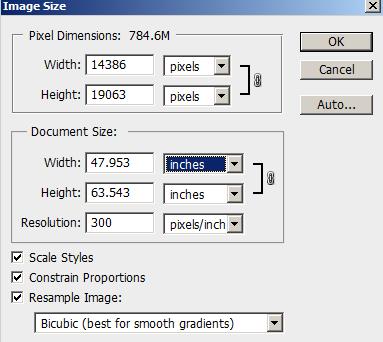
Copy link to clipboard
Copied
There are a handful things you can do to resolve this:
- Save as JPG. Open Acrobat Professional, File > Create > PDF from file. See if this works best for you
- In your image size option within PS, the last option - Resample Image - Change to Bicubic Auto
- Include a screenshot of your PDF print setting in the 'Save Adobe PDF' dialog box that pops up when you try to save your file as PDF. Look under 'Compression' options in the left side for Downsampling. Check if the value of Downsampling is less than your PS file resolution. If it is, adjust accordingly. Refer screenshot below
- Try changing Compression from JPEG to 'None'. Yes, filesize will dramatically increase. But doesn't hurt to try it out to see if your image quality is as per your desire
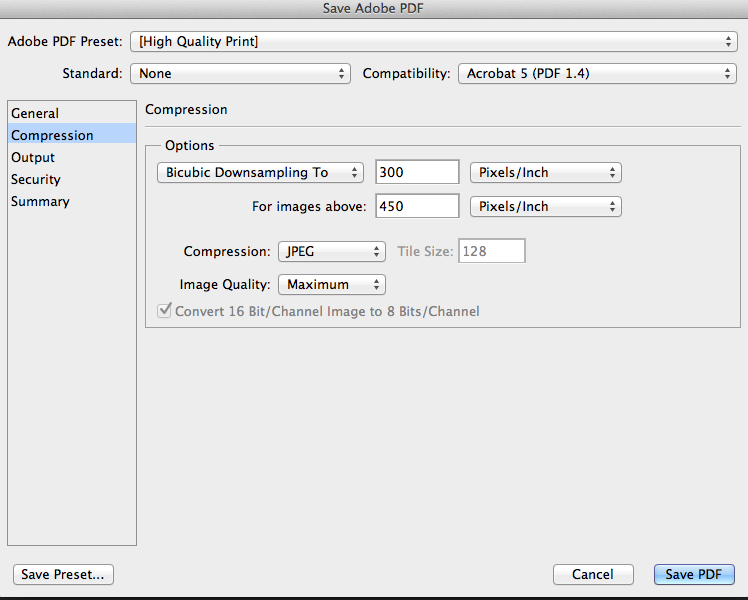
Trust this helps.
Copy link to clipboard
Copied
For pdf compression set Options to do not downsample and set compression to none. If your original image is 16 bit uncheck the convert 16 bit to 8 bit box. If the original document is 8 bit, then you don't have to worry about converting 16 to 8 as it is irrelevent.
Copy link to clipboard
Copied
Hi Silkrooster,
Are you saying that under the compression, I must select "DO NOT downsample". What should I tick under Compatibility and Image Quality? Thanks again.
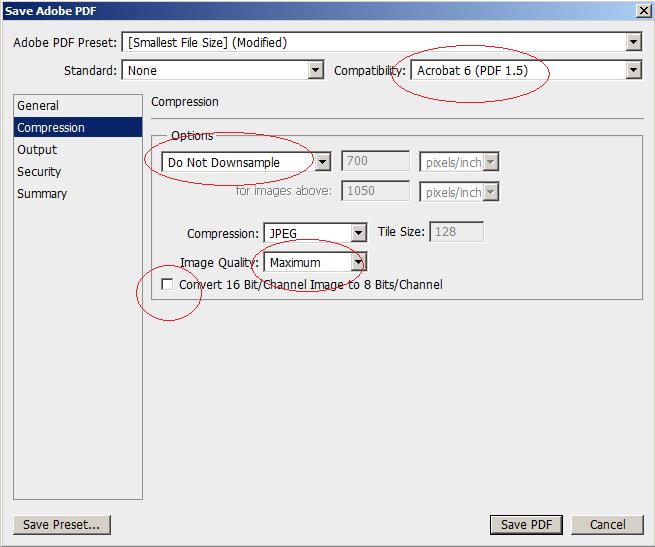
Copy link to clipboard
Copied
If you use the compression of jpeg, the (raster) data in the pdf will consist of a jpg and therefore data will be thrown out to compress the file, which was why I mentioned using no compression. It will make a larger file, but will be better quality. (though it may not be noticable depending on the image)
As for compatability, that will depend on your audience and what features you don't need. The lower the number the more features that are not available, but will server a larger audience. Its a trade off. I personally use the default as my audience is not very large and I assume most of my audience keeps their viewer updated.
If I am wrong on any of my points, someone please correct me.
Copy link to clipboard
Copied
If there is no compression, will the quality better and higher? Thank you.
Copy link to clipboard
Copied
Technically yes. However depending on the image and its resolution, it may not be noticible to the eye. If your image has a large blue sky with no change, then part of the blue sky can be thrown out as its not required. But in a gradient if there is not enough levels of grey per color, you will notice banding.
{Also if the same image is opened and resaved multiple times, enough data can be thrown out to cause jpg artifacting.
So therefore a lossy format like jpg and mpg should be used as final images for the viewer. Any image that may need editing in the unknown future should be saved using a lossless format like psd, tiff, and png. (This portion is aimed at new users).}