Scale rounded corners
Copy link to clipboard
Copied
I love that Photoshop CC has a way to modify rounded corners on rounded rectangles, but when I try to scale the rectangle with the transform tool, the rounded corners keep the same measurements rather than scale in proportion to the rectangle size. Is there an option that I'm overlooking here?
Explore related tutorials & articles
Copy link to clipboard
Copied
As far as I know, this is as designed for the moment. Perhaps in a later release of CC they will do something with this. For now, you have to convert it into a non-live shape.
Copy link to clipboard
Copied
Thank you for your help, this is great to know! How do you convert it to a non-live shape?
Copy link to clipboard
Copied
I'd like to know this too, more specifically I have a bunch of selected live shapes with rounded corners in several folders/ layers, as vector masks and shapes, but it wont scale the corners when re-sizing. It does the fancy "keep the corners the same" nonsense, I just want to scale it down and have the corner radius scale with it. I dont care if its a live/ dead/ resurected/ zombie layer, I just want to scale it like I've always done! Help!
Copy link to clipboard
Copied
This is ridiculous. It used to work properly; that it would scale with proportion to your sizing. But after the recent update, things kind of got backwards. Should allow some kind of toggle for this.
Copy link to clipboard
Copied
I too am annoyed by this. I'd like to know if there is a direct option to convert a live shape into a "normal" shape path. I've had to use the following work arounds, which are a complete waste of time:
1. Either copy my paths into illustrator and paste them back into photoshop, which always seems to cause them to get mis-aligned on the pixel grid or
2. Draw a throw-away shape on top of my primary shape with "Combine Shapes" mode and then "Merge Shape Components".
Does anyone know of a menu command or more immediate way to avoid doing this?
Thanks!
Copy link to clipboard
Copied
You could select one of the points and nudge, then nudge back.
Copy link to clipboard
Copied
They need to fix this! I just tried scaling up a capsule/pill shaped logo and it becomes a rounded-cornered rectangle!!
Anybody found any other fixes yet?
Copy link to clipboard
Copied
Just found that if you double click one of the little disks then select your shapes and click "Scale Rectangle Corners" in the "Transform" panel the live corners will scale with the shape...finally...
I have a creative cloud account because Adobe has assembled a huge suite of other programs but it is their bungled approach to the most basic vector editing features like this that keeps an old copy of CorelDrawX3 on my computer for serious vector editing and exporting to CAD instead of Illustrator...The "add/remove anchor point tools" are such a pain in illustrator compared to the Corel method of making the nodes/anchor points selectable so you can delete or fillet or chamfer them however you want without breaking the shape ...node editing/welding/trimming is much easier/faster in Corel and you can weld/trim/break/round/outline multiple vector objects AT ONCE...oh my...
Copy link to clipboard
Copied
I guess i must be missing something, but where do you see the choice for scaling rounded corners in photoshop cc 2014?
Copy link to clipboard
Copied
Window -> Transform
Expand the panel twice to show all options
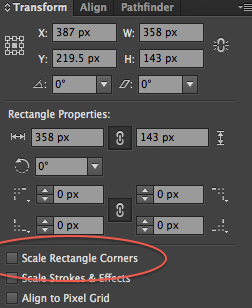
Copy link to clipboard
Copied
Photoshop does not have the transform panel (it is persistent in the top bar). Illustrator has the panel you are describing, so I'm guessing photoshop does not support this? The only work around I could find is converting the shape to a live object and then scaling it.
Copy link to clipboard
Copied
oh that so useful, thank you so much ipearx3
Copy link to clipboard
Copied
To answer the original question, Illustrator CC 2014 has the option to scale rectangle corners or not when scaling the whole item. Earlier versions do not. Find it under Window -> Transform, then expand the panel to see all options, to find "Scale Rectangle Corners"
Copy link to clipboard
Copied
Thanks.
Now if photoshop would only add that as an option for Live Shapes.
Copy link to clipboard
Copied
I've just updated Photoshop and it seems to work properly!
Copy link to clipboard
Copied
I was facing this issue as well, I figured there must be some way to sort this out.
I selected my rectangle, and went to Object >> Shape >> Expand Rectangle. Now my corners remain in proportion when scaling.
Let me know if this works for you guys too.
Copy link to clipboard
Copied
Cant see that menu in Photoshop. Are you sure you're not in Illustrator as that's an illustrator menu structure?
We're trying to get this to work in Photoshop CC. I'm in cc2014 - latest version & still not fixed for me.![]()
Copy link to clipboard
Copied
Ah, my apologies - I was thrown off by the attached image of the transform pallet in a post above.
I can't find a way to get around this myself without converting the rectangle to a Smart Object, or, as suggested above by somebody else, nudging one of the handles out to disable live shape features, and then nudge it back again. Or course this means that without Live Shape, you'll lose the quality of your radius if you adjust the eight or width of the rectangle independently.
Looks like this is a good item for feedback and suggested features - Adobe seem to be pretty hot these days on listening to and responding to user opinions and ideas.
Copy link to clipboard
Copied
When you have the shape selected. Open the Properties panel and turn off the 'link together corner radius values' button highlighted below. The shape will then scale up keeping the corners in proportion. It's not at all self-explanatory, but it works!

Copy link to clipboard
Copied
Layer > Convert to Smart Object allows you to scale a layer and keep the correct border-radius proportions.
Copy link to clipboard
Copied
jbsmith731 that works, good advice. Although bear in mind when using this method that the shape will no longer be a "live shape", so you would be losing some control over other aspects of your shape that you might need.
As with many things, looks like this is something for which the solution depends on your preferences and requirements. There are a few ways to achieve what you need, however each will come with its own set of pros and cons to consider.
Copy link to clipboard
Copied
Works but if you're scaling up the edges will get fuzzy.
Copy link to clipboard
Copied
So, I just get the same problem:
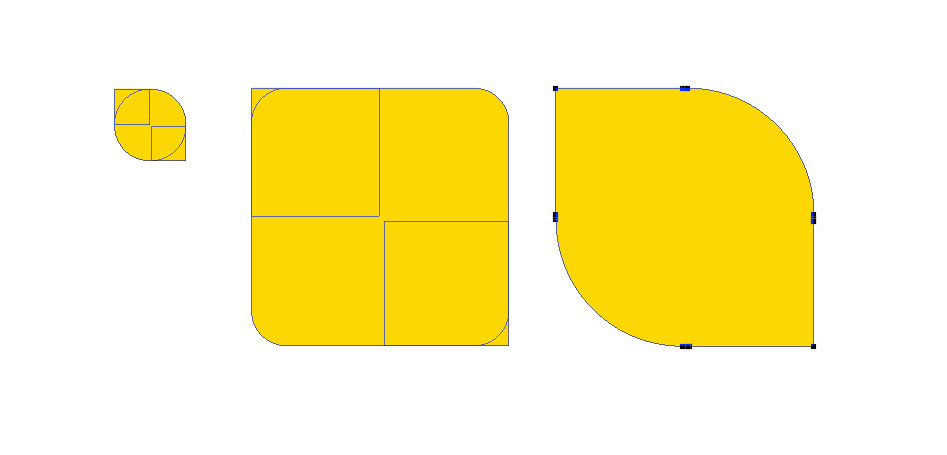
fig.1 - my original shape.
fig. 2 - shaper after resizing
fig. 3 - after applying just one option
All you have to do, is select your original shape and from shape dropdown menu select "merge shape components". That's all.
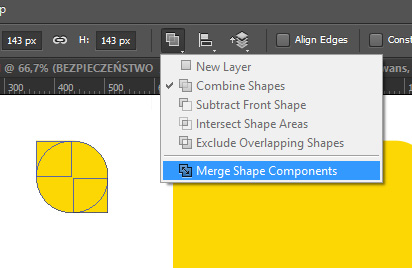
Copy link to clipboard
Copied
How you do it is after the fact in the 'Properties' panel.
-
- 1
- 2
Find more inspiration, events, and resources on the new Adobe Community
Explore Now