Copy link to clipboard
Copied
After updating to CC 2019, I am not longer able to scale images evenly simply by holding shift.
I went to keyboard shortcuts and found a "scale" shortcut that was unassigned, so i assigned it to "S" as it simply wouldn't let me assign shift:
Now it seems to only want to scale evenly and won't let me scale however I want simply by dragging the corner of the image. Sometimes it doesn't go evenly when I transform with Ctrl+T and scales evenly after I press S, but wont let me go back to scaling unevenly.
Any Ideas?
 3 Correct answers
3 Correct answers
Proportional scaling (without holding Shift) is now a default. Holding Shift while scaling now behaves in precisely the opposite manner, despite decades of precedent and the fact that every other application uses Shift-drag for proportional scaling.
Why? Who knows. This is easily one of the most unnecessary and counterintuitive changes Adobe has ever made.
Details and instructions for how to disable it are at the link below.
Lots of people reporting this as a bug but it's a new feature. The behaviour in previous versions has now been reversed. Default is now proportional (constrain) - no Shift required. Shift for non-proportional.
New and enhanced features | Latest release of Photoshop CC
Scaling Images with shift no longer works after update (20.0)
It can be disabled if required (refer "New and enhanced..." link above - steps from that link reproduced below).
How do I turn off the new proportional scaling by default be
...It's a new feature. The old behaviour has been reversed. Default = proportional (constrain). Shift for non-proportional. Few people see any logic in this change.
Plenty of forum posts on this
Scaling Images with shift no longer works after update (20.0)
CC20 transform tool: Shift doesn't keep Aspect ratio
The new behaviour can be disabled.
To revert to the legacy transform behavior, do the following:
- Use Notepad (Windows) or a text editor on Mac OS to create a plain text file (.txt).
- Type the text belo
Explore related tutorials & articles
Copy link to clipboard
Copied
Use 'Set Horizontal Scale' or 'Set Vertical Scale' option from Photoshop Home pane on top, set the number as per what you want to enlarge or reduce. Don't forget to check on 'Maintain aspect ratio button. It will work.
Copy link to clipboard
Copied
We Don't press Shift Key. Simply scale and drag, it will come proportionally!
Copy link to clipboard
Copied
for me ALT+CAPS work!!!
Copy link to clipboard
Copied
It's a terrible idea--you have to hold shift to keep proportions when scaling IN EVERY OTHER APPLICATION OUT THERE—holding shift for this purpose is a learned behavior that is not just going to stop while using Photoshop. I'm beyond frustrated with having to undo what should be something easy while having to run at warp speed to get project complete for deadline. Other changes are improvements. This one is a huge fail and it boggles my mind why they thought it was a good idea.
Copy link to clipboard
Copied
But all other Photoshop tool are unconstrained with without the shift key does it seem correct to drag out a shape unconstrained then to have to press the shift key to transform the shape unconstrained. Why should transform be backwards to all other Photoshop tools? Should Adobe change all tools behavior and mess up their customers work-flow again all programs will never all work the same. There now a bug in transform it does not work correctly when you change the control in the tools option bar. Adobe failed to change transform correctly. Photoshop has been around 20+ years one of the fist or the first image editors. I could care less that most other programs do not work like Photoshop. They are not Photoshop they can have a different design, All Adobe Applications are not the same. If they were Adobe would only market a single application and it be so complicated no would want to use it.
Copy link to clipboard
Copied
nicolek55901278 wrote
you have to hold shift to keep proportions when scaling IN EVERY OTHER APPLICATION OUT THERE
As far as I can tell that is actually true. Even inserting an image in an Outlook email does this, and that's as basic as it gets in my book.
But just out of curiosity - anyone know of any applications that do it the "new Photoshop" way?
Copy link to clipboard
Copied
D Fosse wrote
But just out of curiosity - anyone know of any applications that do it the "new Photoshop" way?
Yep: Corel Draw, which rules over Illustrator but sadly doesn't run on Macs.
Also, Affinity Designer (and most likely Photo) offers the option (which I agree should be provided by Adobe):
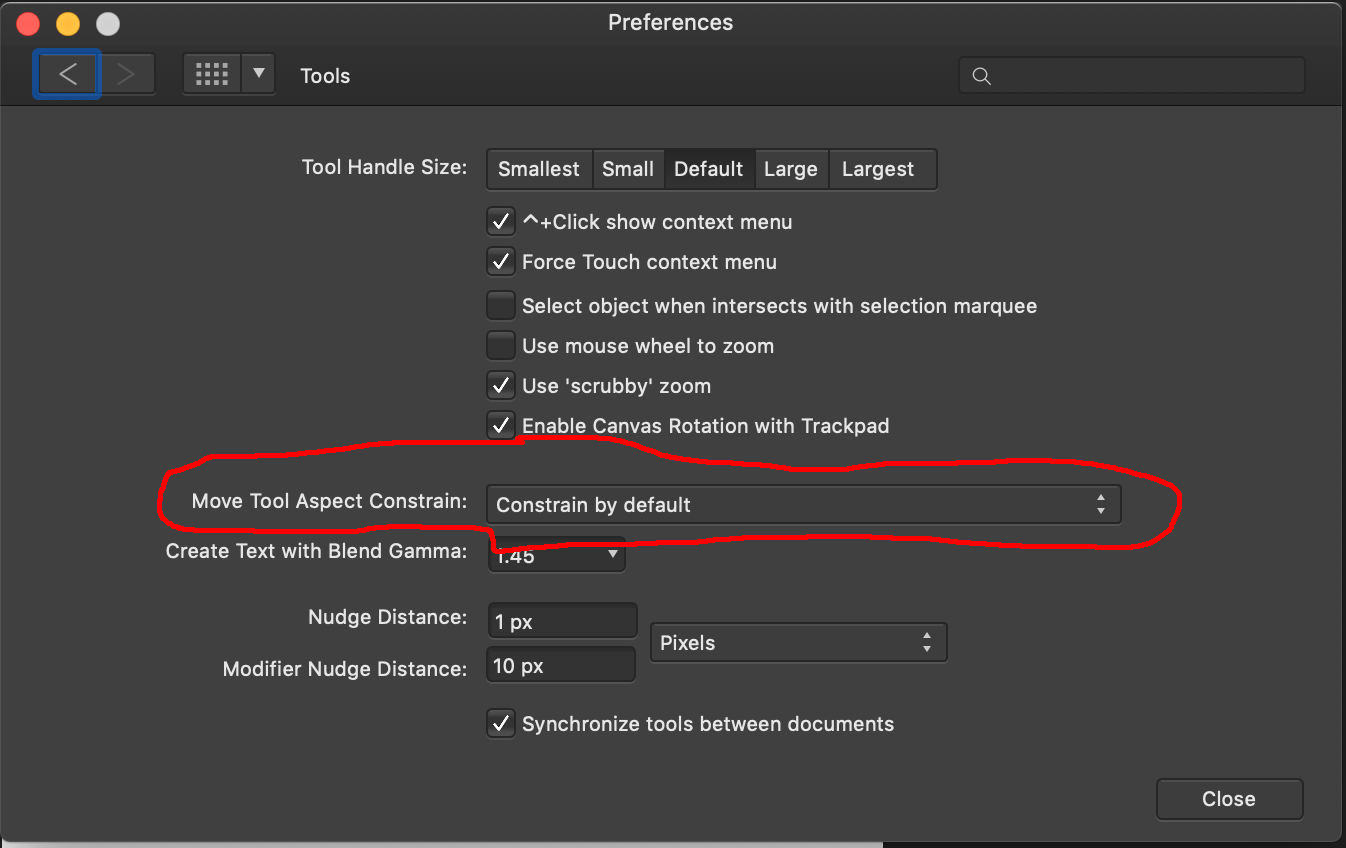
Copy link to clipboard
Copied
nicolek55901278 wrote
It's a terrible idea--you have to hold shift to keep proportions when scaling IN EVERY OTHER APPLICATION OUT THERE
Not true. You don't have to in Affinity Designer, nor in Corel Draw.
What do you do more: scale proportionally, or non-proportionally? The more-common one should be the default, and you should have to hold a special key to do the less-common one. That is how it is now.
If you want to scale non-proportionally, just use the side handles instead of the corner handles. No modifier key needed for that, either.
Copy link to clipboard
Copied
In Fact I can not do it in Affinity Photo, Affinity Designer or Corel Draw. I do not have them installed. They do not meet my needs. Normally my Photoshop Scripts do all the scaling. Scaling is constrained and Masked to Aspect ratio or shape. Affinity Photo can not be scripted how poor is that you need to do it manually.
When I do it manually I'm useally distorting my image to add perspective and rotation not proportionally.
Copy link to clipboard
Copied
JJMack wrote
In Fact I can not do it in Affinity Photo, Affinity Designer or Corel Draw. I do not have them installed. They do not meet my needs. Normally my Photoshop Scripts do all the scaling. Scaling is constrained and Masked to Aspect ratio or shape. Affinity Photo can not be scripted how poor is that you need to do it manually.
That doesn't make sense. What scripts? And why would scripts be affected by the functionality of on-screen controls?
Which leads to your next complaint: Of course you have to do it manually; that's how on-screen controls work!
And who said you had anything else installed? Are you the guy who said "IN EVERY OTHER APPLICATION OUT THERE?" No? Then I wasn't responding to you, was I?
When I do it manually I'm useally distorting my image to add perspective and rotation not proportionally.
There are perspective and rotation functions in Photoshop for that purpose, which are separate from scaling. Not to mention, you should still be able to scale non-proportionally by simply using the handles on the sides instead of the corners.
Copy link to clipboard
Copied
Mobius Strip wrote
That doesn't make sense. What scripts? And why would scripts be affected by the functionality of on-screen controls?
Which leads to your next complaint: Of course you have to do it manually; that's how on-screen controls work!
And who said you had anything else installed? Are you the guy who said "IN EVERY OTHER APPLICATION OUT THERE?" No? Then I wasn't responding to you, was I?
My Scripts.
When you set Preferences and UI controls check box and when Adobe make changes to Photoshop. Photoshop operation changes. They may effect and Breaks things. Users work-flows Actions and script will fail. Extension and Plug-ins can also be effected.
Adobe does not fix all the bugs they add to Photoshop. Adobe added bad option in the Adjustment panel they added to CS4. Braking old actions that add adjustment layers and change adjustment layer and new record actions that add adjustment layers are also effected actions may not work as recorder. Adobe does not care to fix all reported problems. Bugs are piling up.
You are the one that brought up other programs or continue referring to other application. I could care less about them. I only care about Photoshop. Photoshop is what this forum is about. Many users like myself have been using Photoshop for over 20 years. We are fans of Photoshop and have a lot of blood sweet and tears invested in Photoshop. We cry out when Adobe brakes Photoshop that is why this thread is so long. Adobe did it again did not test well and made a bad design change. Photoshop own tools should work in a consistent Why just transform on most layer type. Why not all Layer types and all tools.
Copy link to clipboard
Copied
Mobius, whether or not you personally like the new functionality is hardly the point. What if suddenly the keyboard was re-mapped so that the "i" and "a" were swapped because of someone's arbitrary idea that "a" is much more common than "i" and should be accessible with the right hand. What havoc would that wreak? How about a car manufacturer deciding to swap the brake and accelerator pedals? (an example, please don't get pedantic about manufacturing regulations.) Photoshop has been out for DECADES and we've all been using certain conventions like using "shift" to constrain proportions flawlessly and seamlessly across a litany of professional products, specifically Photoshop itself. DECADES of muscle memory. I have no problem, in this case, making an option available for people who would prefer it the "new way". An option that first of all should NOT be the default, but more importantly that it can be toggled between the options.
Copy link to clipboard
Copied
When did I say it was? I'm addressing the caterwauling and propagation of false claims that this is somehow a crazy UI convention that other applications don't use. That's bunk. And it's more intuitive (or, at the very least, discoverable) and allows both types of adjustment with no modifier key.
I fully agree that a preference for this behavior would be welcome. But Adobe seems to do what they want, and half-assedly (as many people have pointed out in this thread).
How many years have we been asking for a "Paste as new image" command? Talk about a glaring omission that's easy to fix, for a function that exists in other Adobe CC products.
Copy link to clipboard
Copied
May I know how "Paste as new image" command would work?
Copy link to clipboard
Copied
Perhaps better than Adobe place and will work correctly like Duplicate layer, copy and paste, drag and drop, Not resize image because because users want different print resolution for different documents. Users just want different size prints. Users do not want different quality images created in different documents. Paste a correct size smart object layer sounds good to me. Something better than Place.
Copy link to clipboard
Copied
'Placing Image' can by converted by script to 'Pasting New Image', that it checks resolution and dimensaion of image before opening it, then auto-scaling that is itself-confirmed. I did it so, so far this way, but not particulary for above goal, however it can be at the end bound to shortcut and we have user-done implementation. All with Preferences Smart Object set to off ![]()
Copy link to clipboard
Copied
Yes you can program script to work around Adobe bugs that Adobe does not fix been doing the since CS2. You can also know what condition trigger bug bite and avoid though those conditions. Like do not change the bad options in the Adjustment panels fly-out menu from Adobe default settings, etc.
Copy link to clipboard
Copied
What's the bug about Adjustement panels fly-out... ?
Copy link to clipboard
Copied
In CS4 adobe added the Adjustment Panel and in the adjustment panel fly-out menu the include two bug menu item, These work more pile Photoshop Preferences the you can not set in Photoshop Preferences and the is no interface scripts and plug-in can NOT query and set them. So Actions Scripts and Plug-ins can not set them or know how and Add adjustment step will operate. New and Old Actions may not work. However, Photoshop does not always operate the way these options are set. So you can create actions that will always work correctly. Scripts and Plug-ins can always add logic to test how adjustment layer were added.
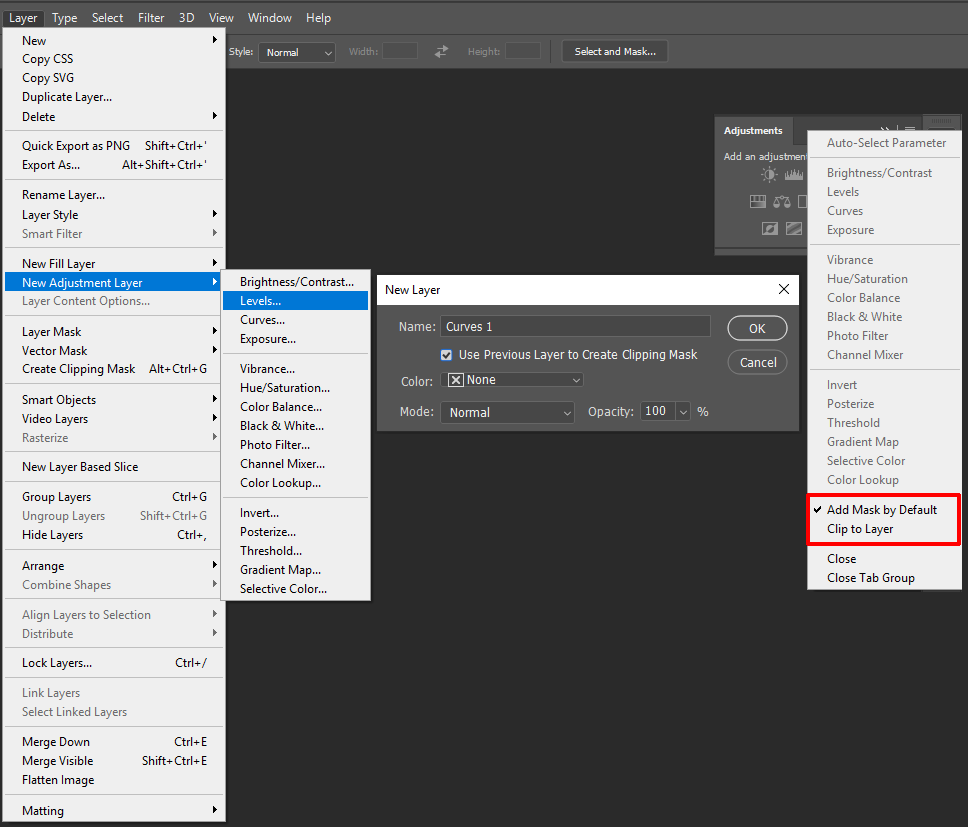
It does not matters how the flu-out Add Mask by Default is set if there is an Active Selection when the Add adjustment layer step is played a Layer mask will be added. It Also does not matter how Clip to Layer is set if you record the Add Adjustment Layer using the Add adjustment Dialog you can set clip to layer and that step will always clip the Adjustment layer added. So an action can always add a Adjustment layer with an Active Selection and use the new layer dialog and check clip to layer. The Adjustment Layer will be added with a mask and be clipped. Then the action can change the new Adjustment Layer to how it want the Adjustment layer in the layer stack.
Adobe withdrew my bug report after acknowledging the bugs.
Copy link to clipboard
Copied
Too bad they don't fix this bug affecting manual and action work. But I understand it's scriptable, so pro users can use that?
Copy link to clipboard
Copied
What do you do more: scale proportionally, or non-proportionally? The more-common one should be the default, and you should have to hold a special key to do the less-common one. That is how it is now.
Doing a lot of design work in Photoshop - pretty much the same, and have been using the previous key combination for over ten years. So randomly changing one of the most common functions when I need to scale non-proportionally half the time if not more is really, really annoying and disturbing to the whole workflow. Also reverting it could have been just one of the settings and instead it is a multi-step process! Glad I manage to revert it to usual setting but damn! That was a really annoying week before I did.
Copy link to clipboard
Copied
Yeah, it should be the default so why isn't it?
Why isn't it half the time in the same program or in Illustrator or on a Tuesday? ![]()
Dumbass decision.
Copy link to clipboard
Copied
Please, Adobe, leave things that work ok, as they are...is this too much to ask?
Copy link to clipboard
Copied
I tried the txt file solution but I can't see the transform controls now. Reverting back to 2018 version for now as this is too annoying. If I just used Photoshop this would be ok but I use lots of other apps that use the standard convention and my finger will inevitably keep going for that shift key.
Possibly the most annoying and pointless update I've experienced in my 20 years using Photoshop.
Copy link to clipboard
Copied
I am always confused why they would take away such functionality?
The instruction below to get that transform are vague but I will try. This kind of reminds me why people never switched from 2.0 to 6 after so many years of upgrades - they were losing functionality they were accustom to with no replacement.
Find more inspiration, events, and resources on the new Adobe Community
Explore Now