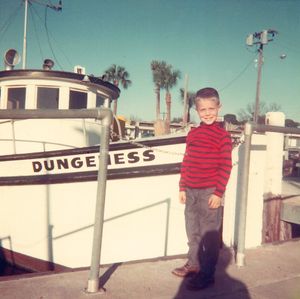- Home
- Photoshop ecosystem
- Discussions
- Script or Automate two photos into one collage
- Script or Automate two photos into one collage
Copy link to clipboard
Copied
Is it possible to run a script that combines two photos from two seperate folders into one new photo? I have hundreds of family photos with writing on the back and I'm looking for some type of automation to expedite the process. Any help would be greatly appreciated.
Here is an example:

 1 Correct answer
1 Correct answer
Give this script a try, it works OK with the two samples, however, that will be part of the challenge, it is only based on a single pair of images and may not work as expected with other images that vary (please refer to my previous post).
The script is saving as layered PSD so that you can fine-tune the result. It is of course possible to use a Batch Action or Image Processor to bulk convert the edited PSD output to JPEG after you make any required refinements. There is
...Explore related tutorials & articles
Copy link to clipboard
Copied
You have hundreds of photos which actually have two images: one is front and another is back or something else? Can you post some screenshots so we can understand what exactly you have and what is end goal. I will tag some people who can help with script @c.pfaffenbichler @Stephen Marsh @Kukurykus @r-bin @jazz-y
Copy link to clipboard
Copied
@Bojan Živković - I have seen this request and the three example images from @Ryan251528664gwx indicate what is required...
Edit: The two files are named –
FastFoto_2286.jpg
FastFoto_2286_b.jpg
As long as the images are consistently named as such, then a simple alphabetical sort from both input folders should correctly match the front to the appropriate back.
Both files are different pixel sizes and print sizes:
The front image is 1000x997px, 2.1x2.1cm @ 1200ppi
The back image is 4031x4168px, 8.5x8.8cm @ 1200ppi
Why such different sizes? I would have thought that they were scanned with the same settings.
Will the back image always have a higher pixel count than the front image?
Are all of the images meant to be square, or will you have a mixture of square/landscape/portrait scans?
Copy link to clipboard
Copied
Give this script a try, it works OK with the two samples, however, that will be part of the challenge, it is only based on a single pair of images and may not work as expected with other images that vary (please refer to my previous post).
The script is saving as layered PSD so that you can fine-tune the result. It is of course possible to use a Batch Action or Image Processor to bulk convert the edited PSD output to JPEG after you make any required refinements. There is JPEG placeholder code in there if the result was "close enough" on every image so that the save would be direct to JPEG rather than PSD.
Anyway, this is more of a proof of concept than anything else as there are a lot of unknowns and I am having to make some assumptions.
/*
2up Front & Back Photo Scan Vertical Stacker.jsx
https://community.adobe.com/t5/photoshop-ecosystem-discussions/script-or-automate-two-photos-into-one-collage/m-p/13054361#M656157
Stephen Marsh, v1.0 - 7th July 2022
*/
#target photoshop
(function () {
if (app.documents.length === 0) {
try {
// Input folder 1
var folder1 = Folder.selectDialog("Select the first input folder (photo front scan):");
if (folder1 === null) {
//alert('Script cancelled!');
return;
}
// Input folder 2
var folder2 = Folder.selectDialog("Select the second input folder (photo back scan)):");
if (folder2 === null) {
//alert('Script cancelled!');
return;
}
// Validate input folder selection
var validateInputDir = (folder1.fsName === folder2.fsName);
if (validateInputDir === true) {
alert("Script cancelled as both the input folders are the same!");
return;
}
// Limit the file input to jpg/jpeg
var list1 = folder1.getFiles(/\.(jpg|jpeg)$/i);
var list2 = folder2.getFiles(/\.(jpg|jpeg)$/i);
// Alpha-numeric sort
list1.sort();
list2.sort();
// Validate that folder 1 & 2 lists are not empty
var validateEmptyList = (list1.length > 0 && list2.length > 0);
if (validateEmptyList === false) {
alert("Script cancelled as one of the input folders is empty!");
return;
}
// Validate that the item count in folder 1 & 2 matches
var validateListLength = (list1.length === list2.length);
if (validateListLength === false) {
alert("Script cancelled as the input folders don't have equal quantities of images!");
return;
}
// Output folder
var saveFolder = Folder.selectDialog("Please select the output folder to save to...");
// Save and set the dialog display settings
var savedDisplayDialogs = app.displayDialogs;
app.displayDialogs = DialogModes.NO;
/*
// JPEG save options
var jpgOptions = new JPEGSaveOptions();
jpgOptions.formatOptions = FormatOptions.STANDARDBASELINE;
jpgOptions.embedColorProfile = true;
jpgOptions.matte = MatteType.NONE;
jpgOptions.quality = 12;
*/
var psdOptions = new PhotoshopSaveOptions();
psdOptions.embedColorProfile = true;
psdOptions.alphaChannels = true;
psdOptions.layers = true;
psdOptions.spotColors = true;
var counter = 0;
// Perform the stacking and saving
for (var i = 0; i < list1.length; i++) {
var doc = open(list1[i]);
var docName = doc.name.replace(/\.[^\.]+$/, '');
doc.activeLayer.isBackgroundLayer = false;
doc.activeLayer.name = docName;
placeFile(list2[i], 100);
moveLayerRelativeStack("back");
relativeCanvasSize(true, 100);
align2SelectAll('AdBt');
resizeToDocWidth();
doc.saveAs(new File(saveFolder + '/' + docName + '_2up' + '.psd'), psdOptions);
doc.close(SaveOptions.DONOTSAVECHANGES);
counter++;
}
// End of script
app.displayDialogs = savedDisplayDialogs;
app.beep();
alert('Script completed!' + '\r' + counter + ' layered PSD files saved to:' + '\r' + saveFolder.fsName);
} catch (err) {
while (app.documents.length > 0) {
app.activeDocument.close(SaveOptions.DONOTSAVECHANGES);
}
alert("An unexpected error has occurred!");
}
} else {
alert('Please close all open documents before running this script!');
}
// Functions
function moveLayerRelativeStack(relPos) {
// "previous" or "next" or "front" or "back"
var c2t = function (s) {
return app.charIDToTypeID(s);
};
var s2t = function (s) {
return app.stringIDToTypeID(s);
};
var descriptor = new ActionDescriptor();
var reference = new ActionReference();
var reference2 = new ActionReference();
reference.putEnumerated(s2t("layer"), s2t("ordinal"), s2t("targetEnum"));
descriptor.putReference(c2t("null"), reference);
reference2.putEnumerated(s2t("layer"), s2t("ordinal"), s2t(relPos));
descriptor.putReference(s2t("to"), reference2);
executeAction(s2t("move"), descriptor, DialogModes.NO);
}
function resizeToDocWidth() {
/*
https://community.adobe.com/t5/photoshop-ecosystem-discussions/trying-to-do-text-to-fit-the-width-of-the-canvas-dimensions/m-p/11589399
*/
if (!documents.length) return;
var startRulerUnits = app.preferences.rulerUnits;
app.preferences.rulerUnits = Units.PIXELS;
var doc = app.activeDocument;
// var res = doc.resolution;
var dWidth = doc.width;
var LB = activeDocument.activeLayer.bounds;
var Width = LB[2].value - LB[0].value;
var onePix = 100 / Width;
var newSize = onePix * dWidth;
doc.activeLayer.resize(newSize, newSize, AnchorPosition.MIDDLECENTER);
app.preferences.rulerUnits = startRulerUnits;
}
function relativeCanvasSize(relative, height) {
var s2t = function (s) {
return app.stringIDToTypeID(s);
};
var descriptor = new ActionDescriptor();
descriptor.putBoolean(s2t("relative"), relative);
descriptor.putUnitDouble(s2t("height"), s2t("percentUnit"), height);
descriptor.putEnumerated(s2t("vertical"), s2t("verticalLocation"), s2t("top"));
executeAction(s2t("canvasSize"), descriptor, DialogModes.NO);
}
function align2SelectAll(method) {
/* https://gist.github.com/MarshySwamp/df372e342ac87854ffe08e79cbdbcbb5 */
//www.ps-scripts.com/viewtopic.php?f=66&t=7036&p=35273&hilit=align+layer#p35273
/*
//macscripter.net/viewtopic.php?id=38890
AdLf = Align Left
AdRg = Align Right
AdCH = Align Centre Horizontal
AdTp = Align Top
AdBt = Align Bottom
AdCV = Align Centre Vertical
*/
app.activeDocument.selection.selectAll();
var desc = new ActionDescriptor();
var ref = new ActionReference();
ref.putEnumerated(charIDToTypeID("Lyr "), charIDToTypeID("Ordn"), charIDToTypeID("Trgt"));
desc.putReference(charIDToTypeID("null"), ref);
desc.putEnumerated(charIDToTypeID("Usng"), charIDToTypeID("ADSt"), charIDToTypeID(method));
try {
executeAction(charIDToTypeID("Algn"), desc, DialogModes.NO);
} catch (e) {}
app.activeDocument.selection.deselect();
}
function placeFile(file, scale) {
try {
var idPlc = charIDToTypeID("Plc ");
var desc2 = new ActionDescriptor();
var idnull = charIDToTypeID("null");
desc2.putPath(idnull, new File(file));
var idFTcs = charIDToTypeID("FTcs");
var idQCSt = charIDToTypeID("QCSt");
var idQcsa = charIDToTypeID("Qcsa");
desc2.putEnumerated(idFTcs, idQCSt, idQcsa);
var idOfst = charIDToTypeID("Ofst");
var desc3 = new ActionDescriptor();
var idHrzn = charIDToTypeID("Hrzn");
var idPxl = charIDToTypeID("#Pxl");
desc3.putUnitDouble(idHrzn, idPxl, 0.000000);
var idVrtc = charIDToTypeID("Vrtc");
var idPxl = charIDToTypeID("#Pxl");
desc3.putUnitDouble(idVrtc, idPxl, 0.000000);
var idOfst = charIDToTypeID("Ofst");
desc2.putObject(idOfst, idOfst, desc3);
var idWdth = charIDToTypeID("Wdth");
var idPrc = charIDToTypeID("#Prc");
desc2.putUnitDouble(idWdth, idPrc, scale);
var idHght = charIDToTypeID("Hght");
var idPrc = charIDToTypeID("#Prc");
desc2.putUnitDouble(idHght, idPrc, scale);
var idAntA = charIDToTypeID("AntA");
desc2.putBoolean(idAntA, true);
executeAction(idPlc, desc2, DialogModes.NO);
} catch (e) {}
}
}());
- Copy the code text to the clipboard
- Open a new blank file in a plain-text editor (not in a word processor)
- Paste the code in
- Save the text file as .txt
- Rename the file extension from .txt to .jsx
- Install or browse to the .jsx file to run:
https://prepression.blogspot.com/2017/11/downloading-and-installing-adobe-scripts.html#Photoshop
Copy link to clipboard
Copied
Thank you so much for helping me with this project. I just ran the script and it processed the files exactly like I needed them! I can't thank you enough!
Copy link to clipboard
Copied
Great if you're happy, I'm happy!
Find more inspiration, events, and resources on the new Adobe Community
Explore Now