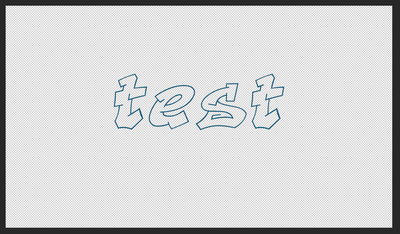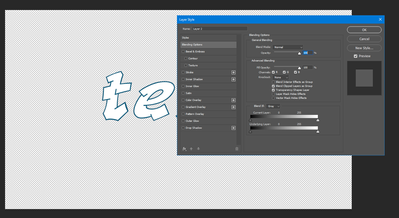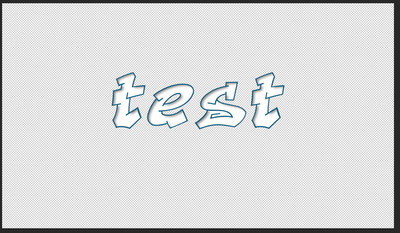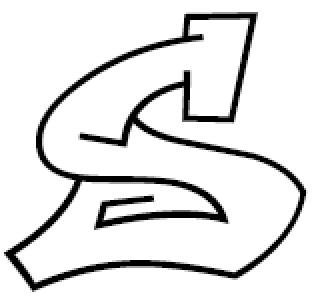- Home
- Photoshop ecosystem
- Discussions
- Re: Select Font Text or Body Area Inside of Outlin...
- Re: Select Font Text or Body Area Inside of Outlin...
Copy link to clipboard
Copied
Hi,
I have a font I'm using that is an outline font, it's a graffiti font. So it's a wide /thick font, but it really only has color around the edges of the letters. The body or inside or center of the letters are not filled in.
SOoOOOOOOOo...... I want to "fill in" the letters. Of course when I select anything (color range, select everything in the layer, other selection methods).... I just get the font outline, or the edges. HOW? How can I get PS to select the inside or body of the text, so I can fill that selection in?
Thanks
Fillless in Philly
 1 Correct answer
1 Correct answer
S O L V E D
Hi everyone I solved it. I have the steps below:
STEP 1 - duplicate the text layer
STEP 2 - select the font, which is just of course the outline of the text and save the selection
STEP 3 - to the duplicate text layer:
STEP 3a) - apply a layer style - a stroke with a wide or large # of pixels - to assure all of the body of the text is filled in with the stroke; this will of course create color way outside of the font but that's OK. I'll call this 'grossly oversized' text which cove
...Explore related tutorials & articles
Copy link to clipboard
Copied
Can you use Quick Selection Tool to draw around letter outlines?
Copy link to clipboard
Copied
what font is it that you are using?
Copy link to clipboard
Copied
Aerosol font
Copy link to clipboard
Copied
S O L V E D
Hi everyone I solved it. I have the steps below:
STEP 1 - duplicate the text layer
STEP 2 - select the font, which is just of course the outline of the text and save the selection
STEP 3 - to the duplicate text layer:
STEP 3a) - apply a layer style - a stroke with a wide or large # of pixels - to assure all of the body of the text is filled in with the stroke; this will of course create color way outside of the font but that's OK. I'll call this 'grossly oversized' text which covers the body or inside of the text, as I want, and the expands way outside the text which I don't really need
STEP 3b) - rasterize the text AND create layers from the layer style(s) - which is the very large stroke; and then merge the new layer based on the layer style, and the starting layer (which was the duplicated text in STEP 1)
STEP 4 - now load the font outline selection from STEP 2, and delete it from the 'grossly oversized' layer created in STEP 3; at this point the 'grossly oversized' is divided into two sections; the body or inside which I want, and the extended outside which I do not want
STEP 5 - use the wand tool to select the extended outside part which I don't want, and delete it
Now..... I'm left with the body or inside of the font filled in.
STEP 5
Copy link to clipboard
Copied
post a pic of your final image
Copy link to clipboard
Copied
I have a quicker way for you...
Copy link to clipboard
Copied
Here is test word using your font...
Using Magic Wand tool select/shift+select the inside of each and then Modify>Expand by 2px
The create new layer and fill with white - moving that new layer below your text
You can then change the colour of the "fill" layer with Layer Style>Overlay
and can enven add inside shadows or what ever....
Copy link to clipboard
Copied
Copy link to clipboard
Copied
Paint Bucket. For some letterforms, it can be uncertain where the "inside" ends, like the lower case "S":
Where the lower bowl has an un-connected stroke.
Get ready! An upgraded Adobe Community experience is coming in January.
Learn more