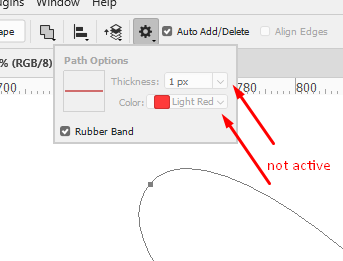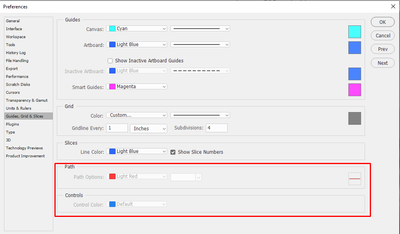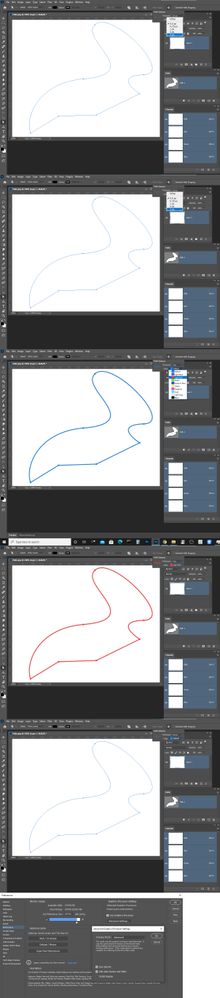- Home
- Photoshop ecosystem
- Discussions
- Re: Settings for Clipping Path in Photoshop
- Re: Settings for Clipping Path in Photoshop
Copy link to clipboard
Copied
Hi all,
I have a question about Clipping Path in Photoshop.
Clipping path looks like this:
and I can't change settings, because this option is not active:
It Is also not active in Preferences Menu:
Please help .. how can I activate it?
I already re-install Photoshop. It didn't help.
Thank you,
Lana.
 2 Correct answers
2 Correct answers
I would suspect it's due to Photoshop's recent GPU troubles. A couple of versions ago, Photoshop stopped detecting my GPU (which was ancient), so I went back to a previous one that did detect the GPU. Same deal now; I won't deal with the New Path Point kludge, so I stay back on the version that worked.
Enough of rant. First, look in Edit > Preferences > Performance, upper right. Is you GPU identified by name? If not, in the Creative Cloud desktop app, in Apps > All Apps, you can check Other
...Hi Semaphoric,
Thank a lot for your advise.
You were right, it was no name and not active GPU in Preferences > Performance.
I installed older version of Photoshop 22.3 and now Clipping Path working properly.
Thanks a lot again!!! 🙂
Lana
Explore related tutorials & articles
Copy link to clipboard
Copied
I would suspect it's due to Photoshop's recent GPU troubles. A couple of versions ago, Photoshop stopped detecting my GPU (which was ancient), so I went back to a previous one that did detect the GPU. Same deal now; I won't deal with the New Path Point kludge, so I stay back on the version that worked.
Enough of rant. First, look in Edit > Preferences > Performance, upper right. Is you GPU identified by name? If not, in the Creative Cloud desktop app, in Apps > All Apps, you can check Other Versions in the three Dot menu for Photoshop, and try a previous version, and see if that works.
The problem with this approach is you lose out on the new features of Photoshop. While Neural Filters sound nice, Paths that work are more important to me.
Copy link to clipboard
Copied
Hi Semaphoric,
Thank a lot for your advise.
You were right, it was no name and not active GPU in Preferences > Performance.
I installed older version of Photoshop 22.3 and now Clipping Path working properly.
Thanks a lot again!!! 🙂
Lana
Copy link to clipboard
Copied
That looks like a Path. Its not being used to mask or clip any layer. You should be able to edit it with Photoshop vector tools and also transform. The Path option you show jut change the way the path is displayed when you are working on the path. They do not change the Path at all. In your Photoshop Preferences Performance section is your GPU detected and enabled?
Copy link to clipboard
Copied
JJ - Lanochka's problem was the same as the one I was having a few versions back. I Actually solved it by buying a new graphics card. Wow, those new ones are enormous! I had to re-route lots of cabling to fit in in my case, which turned into a week-long PC refurbishing sidebar.
Copy link to clipboard
Copied
There are too many issues in Photoshop version 22 you are better off using Photoshop version 21.