Several pics in the table.
Copy link to clipboard
Copied
This is a very beginner question but in the web I did not find the answer.
How can I insert several pictures in the screen ,and stack them in the screen out of my paper work, so I can select one by one to make a composition an edit them in the paper work. As much as I intent this all the pics disappear whey I drag out of the paper work.
And my second question how can I rotate the paper work between portrait and landscape.
Explore related tutorials & articles
Copy link to clipboard
Copied
Hi
It sounds like the artboard feature will give you what you want.
When you set up a new image in New Document tick the " Artboard" option.
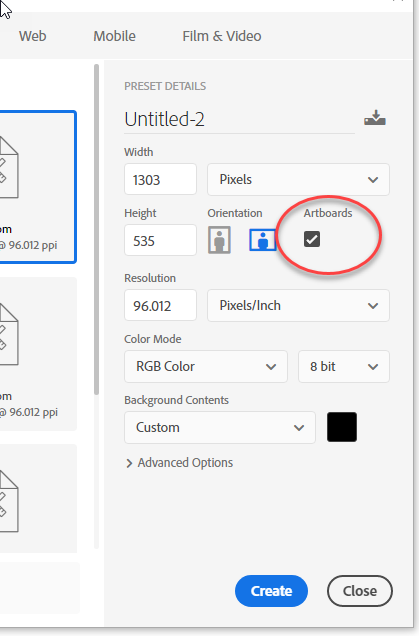
When you place images you can drag them on and off your artboard. To rotate the board, select it in the layers panel and in the option bar click the portrait/landscape symbol
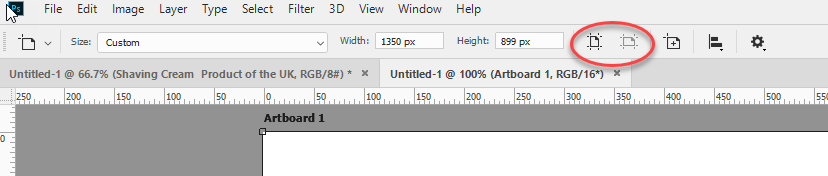
Dave
Copy link to clipboard
Copied
I totally agree. I use the Artboard feature all the time. I don't know what I did before they had that feature
Copy link to clipboard
Copied
Hi xoser18009762
not sure if I understood you correctly…
Stack: Choose File > Scripts > Load Files into Stack
Rotate: Edit > Free Transform. Rotate by dragging – move the pointer outside the bounding border (curved, double-arrow), then drag.
Does this help?
Cheers, Joely
Wanna-Be ACP ![]()
Copy link to clipboard
Copied
The problem I have is that I am composing all the pic in a A3 artwork, but as far as I have many pics before using it I want to have all stacked outside the artwork. When I drag them out I lost them. They go black.
Regarding the option bar I can select the artwork in my layer panel but I do not have access to the option bar with the portrait or landscape symbol
Copy link to clipboard
Copied
Just because you don't see images/layers that doesn't mean they are black or gone... 😉
It's helpfull to activate the Transformation-Handles up in the control bar. Once a Layer is selected you'll see the Element outside the Canvas.
Good luck.
Copy link to clipboard
Copied
Hi
A few comments :
First, to see the artboard options in the options bar you need to have the Artboard tool selected. It shares the same space as the regular move tool so click and hold on the move tool to select it.

Next, when images are in the artboard or half in - then the part of the image over the artboard is displayed. If you move an image entirely out of the artboard then, whilst moving, a transform box is shown but on clicking enter (or clicking on the tick) to accept the move then the image itself is displayed. See screenshot below:
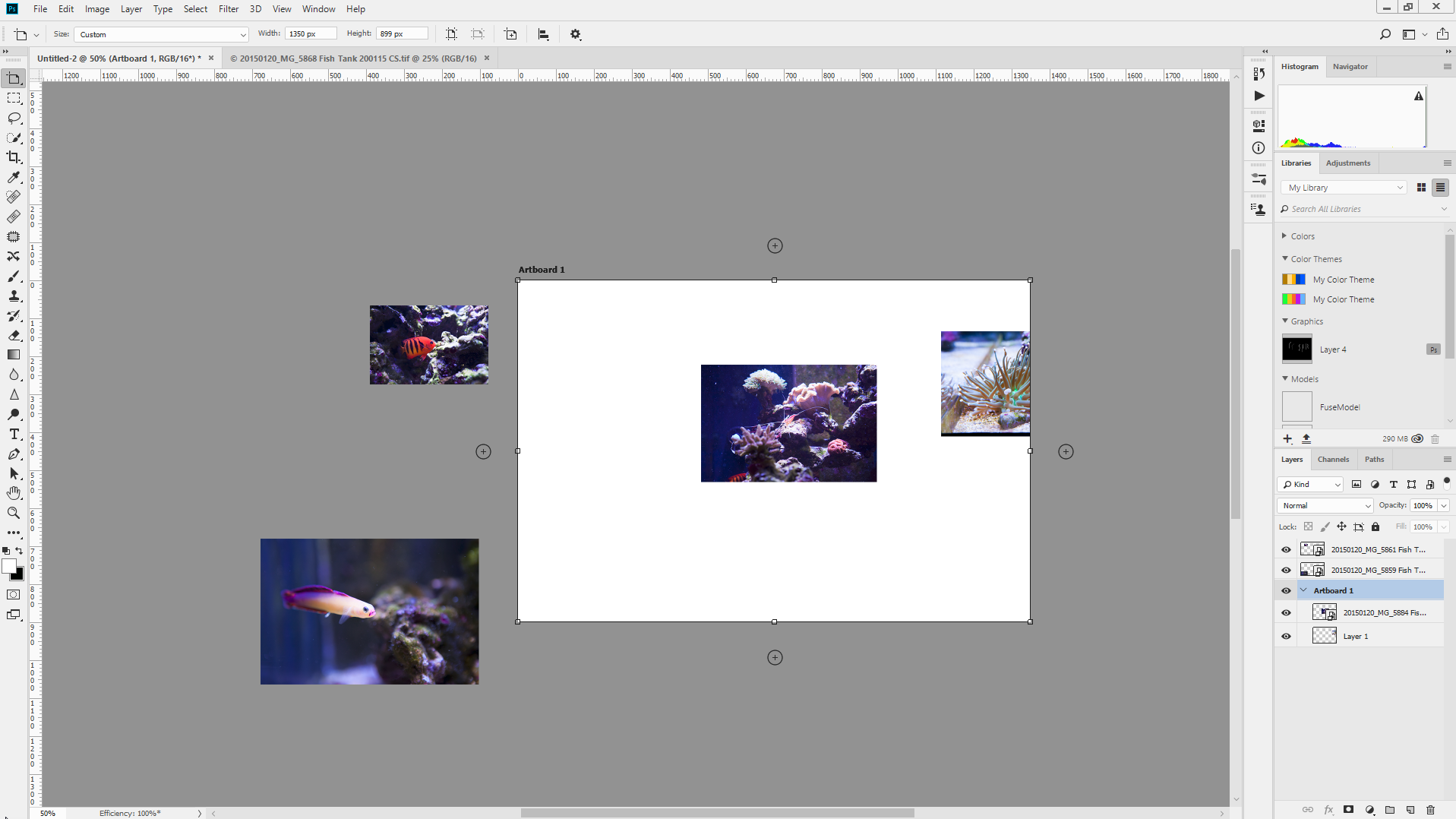
Dave
Copy link to clipboard
Copied
Please take a look here: