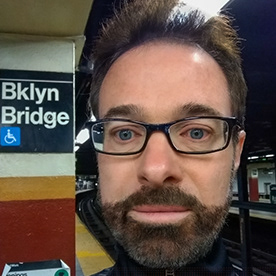- Home
- Photoshop ecosystem
- Discussions
- Re: Sharpening using High Pass Filter
- Re: Sharpening using High Pass Filter
Copy link to clipboard
Copied
I want to sharpen a Layer and watched PHLEARN's video on youtube which used this worfklow:
1. Dup layer
2. Desaturate the layer
3. Make the layer a Smart Object
4. Change Blend mode from Normal to Overlay
5. Go to Filter, Other, High Pass, adjust slider
6. Create Layer Mask. Fill with Black
7. Paint with White to reveal sharpened areas.
Screen shot 1 shows how things look after the first step, duping the Layer. Screen shot 2 shows at step 3, after desaturating the Layer and making it a Smart Object. Screen shot 3 shows after the blending change., and screen shot 4 shows at step 5, after creating the High Pass Filter.
My questions are:
- why is the SO Layer so dark in screen shot 3?
- is this a referred method of sharpening? The PHLEARN guy said he liked it better than using the Sharpen tool. Before and after shots in screen shots 5 & 6. I guess it's better but the highlights seem a bit extreme. Thanks for any feedback.
1.
2.
3.
4.
5.
6.
 1 Correct answer
1 Correct answer
High Pass sharpening was great, I used it all the time around 20 years ago…until other, newer features came along.
Unsharp Mask was the original sharpening feature used by professionals, going back to the 1990s. It was familiar to prepress pros because it was based on an analog technique of sharpening for printing plates by layering film. But digital Unsharp Mask was flawed, so people figured out ways to have more control and various workarounds to restrict sharpening to luminance (otherwise y
...Explore related tutorials & articles
Copy link to clipboard
Copied
Just use Unsharp Mask. High pass sharpening is just a manually built Unsharp Mask. Same result, much more work.
You can use it as a smart filter, or on a duplicate layer in Luminosity blend mode, with Blend If to control highlight and shadow rolloff.
The ACR filter is another option (which is the one I usually prefer). Here you have very good control over the edge halos with the Detail slider.
Copy link to clipboard
Copied
Thanks. I opened the ACR filter and got this version of the layer - not sure why or how to use ACR for sharpening, but there's always a video on youtube. Still learning.
Copy link to clipboard
Copied
Use frequency separation which is better than both high pass and unsharp mask.
Copy link to clipboard
Copied
High Pass sharpening was great, I used it all the time around 20 years ago…until other, newer features came along.
Unsharp Mask was the original sharpening feature used by professionals, going back to the 1990s. It was familiar to prepress pros because it was based on an analog technique of sharpening for printing plates by layering film. But digital Unsharp Mask was flawed, so people figured out ways to have more control and various workarounds to restrict sharpening to luminance (otherwise you can get color fringing). I did use High Pass sharpening to get better results than from Unsharp Mask alone.
At one point Photoshop added Smart Sharpen, and that’s what I tell beginners to use now. It addresses many of the flaws of Unsharp Mask but is still easy to use. You can crank up Smart Sharpen to a higher Amount with lesser negative side effects compared to Unsharp Mask.
Adobe then added the Sharpening features to the Adobe Camera Raw and Lightroom raw editors. The most interesting option there is Masking, because it’s similar to what you do with all those layers in High Pass sharpening except it’s very easy to use; just drag one slider. The key to using the Masking slider is holding down the Alt/Option key as you drag it, because then it shows you a grayscale view of just the mask…again, similar to the way you set up High Pass sharpening: The mask restricts the sharpening to edges so that you avoid sharpening broad areas.
Those raw editors also offer the Clarity and Texture options, which I see as part of the frequency continuum of sharpening:
Sharpening – for the highest detail frequencies/finest details
Texture – slightly lower detail frequencies
Clarity – even coarser details, more about local contrast and midtone contrast
Choosing from those options is a little like adjusting the Radius for the High Pass method.
These options also have some “smarts” coded into them that, again, preserve image quality more than straight Unsharp Mask.
In Photoshop, Clarity and Texture are only available through the Camera Raw plug-in or filter. You might be able to simulate them manually in Photoshop itself by laboriously building them with layers, similar to the High Pass method. At that point you might as well just use frequency separation.
Frequency separation is the most advanced and powerful method and has to be done in Photoshop. If you get good at it, you can use it to remove specific kinds of textures and patterns. It’s amazing. But like High Pass sharpening, to get it right you have to build a stack of layers that’s set up in exactly the right way…and that way is even more complex than for High Pass sharpening.
Short answer:
In Photoshop, start with Smart Sharpen. For difficult subjects use frequency separation. I’m not saying to never use Unsharp Mask or High Pass sharpening, just understand their strengths and weaknesses and make sure they’ll actually benefit what you’re trying to do.
In Camera Raw/Lightroom, start with Sharpening, and use the Masking slider to achieve the edge-targeted sharpening that High Pass does. To control other detail frequencies, use Texture and Clarity as needed. And don’t forget their output sharpening options, which Photoshop doesn’t have.
So, although I used to use High Pass sharpening on many images, I don’t really do it any more given the options we have today.
Nothing against Phlearn, that’s a great channel. Maybe they have a good frequency separation tutorial.
Copy link to clipboard
Copied
Thank you for this excellent overview of the different sharpening methods. I think I'll take your advice and start with Smart Sharpen. It's been a while since I used Frequency Separation but perhaps I should refamiliarlize myself with it. I wasn't aware of its use for sharpening. I found it a bit above my pay grade but perhaps by watching tutorials I can do it to my liking. Thanks again.
Copy link to clipboard
Copied
Just a quick update: I used the Smart Sharpen and was unprepared for how good the results are. I think they're better than the High Pass. Screen shot 1 below shows the Layer with the sharpening turned off; screen shot 2 shows the Smart Sharpen and Screen shot 3 the High Pass. The sharpened area is the left half of the screen.
1
2
3
Find more inspiration, events, and resources on the new Adobe Community
Explore Now