- Home
- Photoshop ecosystem
- Discussions
- Re: Shortcut to flip a layer horizontal/vertical
- Re: Shortcut to flip a layer horizontal/vertical
Copy link to clipboard
Copied
In Photoshop. What is the shortcut for this? And especially if I have triggered a CMD+T free transform bounding box. Is there a way to flip horizontal where the image snaps to the correct width while dragging a bounding box handle in some way?
Mike Witherell in Washington DC
 1 Correct answer
1 Correct answer
Is there a way to flip horizontal where the image snaps to the correct width while dragging a bounding box handle in some way?
When Transform has been invoked ctrl-clicking raises a contextual menu.

In Photoshop. What is the shortcut for this?
I think there is no default shortcut but you could assign one.
Explore related tutorials & articles
Copy link to clipboard
Copied
Is there a way to flip horizontal where the image snaps to the correct width while dragging a bounding box handle in some way?
When Transform has been invoked ctrl-clicking raises a contextual menu.

In Photoshop. What is the shortcut for this?
I think there is no default shortcut but you could assign one.
Copy link to clipboard
Copied
Thanks, but...
Come on, folks, read the question carefully!
Copy link to clipboard
Copied
As I mentioned there is no default shortcut to »flip« – feel free to define one under Edit > Keyboard Shortcuts.
Come on, folks, read the question carefully!
Please elaborate.
Copy link to clipboard
Copied
While physically dragging a bounding box handle:
Is there a way to flip horizontal where the image snaps to the original width while dragging a bounding box handle in some clever way?
Copy link to clipboard
Copied
Perhaps the idea of "mirroring" a layer (object) helps you understand what I'm wishing for. For example, press CMD +T for the transform mode bounding box around the layer painted um "object". If I drag the right bounding box handle to the left, I can flip it, but the width is fluidly variable. I wish I knew the secret to having it flip to the same width it had been.
Copy link to clipboard
Copied
You could do this:
Highlight with the Marquee

Use Ctrl+T to get bounding box
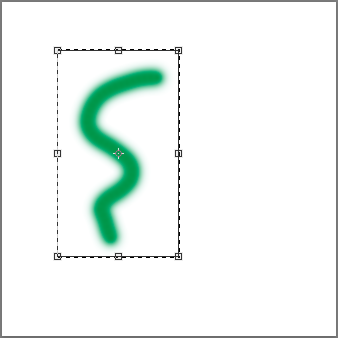
Move the centre of rotation to the edge (it will snap)
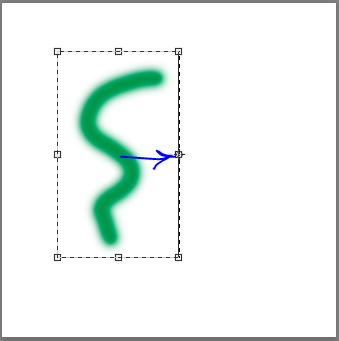
Enter -100% in the options bar width - it will flip exactly

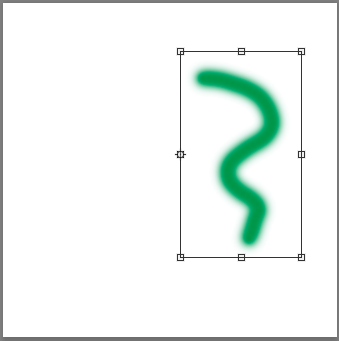
Dave
Copy link to clipboard
Copied
One can invoke the flip from the contextual menu and from then on the pressed shift-key will lock the proportions within this transformation but just dragging alone is not enough.
A possible work-around would be recoding the flip in a Free Transform and then checking the »Toggle dialog on/off«-field in the Actions Panel.
Copy link to clipboard
Copied
I do not know of a keyboard shortcut but you can add a negative sign in the tool bar option window. It will than flip transformed selection to exact size.
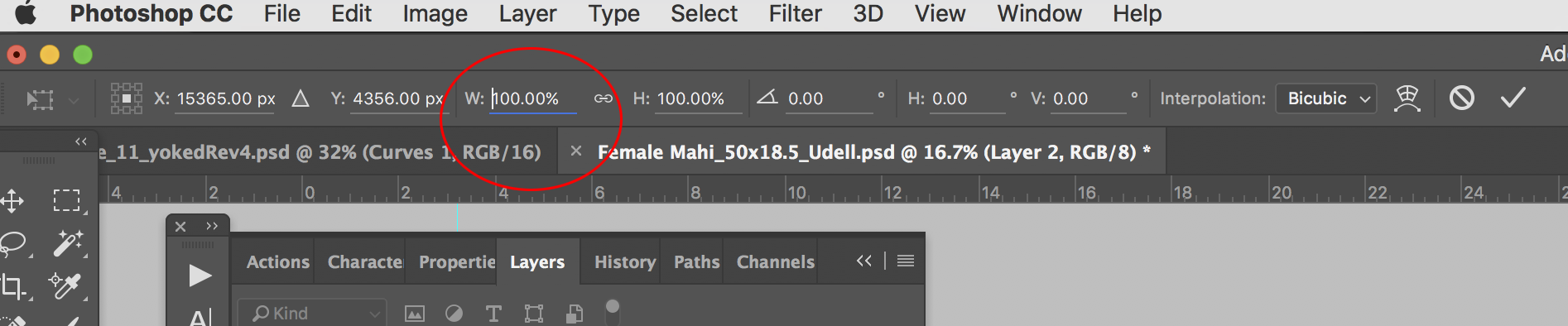
Copy link to clipboard
Copied
Thanks Dave, and Randy, and C. Pfaffenbichler, for your replies. I always assumed that I didn't know that obscure "secret" way, but evidently there isn't a secret way. Having considered the matter, the assigning of a custom shortcut is probably simplest way to go forward. Many thanks to you!
Copy link to clipboard
Copied
If it is just about flipping the custom Shortcut seems to be the best way indeed, if you want to combine with other transformations Actions can be assigned F-keys.
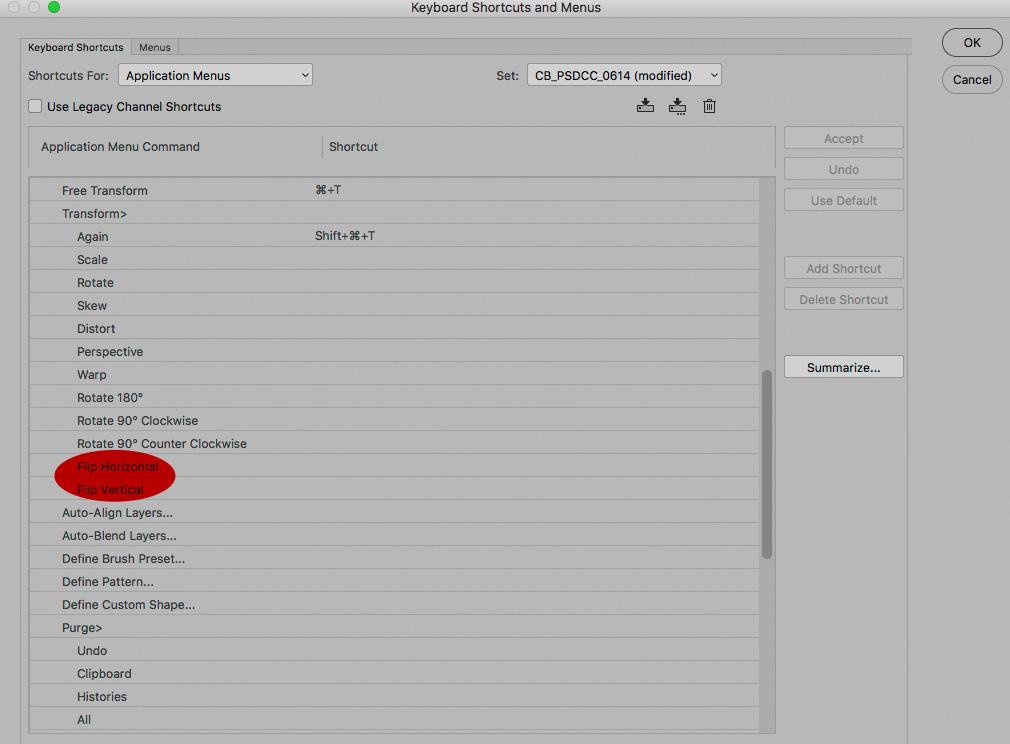
Copy link to clipboard
Copied
How to make a flip canvas button in photoshop hotkey How To Draw Tutorial - YouTube this show you how to do it with the push of one button
Copy link to clipboard
Copied
Thanks tons!
Copy link to clipboard
Copied
Although it's an extra step, you could drag in a guide and snap it to one edge of the layer. Then, Alt+Drag the opposite edge all the way over, until it snaps to the guide. You could probably make a script that would place the guide automatically (and possibly clear it when done).
Find more inspiration, events, and resources on the new Adobe Community
Explore Now

