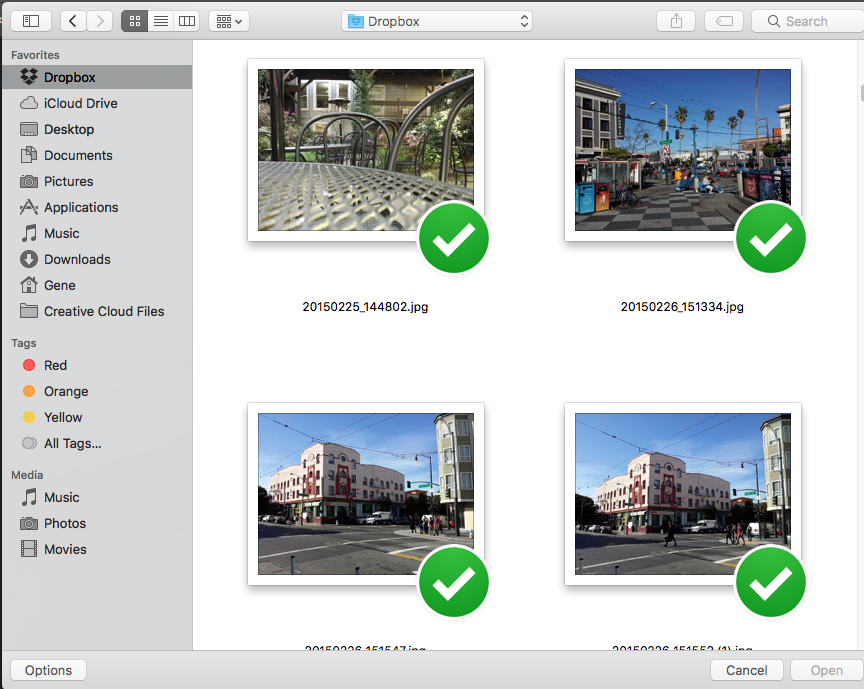Adobe Community
Adobe Community
- Home
- Photoshop ecosystem
- Discussions
- Re: Size of Thumbnail on Macbook Pro
- Re: Size of Thumbnail on Macbook Pro
Size of Thumbnail on Macbook Pro
Copy link to clipboard
Copied
OK, surely someone can help me with this. I am on a new macbook Pro. So while in photoshop, I go to File - open. The file finder box that opens up has all photo thumbs that are so small, I can not see them. How in the world do I increase the thumbnail size. I have tried everything I can logically think of. Here is a screenshot of the folder.,
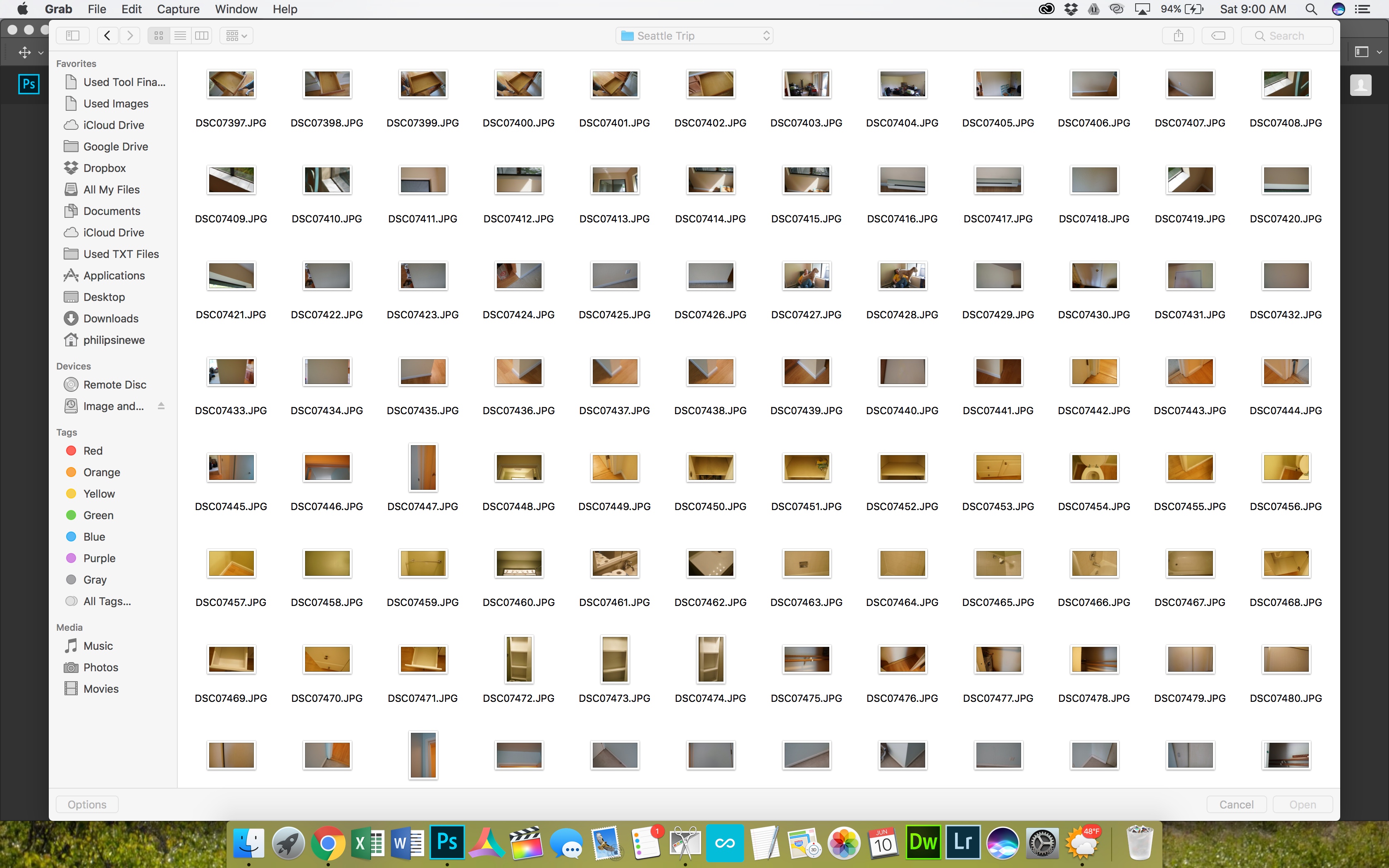
Explore related tutorials & articles
Copy link to clipboard
Copied
Remember these dialogs are called up from OSX, they are not part of Photoshop, so cannot be altered from that end.
That said, some Terminal hack can fix it. I managed to do this and the settings have stayed with me through 10.12.5.
Here's a good article on how to do this.
macos - How can I increase the size of thumbnails when opening files? - Super User
Copy link to clipboard
Copied
Apple might have locked that fix in newer versions, so another idea is Bridge CC2017, a separate but free download.
You can adjust thumbnails size on the fly with the bottom right slider. Double clicking on that thumbnail opens the image in Ps.
This is my Custom "Big Thumbs with Panels" workspace.
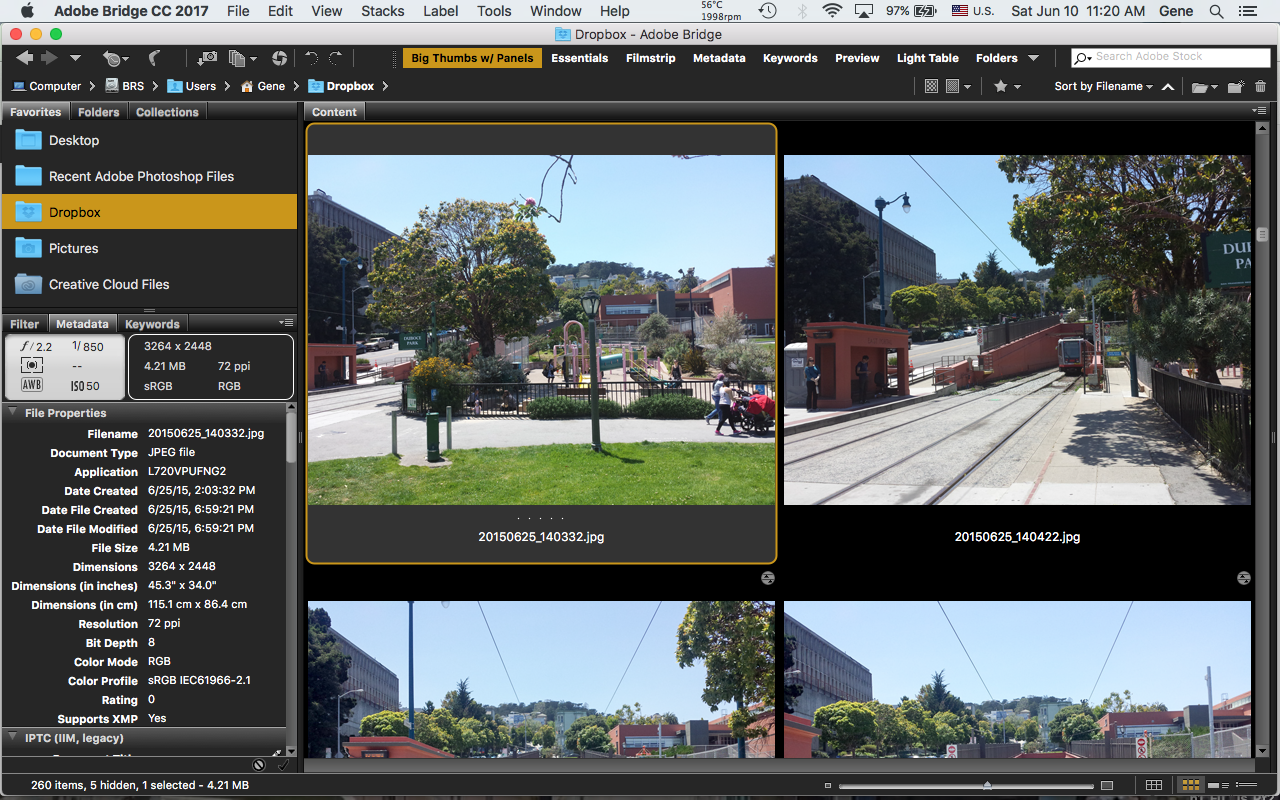
Copy link to clipboard
Copied
Hi
If you know the file/folder path, use the Finder from your Dock, use the bottom right slider to see your thumb bigger or smaller.
Pierre
Copy link to clipboard
Copied
Except that the zoom slider is for Finder windows only, not the File > Open dialog.
The applications (not just Apple’s) only use a subset of Finder’s settings in the open dialogs, and these do not include icon enlargement settings, which as you realize, are part of the actual Finder’s settings.
Gene
Copy link to clipboard
Copied
Hi
Of course I know that Gene, it's just an alternative to using/opening Bridge.
Pierre
Copy link to clipboard
Copied
Oh I get it now. Finder instead of Open dialog/Bridge. Good idea, Pierre!
Copy link to clipboard
Copied
Thanks for tyhe help so far. Bridge is a great idea. But, of course, I have this problem with more than one application, not just Adone stuff. Very frustrating.
Copy link to clipboard
Copied
Ok, I have some very good news. There is a way to adjust the Open/Save dialog icon sizes.
First go here and download and install Pref Setter. It's kind of old, but it works on Sierra.
Pref Setter You may want to right-click on this app and choose Open to give it permission on Sierra..
Next go to ~/Library/Preferences and look for com.apple.finder.plist
For most users some files and folders are hidden by default. Use the Finder's Go > Go to Folder option and copy/paste this in the field:
~/Library/Preferences/com.apple.finder.plist That should make it visible.
Control or right-click on that file > Open with > Pref Setter.
Click on the disclosure triangle for "FK_DefaultIconViewSettings.
Then click on the iconSize number. The default is 64, I set mine to 256. Save and Exit. You can go even higher. I briefly tried 512.
Reboot your Mac and try your File dialogs now.
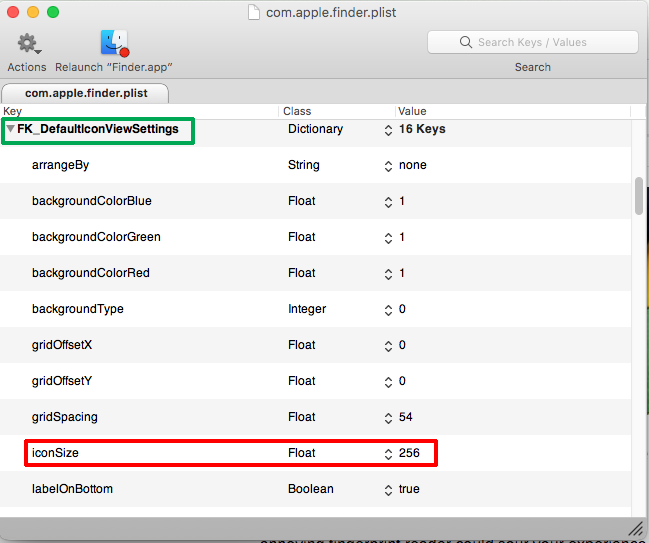
This is what File > Open in Photoshop looks like now: