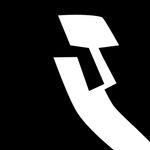- Home
- Photoshop ecosystem
- Discussions
- Re: Spacebar shortcut for hand tool not working in...
- Re: Spacebar shortcut for hand tool not working in...
Copy link to clipboard
Copied
The spacebar shortcut for hand tool is not working in Photoshop CC - as suggested in this form & others I have tried closing all other programs with no result. I have also reset photoshop to default settings & this did not make any difference either.
 1 Correct answer
1 Correct answer
Hi, can you take a look at this forum thread please?
Explore related tutorials & articles
Copy link to clipboard
Copied
Without system information, nobody can even begin to advise.
Mylenium
Copy link to clipboard
Copied
Hi, can you take a look at this forum thread please?
Copy link to clipboard
Copied
There may be a software conflict. I went through this today. When I did a search in Adobe foruns actually found tha answer on the Illustrator forum: http://forums.adobe.com/thread/1027227?
What the problem for me was an app called - 1Password. I had opened it, but not given my password to login and it was on in the background. As soon as I quit 1Password, the spacebar Hand Tool worked.
Then I opened 1Password again, and logged in. This time the spacebar works.
Others mentioned conflict with Spotify. And Chrome too. Couple other things. Read that thread in the link above.
Good luck!
Copy link to clipboard
Copied
Windows 8
Go to Metro UI> Settings > PC and Devices > Trackpad > Touchpad -
- Deactivate the Touchpad Delay.
Also:
I used a different wireless mouse which worked fine. The issue is possibly related to Mouse/Touch problems.
Copy link to clipboard
Copied
thanks you so much, I did many thing; It didn't work at all.
This way its work.
Copy link to clipboard
Copied
I'm guessing you need to press the f key a couple of times until you are in full screen mode.
Copy link to clipboard
Copied
Hand tool doesn't work in Photoshop CC 2014. I'll try restarting.
Copy link to clipboard
Copied
So I just had this happen for the first time today with PS CC 2014. I closed all my programs and shut the computer down. then restarted and it started working again.
Copy link to clipboard
Copied
My solution on my 2013 Toshiba Satellite laptop was turning off SmartSense by going to Control Panel > Hardware and Sound > Devices and Printers > Mouse/Mouse Properties > Device Settings (the last tab with the red leaf icon) > Settings (button under the device list) > Click on SmartSense > Click on gear icon > Move slider from "Max" to "Off" > Click close > Viola!