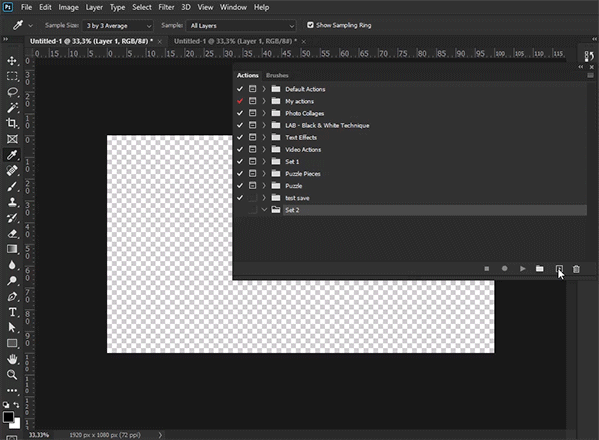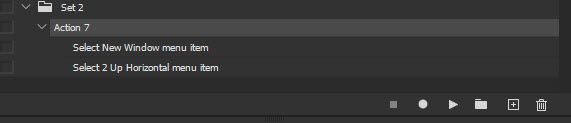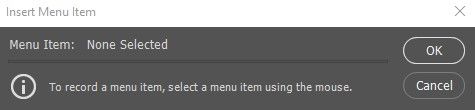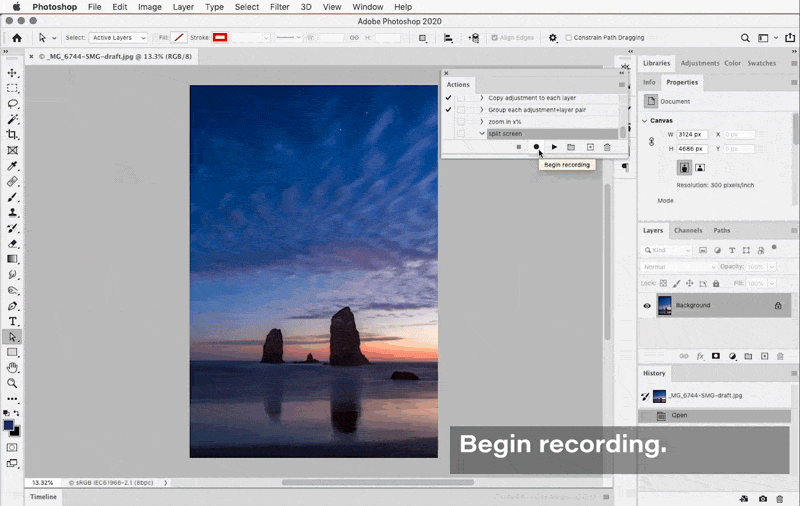Copy link to clipboard
Copied
I wanted to make an action for the split screen, but found out that it can't be done. Since, it's just a way of displaying a document I expected that saving the workspace would help. Fail again. So, is there any way to automate creating a split screen? or should we make 2 steps manually each time (opening the document in a new window + choosing the view mode)?
 2 Correct answers
2 Correct answers
I did notice that when you use the Insert Menu Item for view commands, it’s slightly more complicated than simply recording steps. Inserting the New Windows menu item does not execute that command, but the next menu item you want to insert (Window > Arrange > 2-Up Vertical) is only selectable if that second window exists. So after inserting the Window > Arrange > New Window menu item, you have to stop action recording, add the new window, then insert the Window > Arrange > 2-Up Vertical menu ite
...Above example is recorded in recording mode. When using Insert Menu Item all menu items should be available to you regardless of whether recording mode is on or off. You must go first to Actions panel menu > Insert Menu Item to display dialogue then to select menu item.
Explore related tutorials & articles
Copy link to clipboard
Copied
What exactly you want to do, please describe steps.
Have you tried recording steps using Insert Menu Item?
Copy link to clipboard
Copied
I see it in the Actions menu, but can't understand how it works
could you record a short video/gif? when I'm trying to use it, the error occurs
Copy link to clipboard
Copied
I did notice that when you use the Insert Menu Item for view commands, it’s slightly more complicated than simply recording steps. Inserting the New Windows menu item does not execute that command, but the next menu item you want to insert (Window > Arrange > 2-Up Vertical) is only selectable if that second window exists. So after inserting the Window > Arrange > New Window menu item, you have to stop action recording, add the new window, then insert the Window > Arrange > 2-Up Vertical menu item.
Copy link to clipboard
Copied
Done! Thanks! It's not necessary to stop recording, by the way.
My mistake: when that message occurred, I clicked OK before going to the menu and it didn't work.
What about the proportions of the 2 windows? I can't record them to the action, can I?
I'd like to have one of them narrow and the other one - wide.
Though it's no problem to do it manually 🙂
Copy link to clipboard
Copied
I came up with the same solution as Bojan: Whenever the Actions panel won't record what you're doing, click the Actions panel menu and choose the Insert Menu Item command.
And one of the times you have to do this is when you change a view or window setting, because the Actions panel does not record view or window changes, only changes to document content. That's why Insert Menu Item helps in this case.
Copy link to clipboard
Copied
Above example is recorded in recording mode. When using Insert Menu Item all menu items should be available to you regardless of whether recording mode is on or off. You must go first to Actions panel menu > Insert Menu Item to display dialogue then to select menu item.
Copy link to clipboard
Copied
Perfect! it's a bit confusing that we must leave the dialogue box untouched and go to the menu, I used to press the OK button first and it didn't work then.
What about the proportions of the 2 windows? I can't record them to the action, can I?
I'd like to have one of them narrow and the other one (main) - wide.
Though it's no problem to do it manually 🙂