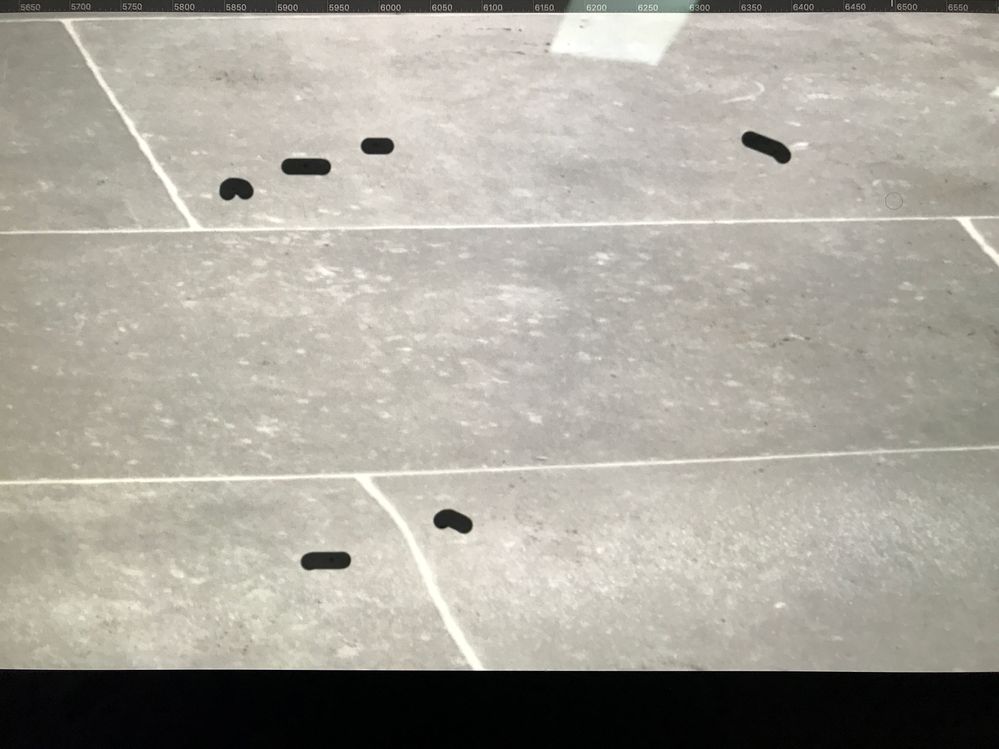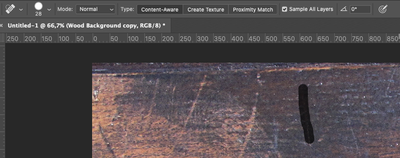- Accueil
- Photoshop ecosystem
- Discussions
- Spot Healing Brush issue since latest update...
- Spot Healing Brush issue since latest update...
Copier le lien dans le Presse-papiers
Copié
My edits are remaining on screen until I click off the layer or move my image? Anyone else having this problem? Latest PS CC 2020 on Mac Catalina 10.15.3.
See image:
 3 bonnes réponses
3 bonnes réponses
Just for your information... I spoke to Adobe. I changed the folder name in ~/Library/Preferences/Adobe Photoshop 2020 Settings to ~/Library/Preferences/old-Adobe Photoshop 2020 Settings
That fixed the issue.
Hold down option key while selcting "go" in th th top bar on desktop then selct library.
Adobe support told me (via Facebook) to reset the spot healing brush. That fixed it for me.
(sorry that the screenshot is in Dutch, but I think you'll get the idea of how to do this)
Découvrir d’autres tutoriels et articles connexes
Copier le lien dans le Presse-papiers
Copié
I have the same problem.
I've tried on two different brand-new computers with 64BG RAM and latest everything, Windows 10.
Resetting the tool didn't help in my case.
Interestingly, this is happening on some PSD files, and not on others (both are open simultaneously).
Please help, Adobe.
Copier le lien dans le Presse-papiers
Copié
Same problem. I can't work like this. Sort it out for godsake.
Copier le lien dans le Presse-papiers
Copié
Hi Adobe,
Same issue where the spot healing brush does not finish automatically and just leaves the black train on the screen. It seems to be a screen refresh issue since any action that forces a screen refresh will complete the spot healing brush action. OS is Catalina 10.15.7 - PS 22.4.1
Renaming the preferences file did not help not resetting the tools.
Does work on some photos but not everywhere in the same photo.
This was working fine on my Mac until the latest PS 2021 update.
Thank you for your attention
Eric
Copier le lien dans le Presse-papiers
Copié
I am having exactly the same issue with the healing brush.
Copier le lien dans le Presse-papiers
Copié
Make sure that "sample all layers" is selected. The setting should be:
Mode: Normal
Type: Content Aware
Check the box for Sample All Layers
Copier le lien dans le Presse-papiers
Copié
Sigh. I so wish this had worked. But nothing to do. Even after a tool reset...
Copier le lien dans le Presse-papiers
Copié
@Betterburnout have you tried it with these settings and then changing tools? I've found that since the update and with these settings, the correction isn't always evident and appears exactly like your screenshot, but when I change tools or move to a different part of the image and then back, the correction has been made. It's bizarre.
Copier le lien dans le Presse-papiers
Copié
🙂 I'm going to try that. And I'll share the results. Thx
Copier le lien dans le Presse-papiers
Copié
No, still this damn bug.
I can reset the tool, change the tool... it doesn't work. The effect is applied when I decide to move in the image eventually 😕
Copier le lien dans le Presse-papiers
Copié
You are most likely running an iOS operating system that is unsupported. If you are running an iOS Op system that required a patch Photoshop will run terrible, the computer will drag, struggle to stay connected to the internet and your kernel task cpu usage will be through the roof. Go back down to the last iOS Op system that gave you no issues, download an older version of PS and it will work perfectly.
Weapon6
Copier le lien dans le Presse-papiers
Copié
Thanks for the reply. I am running Catalina 10.15.7 so I am unclear if that is unsupported. The two issues I am having is the healing brush tool, and images not showing up when opened from LR. If you move the PS window the image shows up. Frustrating but easily dealt with. The healing brush is another matter. It will work on the background layer but not any other layer. On any other layer the black dots remain until you move to another tool. I have uninstalled and went back to an older version and it runs fine. This computer is only used for editing, is clean and has ample memory so it is frustrating. A fellow photographer has exactly the same machine (late 2013) set up identically and his runs just fine.
Copier le lien dans le Presse-papiers
Copié
This is not a MacOS problem. It exists on Windows, too.
Copier le lien dans le Presse-papiers
Copié
So let's definitely presume it's an Adobe problem.
I can't believe how long it takes to fix such an annoying problem.
Copier le lien dans le Presse-papiers
Copié
Hello, if you have the issue on 22.5, you could try to go to edit>Preferences>Technology previews and check "Deactivate Native Canvas" to see if it cures the issue.
Copier le lien dans le Presse-papiers
Copié
Thank you, I have tried, but without positive results.
Copier le lien dans le Presse-papiers
Copié
after applying
in ~/Library/Preferences/Adobe Photoshop 2020 Settings to ~/Library/Preferences/old-Adobe Photoshop 2020 Settings
that partially fixed the issue. The edit black brush lines dissapear BUT not the first one applied in a series.
Copier le lien dans le Presse-papiers
Copié
I had the same issue in Photoshop 2023. This helped for me:
In Photoshop go to Preferences / Performance. Then enable "Use Graphics Processor". For the setting to take effect you have to restart Photoshop (it took me a long time to figure out you have to restart Photoshop, as it was only indicated in a small short popup text). Hope this helps for you or others!
-
- 1
- 2