- Home
- Photoshop ecosystem
- Discussions
- Square brush in select and mask?
- Square brush in select and mask?
Copy link to clipboard
Copied
I previously created some digital artwork using the select and mask feature, but I used a square brush when making my selections, and I want to do that again. However, I no longer have a square brush option under select and mask; only a round brush. I've tried resetting preferences, etc., but there's still only the round brush. When I'm in the "regular" view, I can use all types of brushes, but when I go into select and mask, it's round brushes only. What am I missing?
 1 Correct answer
1 Correct answer
You can transform selections or transform sections of the mask. You can also use a vector mask and set a feather in the properties panel. That could very easily be edited at a later time.

Explore related tutorials & articles
Copy link to clipboard
Copied
That's an interesting question. AFAICT there are no alternative preset options in Select & Mask. The only way I can think of using a square brush to make selections, is with Quick Mask which is highly flexible.
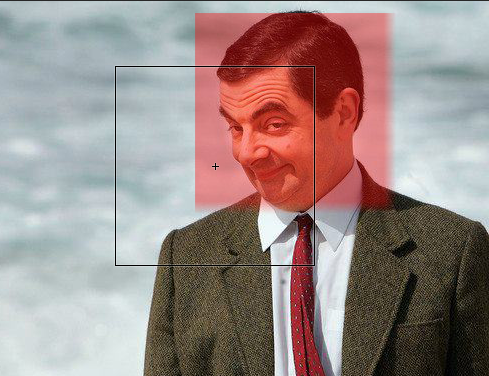
There are three brushes in S&M, so can you be more specific?
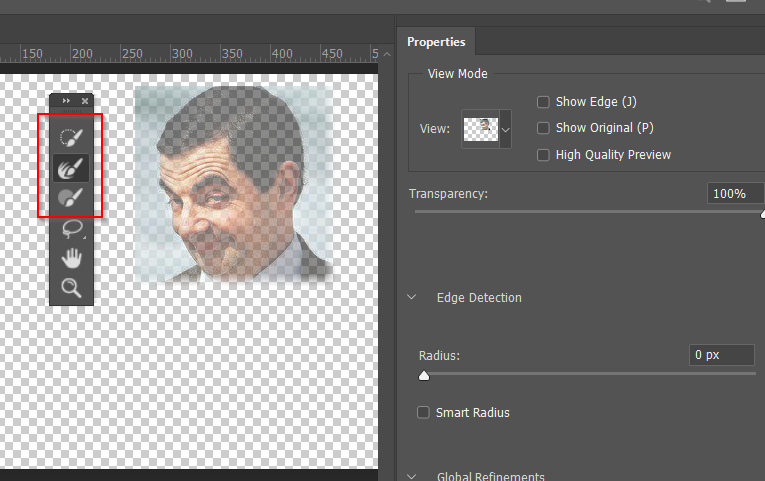
Copy link to clipboard
Copied
Hi Trevor - Thanks for your reply! It's the "brush tool (B)." I wasn't aware of Quick Mask; that might work, although after a brief attempt at working with it, the edges don't seem to come out the same as when I worked in S&M.
To explain the use (if it makes any difference)...the artwork I'm doing involves masking multiple areas of an image so that specific pieces of text on an underlying area shows through -- sometimes a round brush looks ok, but the square usually looks best, and I had done this on previous works, so that's why I'm really baffled that I can't find it now...
Copy link to clipboard
Copied
I still can't remember alternative presets being available in S&M.
Regards masking images to text, then is definitely easier to use selections rather than clipping?
I either clip the layers directly, or Ctrl click the text layer to load the selection, and add a layer mask to the image layer. I am struggling to think of an efficient workflow for this that involved Select & Mask. S&M is for soft irregular edges. Text is usually about hard edges.
Copy link to clipboard
Copied
I've attached a close-up of part of one of the works -- the struggle is that I want straight but soft edges like this ![]() So I when I worked in S&M before, I used a square brush and would click, then hold down the Shift key while dragging so that it was straight. I would make all the text selections at once in S&M and then I could feather the edges a bit to get the softness.
So I when I worked in S&M before, I used a square brush and would click, then hold down the Shift key while dragging so that it was straight. I would make all the text selections at once in S&M and then I could feather the edges a bit to get the softness.
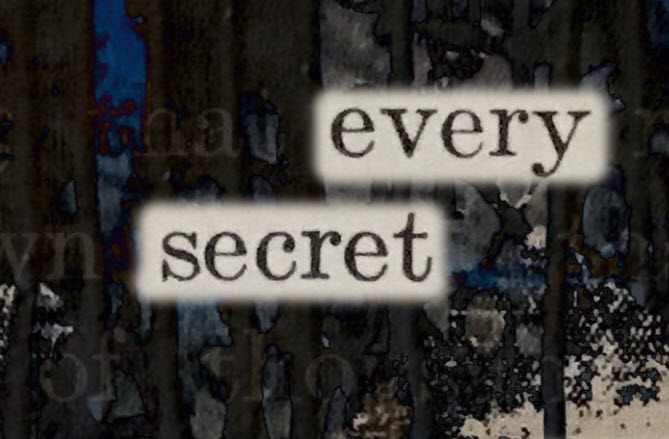
Copy link to clipboard
Copied
I'm unclear on why you would use select and mask for creating a mask like that around text? If you just want a rectangle mask around some text, why don't you just use the marquee tool and feather it?
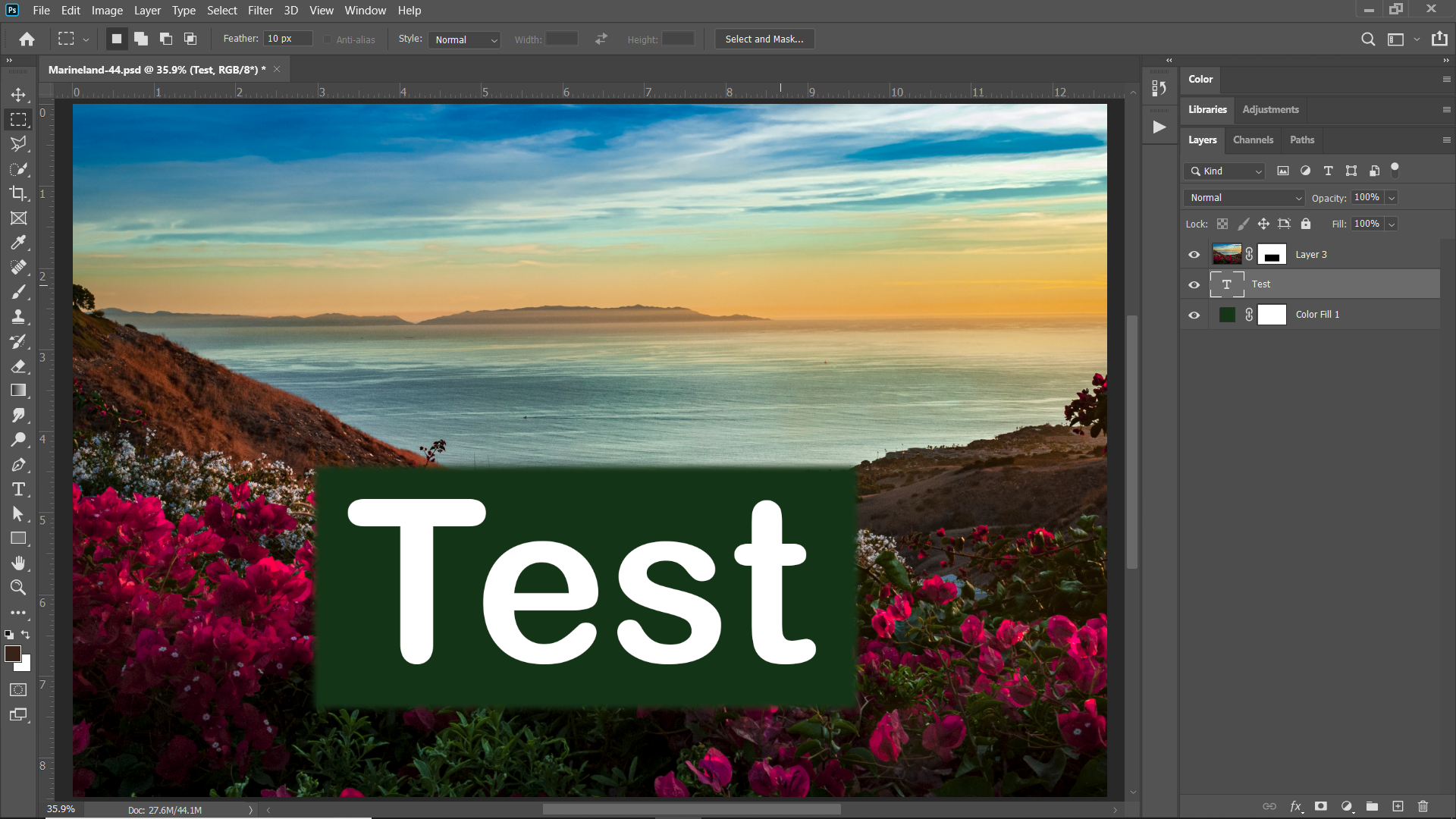
Copy link to clipboard
Copied
That's a good option, thank you! I'll just won't be able to make revisions without starting over, since there doesn't seem to be a way to adjust the selections (and retain the straight/feathered edge) once committed?
The tricky part is being able to mask multiple parts of the top image to reveal "text" selections that aren't next to each other. Picture a page of book text as the background layer. What needs to show through is only certain words and phrases, and they're on different parts of the page. So I need to make a lot of separate selections (in the sample photo in my previous post, the words happened to be on succeeding lines, but that's often not the case). I did this this in S&M multiple times previously, and it was quick and easy! I guess I must have stumbled on some obscure workflow that I can't find now...
Copy link to clipboard
Copied
You can transform selections or transform sections of the mask. You can also use a vector mask and set a feather in the properties panel. That could very easily be edited at a later time.

Copy link to clipboard
Copied
Took me a bit to figure out the vector mask, but I really like that -- it raises lots of other possibilities! The marquee selection worked well too, so both will accomplish what I need. Thank you for the help!
