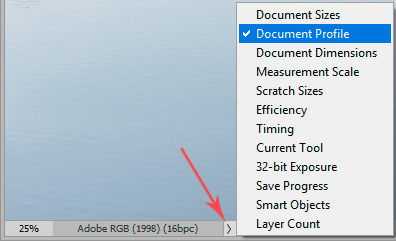An asterisk outside of the color information simply means that the file has unsaved changes. Save the file and the asterisk goes away.
The symbols inside the color information only apply to Photoshop:-
-
An asterisk (*) means the color profile associated with the file is not the same as your current working color profile. E.g. your working profile is set to sRGB and you open an image with, or assign to an image, an Adobe RGB profile.
-
A number sign (#) or pound sign, means the file