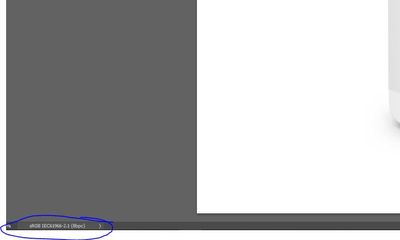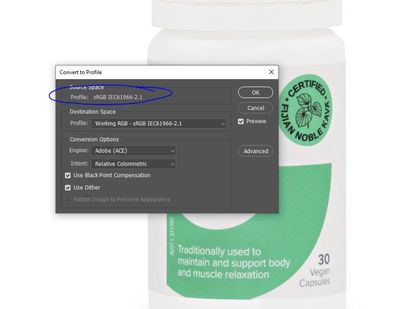- Home
- Photoshop ecosystem
- Discussions
- Re: sRGB Saturation/Vibrance Issues - HELP!
- Re: sRGB Saturation/Vibrance Issues - HELP!
sRGB Saturation/Vibrance Issues - HELP!
Copy link to clipboard
Copied
Hi All,
Until today, I had assumed everything was smooth sailing until a lengthy discussion with a customer over a recently delivered job has made me start questioning myself.
A summary of the issue is below:
Images tagged with sRGB appear way over saturated in external applications and on at least 3 other systems outside of our design house. Applications include Photoshop, Chrome, Edge, Firefox, Safari etc.
I will try to provide as much detail as possible below:
1. Our monitors are, and always have been calibrated with the Spyder4 Pro
2. Windows color management has the profile created via Spyder4 Pro applied as the monitor profile
3. Photoshops working RGB space is the sRGB space with profile embedding enabled
4. When editing images in photoshop, the colour I see is true to product/print. In saying this, if i hold the product to the screen (in the right lighting conditions of course), print the image - the colours are as I would expect.
5. The colour remains correct when viewing through the windows photo app, chrome, firefox, safari, and edge on our editing workstation.
6. If i view the problematic images via faststone image viewer, or MS Paint - i get the over saturated look and feel.
7. Similarly, if i soft proof in Photoshop to 'Monitor RGB' I also get the same over saturated look and feel
8. The wider problem here is - my client is seeing the same saturated look and feel across all devices and applications (including photoshop) They also appear over saturated on all browsers (but do not for me on my main design station).
9. I can further confirm this by transferring images to another design machine we have here (uncalibrated normal gamut screens)
10. If i kill the associated color profile on the monitor on this design machine, I see the same over saturated image
11. The problem I have is - these images are primarily for web, but also require printing. The images that look correct for printing for me, appear over saturated for the client and on other devices. If I kill the color profile of the screen and edit the over saturated image to make it appear correct for my client and other applications - then it is not color correct for print?
I've been pulling my hair out about this for hours and hours. It's taken up a good part of the last two days. I'm now questioning - are all of my clients seeing crazily over saturated images when i'm seeing color correct images on my monitor?!
If the majority of my work is for web - should i just kill the monitor profile?!
Any help is GREATLY appreciated. I will attach some screenshots/imagery of the image in question.
In image-test-A - Photoshop is set to use sRGB as the working space. Monitor color profile is set to our calibrated profile. On the left is the photoshop image and how it SHOULD appear, on the right is the image in FastStone Image Viewer with CMS turned ON but Auto-detect Monitor Profile turned off (this is how all clients machines, and our secondary design machines are seeing the image)
In image-test-B - Photoshop is set to soft proof using 'Monitor RGB' as the proofing color space. It matches FastStone and how the client and our other machines see the image.
Questions:
1. How does my iPhone and iPad display the image correctly as I see in Photoshop with my color profile added, but my clients iPhone show as the over saturated image that FastStone viewer shows?
2. For images destined for web-use - should i just abandon my color profile/monitor profile?!?!
Thank you all for your help and apologies in advance for the lengthy post.
Regards,
Blake
Explore related tutorials & articles
Copy link to clipboard
Copied
So there you have it. I talked about a smoking gun above, and here the smoke is so thick you can put it in your pocket... 😄
At this point, all we can say is read the thread again, from the beginning. It's all been covered above.
Can I give two likes to Dave's post -?
Copy link to clipboard
Copied
@D Fosse wrote:
Can I give two likes to Dave's post -?
Yes. But in case I'm wrong, I just did it for you.
~ Jane
Copy link to clipboard
Copied
🙂
Copy link to clipboard
Copied
So perhaps therein lies the issue Dave. How are you seeing that 6701.jpg (our image) is embedded with the Adobe 1998 colour space? When I open it on our systems it shows by all accounts that the profile and working space is sRGB.
Copy link to clipboard
Copied
This is such a great thread, some great advice here.
To see correctly:
If using a high gamut monitor you need to work with it calibrated to something (I don't think it neecessary needs to be sRGB, Photoshop allows each file to have its own profile, as long you respect the incoming file's profile you should be good, since sRGB has less gamut than most other RGB).
Or alternatively, at least in this case it needs to be set to sRGB using the monitor preset.
I'd experiment with calibration vs monitor sRGB preset, to be sure it's not something wrong with the calibration process (sorry I only know EIZO, not sure about other calibration solutions).
Delivery:
Like others said, all images must be shared with sRGB profile embedded, if working in something else like Adobe RGB it needs to be converted to sRGB.
Once you know you're seeing it reasonably correctly, and sRGB is embedded on delivery there's not much else that can be done, out of your hands.
I'm no colour management professional, as a retoucher I'd say when the client repeatedly says 'oversaturated' and it's been going on for a while it's time to give in and destaurate it.
Copy link to clipboard
Copied
I think you may be confusing document profile and monitor profile. As long as each one is correct, the image will display correctly in a color managed application like Photoshop. But you need both profiles.
There's no reason to calibrate the monitor "to" anything, and there's no reason to use any presets. Even when working with sRGB material, the monitor can be set to its full native (wide) gamut. As long as you have a monitor profile that describes the monitor's actual and current behavior accurately, it can be whatever it wants. It can be standard gamut, wide gamut, P3, or anything in between. It will still display the file correctly.
Copy link to clipboard
Copied
Completely agree, it's what I was trying to convey but you write it more elegantly.
Though, if for the OP the calibration process / using monitor profiles is what is potentially causes the issue, it may make sense to cut that out and use sRGB monitor preset.
Copy link to clipboard
Copied
Though, if for the OP the calibration process / using monitor profiles is what is potentially causes the issue, it may make sense to cut that out and use sRGB monitor preset."
As a troubleshooting move for display profile issues setting the display to the sRGB ICC profile [or maybe Adobe RGB (1998) for high gamut screens) can be helpful. BUT its important to properly calibrae the display for day to day use, neither sRGB or AdobeRGB(1998) will properly characterise any display, i.e. NO display absolutely accurately matches either sRGB or AdobeRGB(1998)[even an Eizo set to emilate sRGB or AdobeRGB(1998)].
Just mentioning for completeness.
I hope this helps
neil barstow, colourmanagement net :: adobe forum volunteer
google me "neil barstow colourmanagement" for lots of free articles on colour management
Copy link to clipboard
Copied
To see correctly:
If using a high gamut monitor you need to work with it calibrated to something (I don't think it neecessary needs to be sRGB, Photoshop allows each file to have its own profile, as long you respect the incoming file's profile you should be good, since sRGB has less gamut than most other RGB).
Delivery:
Like others said, all images must be shared with sRGB profile embedded, if working in something else like Adobe RGB it needs to be converted to sRGB.
Sorry no. All that is required for any and all RGB Working Space is an embedded profile defining that color space. And of course, a color managed application. Without color management, sRGB is an utterly meaninless concept. Ditto for any other color space. With color management, all color spaces in a color managed app will preview 'correctly' no matter the gamut of the display. A display profile is equally needed, one that defines that device's behavior. The answer isn't sRGB. The answer is tagged RGB and color managed browsers or applications as explained here:
sRGB urban legend & myths Part 2
In this 17 minute video, I'll discuss some more sRGB misinformation and cover:
When to use sRGB and what to expect on the web and mobile devices
How sRGB doesn't insure a visual match without color management, how to check
The downsides of an all sRGB workflow
sRGB's color gamut vs. "professional" output devices
The future of sRGB and wide gamut display technology
Photo print labs that demand sRGB for output
High resolution: http://digitaldog.net/files/sRGBMythsPart2.mp4
Low resolution on YouTube: https://www.youtube.com/watch?v=WyvVUL1gWVs
Copy link to clipboard
Copied
@TheDigitalDog I've been a fan of your work for a long time. I watched the video, thanks for putting it out.
I also hate sRGB, it's limited, legacy, etc.. And I hope it'll go away soon, the sooner the better, but it would mean most software and devices would need to be properly colour managed, including browsers, messengers, Google Docs, etc that people use. I was just referring to outputting for online, which to me is the only acceptable use for sRGB.
The problem with not giving sRGB to people who'll use it online, and delivering say Adobe RGB, is that for some reason they'll often disregard the profile (or upload Adobe RGB), and the images will look desaturated on a normal monitor when you finally see it published online. If I have no control over what happens between delivery and web use it's easiest to give out sRGB, the least can go wrong. I work with different clients nearly each project, and I've got no way of training them in colour management.
Copy link to clipboard
Copied
It really doesn't matter; if people discard a profile, they get what they deserve. If you post untagged sRGB, it looks awful on a wide gamut display without color management. If you post Adobe RGB (1998) untagged, it looks awful on an sRGB gamut display without color management.
There are millions of wide gamut displays out there, millions: all iPads and iPhones (since version 6 of the iPhone) let alone those with wide gamut desktop displays. If people post without a profile, then an assumption has to be made even with color managed applications. The wrong assumption will preview incorrectly. The problem isn't the color space. The problem again is a lack of color management.
Copy link to clipboard
Copied
Sorry for bringing up this older thread, but it appears, even though much information and tips have been exchanged, this is NOT solved at all. At least in a way that makes any sense or is explained...
So, to recap, or to offer what has been happening to me lately, and as I understood from the @blakeimage questions, it is the same problem:
Photos exported from Lightroom (I use ProPhoto profile, 16 bit, but did try AdobeRGB and sRGB) - to Photoshop, appear OVERSATURATED, if proof was set to Monitor color, or, while exporting to web the profile for preview was set to Monitor color. If we set it to Document profile, it is looking OK.
Once uploaded to the web and viewed in the browser (i tried Chrome and Edge), images appear OVERSATURATED again, just as with Monitor color proof/profile!
Now, I did CONVERT photos to sRGB before the export and embeded sRGB profile while exporting (but i really don't think it is necessary if the photos are in sRGB, which is the standard profile on the Internet)
I have never noticed this before on my previous monitors, but I do have a higher gamut monitor as of recently (Dell U2723QE)
Some shared tips and info here do mention problems with high gamut monitors, but can anyone explain WHY and HOW is it possible?
If my monitor can display a wider gamut than sRGB, and I convert photos to sRGB, and colors on photos within the profile have EXACT values, that are certainly within the monitor's capabilities since it can show - bigger color space, how can the colors be more saturated then? It just doesn't make any sense. But, it is happening!
My monitor is calibrated with an Xrite calibrator, which I own (so I calibrate regularly, every few months). DeltaE average is 0.45, the biggest is 0.85, and on one shade of gray only.
I do have an option within my monitor to choose srgb emulation mode, but I lose calibration (can not set RGB separately, so my calibration would be only through software/graphic card, which typically produces some banding in gradients - i didn't try calibrating with srgb emulation with this monitor, but did with several, that didn't have custom color options).
Choosing that mode in my monitor does help the problem - photos are not oversaturated, but in Lightroom, they become more dull and less contrasty.
Any new thoughts/knowledge on this, please? This is driving me MAD. 🙂
Copy link to clipboard
Copied
Proof to Monitor RGB turns all color management off. Everything you describe is perfectly normal and expected. There is nothing wrong here!
With a wide gamut monitor, you must have full color management at all times. No exceptions! That's the deal you accept when you buy one of these units. If you have applications on your system that don't support full color management - you can't use them anymore. Find color managed alternatives instead.
If sRGB displays oversaturated, the color management chain is broken. Either because the application doesn't do it at all, or because the document doesn't have an embedded profile (or because the profile is nulled out like in Proof to Monitor RGB).
(but i really don't think it is necessary if the photos are in sRGB, which is the standard profile on the Internet)
No, you misunderstand. The internet doesn't "use" sRGB or even know what it is. Traditional monitors were reasonably close to sRGB natively, so if you sent them sRGB data it would look roughly right even without any color management. That's why it was/is the commonly used standard. A wide gamut monitor is not close to sRGB natively, so that no longer applies.
All monitors are different and you always need color management for accurate reproduction. Wide gamut monitors are just more different, to the point where these things become very obvious. Previously you could often get away with ignoring it.
Copy link to clipboard
Copied
Ok. Thanx for clarifying about sRGB!
Now, I just can't find where the color management chain is broken here. All Adobe apps I use have same color management setup (I do use EuroFogra for CMYK, instead of US Web coated, because of my design work, and the fact that our print houses are all optimized for Euro color setup - so the prints are much closer - but this shouldn't influence the RGB previews)
What worries me is actually both: the fact that I don't know how the viewers online will see the photos, but also and more so, that I see oversaturated photos online.
Can someone send me their jpg that is already published online, so I can compare what I see on my computer, to what I see online?
Copy link to clipboard
Copied
If you use a colour managed browser and you embed the document profile in your images then your images should look the same in your browser as they do in Photoshop. The standard advice is, when exporting for web use, convert to sRGB and embed the profile. That way anyone using a colour managed browser on a correctly profiled monitor, will see the image correctly. Those not using colour managament will see it incorrectly, how incorrect will depend on how close their monitor is to sRGB, but if they are viewing on non-colour managed systems they probably don't care as any other image they view on line will also be incorrect (and there is nothing you can do to put that right).
Dave
Copy link to clipboard
Copied
Now, I just can't find where the color management chain is broken here.
By @aleksandarr
If you open the image in Photoshop and all Color Settings are left at default, that's your reference for how it should look. That's the correct version.
One more thing: when you run your calibrator, don't do anything. Set your white point and other parameters, obviously, but when the software is finished, that's it. Don't do anything. I say this because so many believe that they must now "use" this profile in various ways, like set it as working RGB and so on. Don't do that, that's not what it's for. The profile is automatically set up at system level, and Photoshop will find it on its own.
As Dave points out, all major web browsers today are fully color managed and should display identically to Photoshop. Windows "Photos" is also color managed now and will match Photoshop.
If color managed applications don't display identically, that's a sign that the profile is bad/defective/not written correctly to icc spec. A bad profile can affect applications differently - it can work in one but fail in another.
It appears, from reading this and other forums, that Chrome/Edge color management sometimes breaks for whatever reason. It just seems to stop working, don't know why. But that's the main reason I still use Firefox. It has been extremely reliable and always displays correctly on my wide gamut monitors (provided it's set to color management mode 1).
Copy link to clipboard
Copied
You cannot control how others see your images on the web (or elsewhere). Yes, saving as sRGB is a good start but you have no control over others who may or may not be using color managed applications (without, sRGB is meaningless), if or how they calibrate their displays, etc. The best you can do is control your images on your end using color management.
See:
sRGB urban legend & myths Part 2
In this 17 minute video, I'll discuss some more sRGB misinformation and cover:
When to use sRGB and what to expect on the web and mobile devices
How sRGB doesn't insure a visual match without color management, how to check
The downsides of an all sRGB workflow sRGB's color gamut vs. "professional" output devices
The future of sRGB and wide gamut display technology
Photo print labs that demand sRGB for output
High resolution: http://digitaldog.net/files/sRGBMythsPart2.mp4
Low resolution on YouTube: https://www.youtube.com/watch?v=WyvVUL1gWV
Copy link to clipboard
Copied
please go here and download the Adobe RGB testimage: https://www.colourmanagement.net/index.php/downloads_listing/
open in photoshop, edit/convert to profile, sRGB and save with sRGB in the name
Because Photoshop is properly colour managed you'll see no difference in colour balance between the two.*
*In the spirit of completeness - There are some effects on the rainbow strip at the v bae because sRGB is a smaller colourspace.
compare to the same image on my website here
also online here -
https://preview.tinyurl.com/mobiletestimage-jpg
(this image was originally made for mobile device testing and is in the P3 colourspace, notwithstanding that, Chrome browser / mac shows it accurately - matching Photoshop
I hope this helps
neil barstow, colourmanagement net - adobe forum volunteer - co-author: 'getting colour right'
google me "neil barstow colourmanagement" for lots of free articles on colour management
Copy link to clipboard
Copied
Thank you all for the answers.
I'll reply to @NB, colourmanagement , because of examples, but also to all through my reply.
First of all, I did set up correctly, ..., actually AS USUAL (because I'm here to check if I'm doing anything wrong that shows up now, when I have higher gamut monitor, and didn't before, on "regular" one 🙂 ) - so, I set up all settings as usual: sRGB working profile, I use ProPhoto in LR and export to PS as ProPhoto, but before sending for online use, I do convert to sRGB, and save WITH embeded profile.
On save for web panel, if "monitor color" is set for previews, it becomes oversaturated and more contrasty. If I set "use document profile" it appears OK, but when viewed in Chrome or Edge, it is - oversaturated, exactly the same as preview setting to "monitor color" showed.
Few minutes ago, I also discovered, while making one of my photos as desktop wallpaper, that - my desktop is oversaturated, which DESTROYED ME! 🙂
One thing I did notice, and did it in despair, to try to figure what's up: if I convert to my calibration profile, and in save for web, UNCHECK "convert to srgb", then the preview with "monitor color" is SPOT ON. BUT!!!! - my desktop is OVERSATURATED again with that new photo.
To get back on @NB, colourmanagement test, I did it, converted to srgb, saved, and here is screenshot of the Save for web pannel, together with the file (please find it attached). It is obvious in saveforweb screen that it is more saturated, not the same as original (even with these modestly saturated colours on the original).
File I saved I DO SEE PRECISELY in PS, but also in FastStone viewer, with CMS turned ON (if CMS is off, - photo looks oversaturated).
So, why it is oversaturated in Chrome and Edge (i also tried different things in Flags - to force Edge to consider my photo as srgb profiled, also tried other options there - no luck!)
And, even more important, why windows desktop wallpaper also shows it as oversaturated?
I'm seriously FREAKING OUT now! 🙂
Copy link to clipboard
Copied
So, why it is oversaturated in Chrome and Edge (i also tried different things in Flags - to force Edge to consider my photo as srgb profiled, also tried other options there - no luck!)
And, even more important, why windows desktop wallpaper also shows it as oversaturated?
I'm seriously FREAKING OUT now! 🙂
By @aleksandarr
Why? Simple: they are either not color-managed or set up properly for color management like your other applications. If they were, they would match. Windows wallpaper, not surprising.
Copy link to clipboard
Copied
Well, both of those references you mention are basic, and do not adress the question of - why windows is not properly showing photos, and is behaving just like other apps (besides one I can point to CMS)
And, still, my monitor should be able to show precisely anything that does not go out of its own boundaries when it comes to color system.
Copy link to clipboard
Copied
Well, both of those references you mention are basic, and do not adress the question of - why windows is not properly showing photos, and is behaving just like other apps (besides one I can point to CMS)
And, still, my monitor should be able to show precisely anything that does not go out of its own boundaries when it comes to color system.
By @aleksandarr
The entire macOS is color managed.
The entire Windows OS isn't.
If you have a mismatch from color managed app's, the other app isn't color managed or your display profile or path is corrupted.
That's the entire goal of color management. Something on your end is broken with Windows Wallpaper and two browsers. The other products are not.
Copy link to clipboard
Copied
Windows desktop wallpaper is not colour managed. If you want a photo to appear as it does in Photoshop, convert it to your monitor profile and save it. Note this specially converted image will only appear correct when used as desktop wallpaper on your monitor and, even then, only if you do not alter any monitor settings since you made the profile.
In Save for Web, use document profile is the correct setting to view the preview correctly. Setting it to monitor color switches off color management for that preview.
Dave
Copy link to clipboard
Copied
@aleksandarr @Try this. Since it seems the Windows desktop is not colour managed - Save the proposed desktop wallpaper after converting to Adobe RGB (embed the profile anyway). Since your display is likely to be quite close to Adobe RGB in gamut the appearance should be acceptable.
Alternatively, as Dave suggested - IF you have an accurate monitor display profile you could convert to that.
When sRGB files sent to your wide gamut screen without colour management the colour is overblown because se the display colourspace is larger than that of the file .
That's your experience.
If your browsers show an sRGB file with overblown colour then their colour management is at fault. Somethings wrong. Any managed application should match Photoshop for appearance.
try the adobe RGB image in your browser. It's not a fix but should demonstrate that if the display in not being colour managed then a files colourspace must be very close to that of the display.
neilB
colourmanagement.
Copy link to clipboard
Copied
Hi, I have a wild guess, and I might be wildly wrong, but it is possible that the OP somehow overwrote their sRGB profile? (but it should not show as aRGB on Dave's machine...)