Copy link to clipboard
Copied
I have a question regarding color space that’s been bothering me for a while that I can’t seem to find an answer to. Basically, with regard to sRGB, AdobeRGB and ProPhoto and my editing in ACR, Lightroom, Photoshop, etc. I don’t know if it matters at all switching to ProPhoto when 95% of the monitors out there are representing the sRGB gamut and a few are the AdobeRGB?
If my base assumption is wrong, then I’m happy for someone to explain, and further help me understand how it matters to have my software set to ProPhoto and edit with a monitor that at best is AdobeRGB. Naturally, I don't use sRGB for anything but exporting, so the emphasis of the question is for editing. As a side note, I recently purchased a new 4K display, and during my research I read about the sRGB vs. AdobeRGB display space, and thusly ended up purchasing an LG that has the AdobeRGB space. I have traditionally used the ProPhoto space with Photoshop EDITING. I have since switched “down” to AdobeRGB for editing as I thought MAYBE it is better if everything is adjusted to the same space.
I also understand printing may come in to play, for that my edited photographs are either exported via jpeg online, and then printed by that host via their sRGB/jpeg, or I print a TIFF file directly from Lr or Ps.
Thanks for your time and attention.
Thomas Logan
 1 Correct answer
1 Correct answer
The main advantage of ProPhoto is that it gives you headroom in the editing process. You can work without running into gamut clipping from which you can't recover. Once a channel is clipped, that information is lost.
For final output, ProPhoto makes little sense since no output device can reproduce the full gamut. You'll need to remap anyway and the remapping needed may be very extensive.
I said in another thread that the ProPhoto gamut is mainly artificial, meaning that these extremely saturated
...Explore related tutorials & articles
Copy link to clipboard
Copied
As a matter of interest those on a Mac might like to look at the ColorSync Utility (found under Utilities). There you can compare color spaces such as sRGB and Adobe RGB (you can use the curser to rotate the chart). Some might be surprised to see how small the CMYK space is.
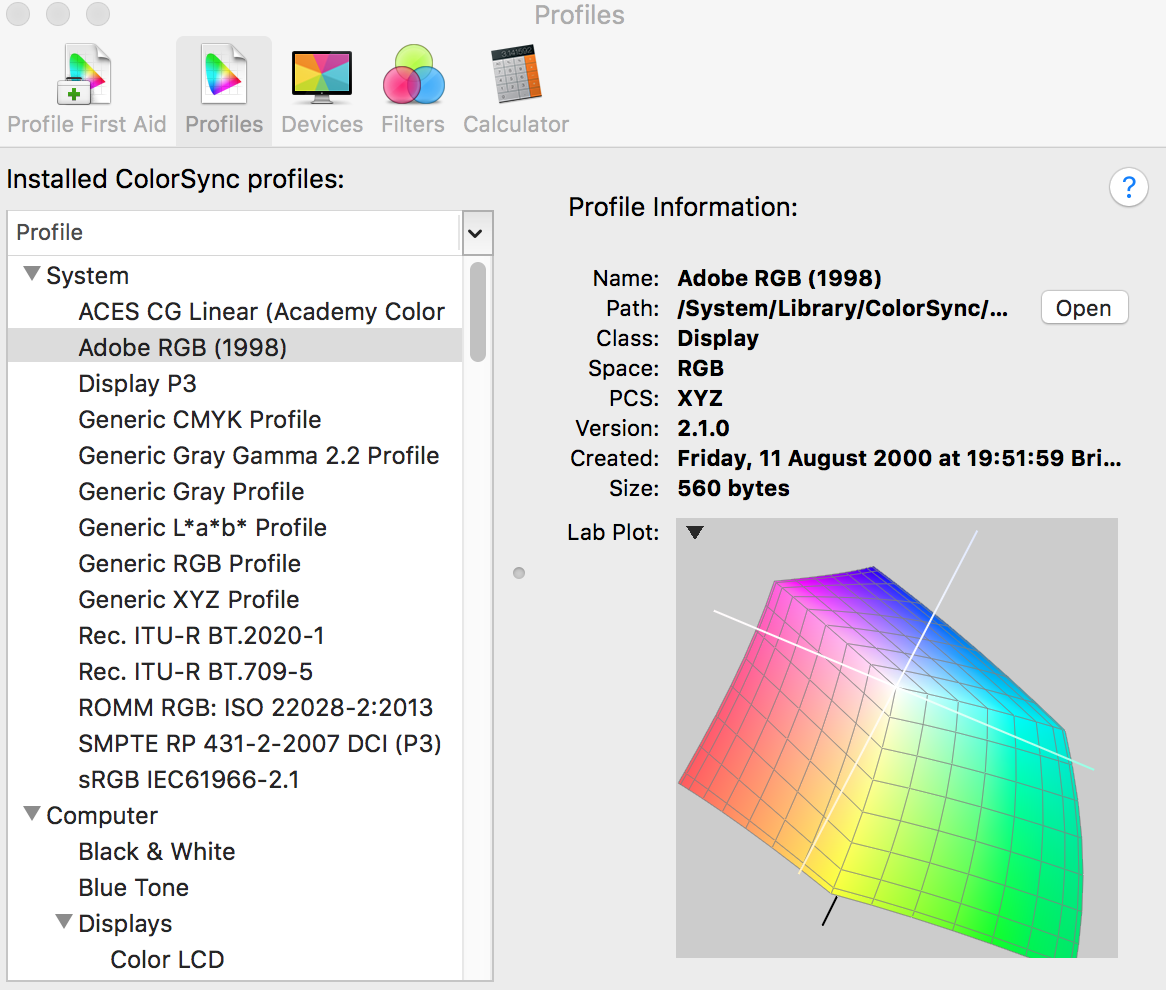
Copy link to clipboard
Copied
Thanks for that tip Derek. I'll be checking that out!
Copy link to clipboard
Copied
Here's a CMYK space typical for a commercial litho printing. See how much smaller than RGB.
The space of a (say) ten-color desk-top inkjet printer would be a bit larger.
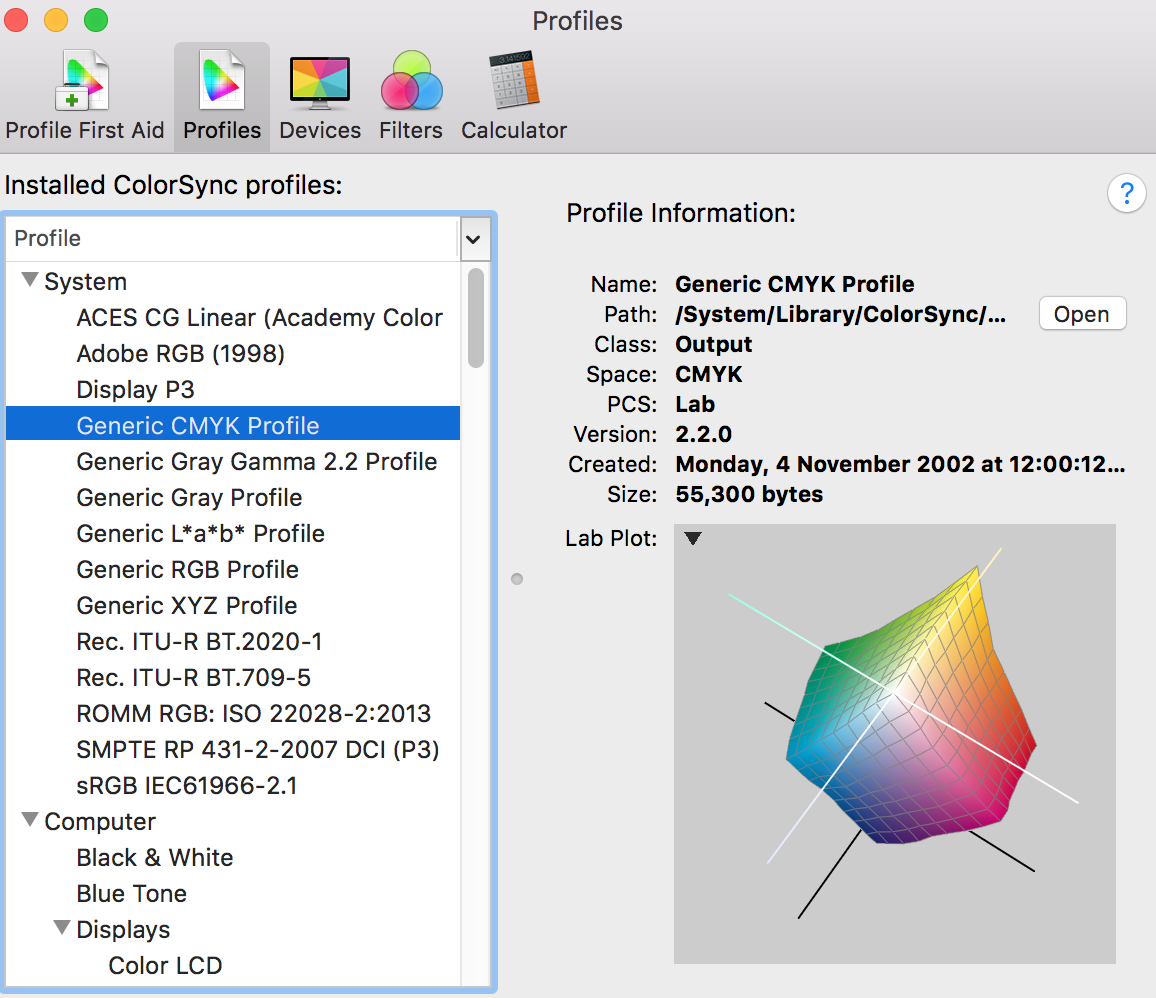
Copy link to clipboard
Copied
The main advantage of ProPhoto is that it gives you headroom in the editing process. You can work without running into gamut clipping from which you can't recover. Once a channel is clipped, that information is lost.
For final output, ProPhoto makes little sense since no output device can reproduce the full gamut. You'll need to remap anyway and the remapping needed may be very extensive.
I said in another thread that the ProPhoto gamut is mainly artificial, meaning that these extremely saturated colors are rarely found in real life. There is in fact an interesting concept known as "Pointer's gamut", which represents all real-world reflected colors from a solid object, as seen by the human eye. It happens to fit rather comfortably in Adobe RGB:
http://www.tftcentral.co.uk/articles/pointers_gamut.htm
As for monitor, a wide gamut ("Adobe RGB") unit is very useful for soft proofing, because it can reproduce virtually all printable colors - inkjet or offset. This means you can soft proof with confidence. A standard unit is considerably less useful in this respect. Everything you see on screen is already soft proofed to sRGB and a lot of printable colors are outside monitor gamut.
Copy link to clipboard
Copied
Thanks for your response D Fosse.
Copy link to clipboard
Copied
Not ever having edited in ProPhoto RGB, I get the idea you would need some way other than visual to catch any clipping if as you explain, a typical sRGB monitor would not display all the colors in that ProPhoto space.
So, I'm guessing a Histogram would be the best indicator?
Gene
Copy link to clipboard
Copied
Yes, this is where the histogram becomes essential. You can't see it, so you need an instrument to show you what's happening.
Any one or two channels clipping to 0 or 255 is gamut clipping, so it's easy to spot. The channel "wants" to go lower or higher, but can't - so the values come crashing together at the limit and information is lost.
My own preferred method (for raw files) is to soft proof to Adobe RGB in Lightroom. If I see heavy clipping, it's usually possible to make small adjustments to bring it back into gamut. Then I open as Adobe RGB into Photoshop and have a more manageable master file for further processing to a final output space.
Here's a fairly typical example, the blue channel clipping to 0, as opened into Adobe RGB. This is actually caused by deep saturated yellows:

Copy link to clipboard
Copied
gener7 skrev:
Not ever having edited in ProPhoto RGB, I get the idea you would need some way other than visual to catch any clipping if as you explain, a typical sRGB monitor would not display all the colors in that ProPhoto space.
So, I'm guessing a Histogram would be the best indicator?
Gene
Set up soft proof for your output profile. The histogram and gamut warning are not very reliable tools. They'll just give you a binary response, i.e wether there's clipping or not. Soft proofing is a visual aid where you can see clipping, and make adjustments so the image looks the way you want.
Copy link to clipboard
Copied
Thanks for all the responses. I was more asking this question as an outsider looking to be more up to date on the subject. Everything at home is sRGB web graphics and my printer driver is what's called "sRGB aware". So I do not have to go through as much as photographers with high end monitors and photographic printers with 8 ink cartridges.
Still, just wanted to know in general why ProPhoto RGB/16 is used and I've gotten a good answer even where there are differences in the approach.
So just want to thank everyone again for their responses. I've made progress.
Gene
Copy link to clipboard
Copied
Actually there's no real disagreement here, Gene. ProPhoto certainly has its uses as long as you understand the implications, and hopefully some of them were illustrated here.
I just tend to get itchy whenever someone insists on The Only Way - unless it's a simple technical question of "how it works". But that's not the case here. I have great respect for Andrew Rodney, a little less so for gurus of any kind.
Copy link to clipboard
Copied
gener7 skrev:
Thanks for all the responses. I was more asking this question as an outsider looking to be more up to date on the subject. Everything at home is sRGB web graphics and my printer driver is what's called "sRGB aware". So I do not have to go through as much as photographers with high end monitors and photographic printers with 8 ink cartridges.
Still, just wanted to know in general why ProPhoto RGB/16 is used and I've gotten a good answer even where there are differences in the approach.
So just want to thank everyone again for their responses. I've made progress.
Gene
What does "sRGB aware" mean? You can't print in sRGB so your working color space still has to be converted to your output color space. Maybe your driver handles the conversion, but that does not necessarily mean it gives the best results. You still have to worry about managing colors and converting between color spaces.
Copy link to clipboard
Copied
When I got my first inkjet, I thought since it had CMYK carts, that was the space I had to convert to. I soon learned the drivers that came with it took care of that. They did not want CMYK input but sRGB or as it was called, "sRGB aware". The driver handled the conversion. When printing, I would select "Let the Printer manage Colors" in the settings. This was a home-grade inkjet with canned profiles. Other than pressing the Print button, not much to do. I was using inkjet paper and not doing anything requiring photo papers.
Copy link to clipboard
Copied
gener7 skrev:
When I got my first inkjet, I thought since it had CMYK carts, that was the space I had to convert to. I soon learned the drivers that came with it took care of that. They did not want CMYK input but sRGB or as it was called, "sRGB aware". The driver handled the conversion. When printing, I would select "Let the Printer manage Colors" in the settings. This was a home-grade inkjet with canned profiles. Other than pressing the Print button, not much to do. I was using inkjet paper and not doing anything requiring photo papers.
Alright, now I got it. What this means is only that the printer handles the conversion, instead of you setting the parameters and letting Photoshop do it. This does in no way take away the need of color management and handling different profiles. It's only some attempt at making it easier to get acceptable results without bothering you about the details. I can't say how well it works since I've never tried it, but it would certainly be a mistake to think that this takes away all the concerns about color management.
As I said previously, printers don't print in sRGB. They have a subtractive color space based on their inks, while sRGB is an additive color space based on the red, green and blue primaries of a computer display. One is reflective, the other is emissive. Completely different, and they look completely different.
So... you still have the issue of going between two very different color spaces. The printers driver doesn't solve this. It will basically either clip or compress colors that are out of gamut, and it won't use the full extent of it's gamut where sRGB is smaller.
Bottom line: This is not an argument against proper color management. Granted, if you're happy with the results then that's fine. However, you should be aware that this does not solve any of the problems we've talking about here.
Copy link to clipboard
Copied
Yes, well... to be honest I think "I" am probably even more confused, now. Certainly due to my lack of knowledge and nobody's fault. My understanding of what is going on from the camera censor, to the inkjet printer, is very limited. I thought I had a pretty good handle on the color spaces, at least in the context of shooting then going to the computer/software. I sort of go numb once we start talking about the conversions or changes being done at the time of printing.
I started this post when I was purchasing a new monitor, and was eager to understand if I should spend the money on a 10 bit monitor, that also had the AdobeRGB color space. After thinking about it a while, I more or less confused myself about working in ProPhoto, but only "seeing" AdobeRGB on the screen. Then, further compounding matters, at least to my understanding, the color space will need to be further reduced, or changed - at the time it gets printed (I don't even understand if printing from sRGB or TIFF makes a difference in light of the present conversation???).
Anyway, my overwhelming concern, question, issue... was, and still is mostly about what I see on a monitor being close to what is printed, assuming Photoshop is set to ProPhoto and my BenQ is 10-bit and an AdobeRGB color space. Over the years I have had issues during editing where I am actually seeing banding and posterization on my screen (in 16-bit Ps file) - mostly during sky edits and the like. To make matters worse, I read articles where it said that my monitor might be showing those artifacts when in actuality, that is to say when it's printed on paper, that banding won't appear since it was never "really" there.
So, for simplicity, I think if I tried to dumb down my question (meaning for MY sake) it would sound more like "if I want to edit photographs, pushing and pulling color, saturation, using LUT's and all the while doing my best to minimize artifacts (at least the ones I can see on my screen) - and have what I end up with (on the screen) PRINTED reasonably close... is working in ProPhoto with the software, on a screen that is AdobeRGB, going to be more advantageous than switching my software over to AdobeRGB, like the monitor is? And, is either one more or less likely to cause me to do something in the editing process that may exhibit artifacts in the PRINT, I did not see on the screen?
Copy link to clipboard
Copied
The purpose of working in ProPhoto is to have editing headroom without premature clipping while you work. Sooner or later you have to remap into an output color space, and then you need to handle any clipping that might occur.
A wide gamut monitor can reproduce practically all of any print color space. This means you can soft proof with confidence - any clipping that affects your print will be reliably previewed on screen.
There's no particular reason your document and monitor color spaces should match. However, the final remapping will naturally be easier if you start out from a smaller color space like Adobe RGB - provided you can handle the data within Adobe RGB without clipping. With some care and planning that's often possible, but you usually have to start in the raw converter.
ProPhoto has some downsides. One is very compressed shadow values, making it difficult to spot and correct color casts in the shadows. They don't show in the histogram, while they can be obvious in an Adobe RGB histogram. Another problem is that GPU code doesn't handle ProPhoto well when converting into the monitor profile - resulting in shadow color banding on screen. This happens in Photoshop with GPU in "normal" and "advanced" modes.
Copy link to clipboard
Copied
D Fosse skrev:
The main advantage of ProPhoto is that it gives you headroom in the editing process. You can work without running into gamut clipping from which you can't recover. Once a channel is clipped, that information is lost.
For final output, ProPhoto makes little sense since no output device can reproduce the full gamut. You'll need to remap anyway and the remapping needed may be very extensive.
I said in another thread that the ProPhoto gamut is mainly artificial, meaning that these extremely saturated colors are rarely found in real life. There is in fact an interesting concept known as "Pointer's gamut", which represents all real-world reflected colors from a solid object, as seen by the human eye. It happens to fit rather comfortably in Adobe RGB:
http://www.tftcentral.co.uk/articles/pointers_gamut.htm
As for monitor, a wide gamut ("Adobe RGB") unit is very useful for soft proofing, because it can reproduce virtually all printable colors - inkjet or offset. This means you can soft proof with confidence. A standard unit is considerably less useful in this respect. Everything you see on screen is already soft proofed to sRGB and a lot of printable colors are outside monitor gamut.
Well, sRGB, AdobeRGB or ProPhotoRGB are not output profiles - i.e you don't print from those profiles. So in that sense, neither of them makes much sense for output. However, going from working profile to output profile is like trying to fit a round peg in a square hole. If you want to make sure the peg fits you need to make the hole bigger. That's where ProPhoto comes in.
Printers have a very different shape to their gamuts because they are based on the reflectance of real pigments and paper, as opposed to being emissive like computer displays. This means that some colors easily falls outside the emissive gamuts, while others sit quite comfortably inside. To encompass all of the colors you can print you need a large gamut. ProPhoto is very good that way, because it's huge. With AdobeRGB you may still find some colors get clipped by the printer.
ProPhoto is not mainly artificial. It has some imaginary colors in the blues and greens. Imaginary colors are mathematical abstractions and fall outside the gamut of human vision. It's got nothing to do with rarity in real life. These color don't exist other than as abstractions - you can't see them. The primaries are quite useful when defining a color space though.
Pointer's gamut doesn't sit comfortably at all inside AdobeRGB. You might want to check your own link again. And that's with only 2D representations of the gamuts.
Copy link to clipboard
Copied
You seem determined to take issue with everything I say, with mainly academic arguments that I'm perfectly well aware of. Are you trying to convince me or the OP?
I'm trying to keep this in simple pragmatic terms that won't complicate things unnecessarily. Enough people are scared away from color management issues as it is.
But yes, you're right that Pointer's gamut extends a little beyond Adobe RGB in some areas. If you want to nitpick.
I do have an agenda here. It's the misconception that you need all these hyper-saturated colors to make "colorful" prints. That's a misunderstanding. Strong color has everything to do with color relationships, and nothing at all to do with absolute gamut. You don't "need" ProPhoto.
You may well talk about that tiny fragment of colors outside Adobe RGB that some good inkjet printers are capable of reproducing, but I find that so remotely insignificant that it's not worth spending energy on. There's bigger fish to fry.
Copy link to clipboard
Copied
I take issue with incorrect information. Falsehoods do not simplify things, they complicate and lead people astray. That's not very pragmatic.
I'm not nitpicking when saying that Pointer's gamut extends beyond AdobeRGB, and it's not just a little bit.
Talking about hyper-saturated colors is hyperbole. Of course saturated colors make "colorful" prints. It's equally true that our perception of color is relative, making color relationships very important.
You don't "need" sRGB either. It just happens to work very well for it's intended purpose. Same thing with ProPhoto. It makes a very good job of encompassing every output gamut. That means, making the most out of the colors that your digital camera can capture. That way you can also make sure that you get the most out of your output media, and that the files you are working with are not stripped of valuable information.
It's not a tiny fragment of colors, and good photolabs today tend to have printers with gamuts outside AdobeRGB. As inks develop we'll see wider gamuts and more printers that support them. Here's one example of a printer gamut outside AdobeRGB:
http://www.colorwiki.com/images/e/ee/News_52.png
That's not what i'd call tiny.
Bottom line: ProPhoto is an excellent color space, assuming you're working on high bit depth images, as it allows you to keep the most amount of data and encompasses all available output color spaces.
Copy link to clipboard
Copied
OK. Let's look at this from the opposite angle.
How do you deal with the conversion from ProPhoto to the print profile? Do you just let the profile handle it, or do you actively remap from ProPhoto to print? Because if you are using ProPhoto unchecked, so to speak, you are likely going to get massive gamut clipping in this conversion.
Gamut clipping is rarely pretty, and has a much more severe impact on the finished image. That is my main concern in all of this. I go to great lengths to avoid it. The risk of uncontrollable gamut clipping downstream is much higher if you use ProPhoto uncritically. It's much less likely to happen if you try to contain and control gamut from the start. In any case the remapping to output will be much easier.
This is what I mean by "bigger fish to fry". I gladly sacrifice a few saturated colors If it can control gamut clipping downstream.
Another advantage, by the way, which I think should not be underestimated: With a wide gamut monitor, you can actually see everything that's going on in your file. Yes, I know you don't need to see it. It's just nice, and a bit reassuring.
Copy link to clipboard
Copied
Soft proof with the printer profile and check for gamut clipping. Note that the gamut warning overlay is not to be trusted (you can't tell how far out of gamut the color is). Check visually for clipped colors. Test different rendering intents for the best result.
Add adjustments to make look awesome, then let the profile conversion handle the rest. In many cases that's enough, but you can also manually target out of gamut colors if needed. Often it's just a lot of work with little to no benefit.er
Going from larger to smaller color spaces is just a reality we have to deal with. Even with sRGB you can get out of gamut colors. This workflow would be necessary to get the highest quality prints from any color space.
The difference is that with your workflow you toss away a lot of the data from the start, and you can't recover that. With a larger color space you control the data and you can save it for future use. You can either clip the colors from the start, or keep them and do it when converting to the output profile.
Wide gamut displays are nice and useful, but you don't necessarily see, but that doesn't make it a good idea to limit the working color space to your monitor.
Copy link to clipboard
Copied
That's the standard formula, word for word. It's just not good enough.
No, I don't "clip the colors from the start", you're clearly not listening. Clipping is precisely what I avoid doing.
Copy link to clipboard
Copied
Is that your argument? Really?
Call it mapping or compressing if you're more comfortable with that. The fact is, you lose the data outside of the gamut.
Copy link to clipboard
Copied
Yes, that's my argument. Really. Gamut clipping is much more destructive to the image than a fractional saturation decrease in some already very highly saturated areas.
And with that I think we're done here.
Copy link to clipboard
Copied
Gamut clipping is not destructive if you know how to handle it, something you should do anyway. Again, going from larger to smaller color spaces is a reality you have to deal with. Output color spaces are very different from working color spaces, and you cannot avoid dealing with that. You're just senselessly tossing away data.
For those here interested in color management I would recommend Andrew Rodney's site:
-
- 1
- 2


