- Home
- Photoshop ecosystem
- Discussions
- Re: Straight edge stroke on vector
- Re: Straight edge stroke on vector
Copy link to clipboard
Copied
Hey everyone,
I'm making a logo for my fantasy league. I'm nearly done, but I've run into a issue. I'm attempting to stroke the logo with a straight edge stroke. I managed to achieve this on the text using Type > Convert to Shape > Path Selection Tool > Stroke. However, when trying to do this to a rasterized image, I don't have this option. Is there any way to turn achieve this on anything besides a shape/text in Photoshop? or possible using Illustrator (I'm terrible in Illustrator, so that would be my last resort).
Thanks guys!
 1 Correct answer
1 Correct answer
You are right. The only stroke options in Photoshop are for Shape layers. Using layer styles > Stroke, or Edit > Stroke (selection) will produced bevelled corners.
So you were right to convert the Type layer to a Shape layer, but you went off at a tangent by using stroke path.
With the type as a Shape, select any of the Shape tools, and the Stroke options will appear in the Options bar (red highlight)
You do need to make sure that Shape is selected on the left of the Options par, and not Path or
...Explore related tutorials & articles
Copy link to clipboard
Copied
It isn't type, so you are not going to be able to convert it. .But you can select everything on the layer (click on layer and Cmd click) and then go to Edit>Stroke. This will give you the ability to set a pixel based stroke around your logo at a certain width. If I understand you correctly, this is what you are trying to accomplish. Another way to do this is to select and then go to SWelect>Modify and you can create a border of a specific width. Perhaps one of these will give you what you are looking for.
Copy link to clipboard
Copied
No, not exactly what im looking to do. I want sharp edged on the stroke. These methods dont do that, unfortunately.
Copy link to clipboard
Copied
Hi
If your rasterised layer is against surrounded by transparency you could right click on the layer in the layers panel, choose blending options, and in layer styles add a stroke.
Dave
Copy link to clipboard
Copied
You are right. The only stroke options in Photoshop are for Shape layers. Using layer styles > Stroke, or Edit > Stroke (selection) will produced bevelled corners.
So you were right to convert the Type layer to a Shape layer, but you went off at a tangent by using stroke path.
With the type as a Shape, select any of the Shape tools, and the Stroke options will appear in the Options bar (red highlight)
You do need to make sure that Shape is selected on the left of the Options par, and not Path or Pixels
Se the stroke width and colour (also red highlight)
Then use the Line drop down (yellow highlight) to open the Stroke Options panel
In the Align Options you can choose Inside outside or Centre, and you need to set corners to Mitre
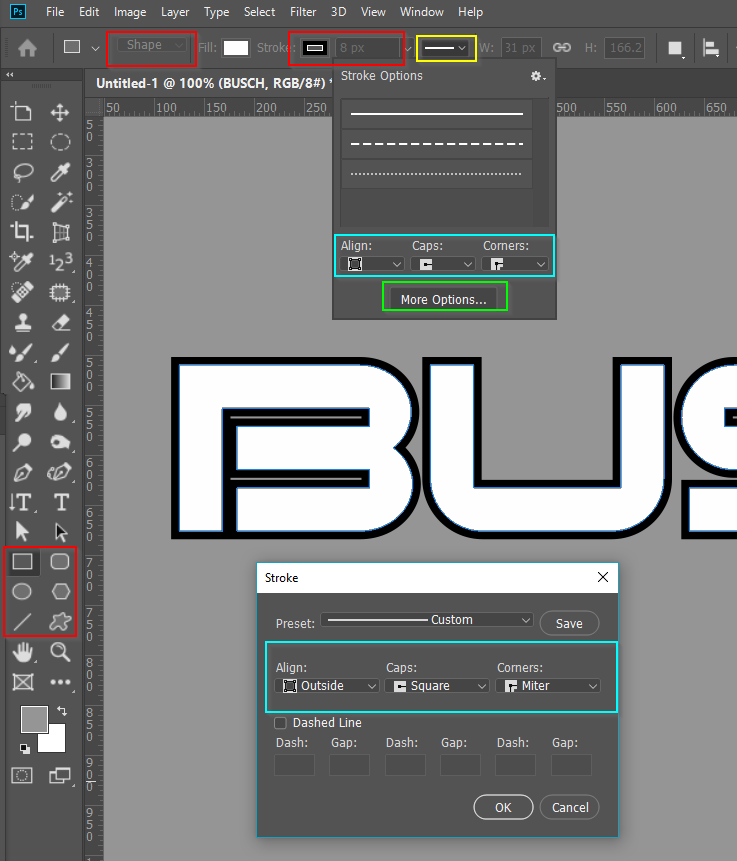
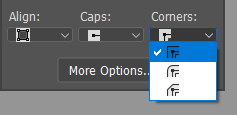

Find more inspiration, events, and resources on the new Adobe Community
Explore Now