- Home
- Photoshop ecosystem
- Discussions
- Re: Stroke on large font is not smooth?
- Re: Stroke on large font is not smooth?
Stroke on large font is not smooth?
Copy link to clipboard
Copied
Hi
I am creating some artwork or a billboard ad and so the text is very large. I am trying to add thick strokes to the font but when I zoom in to 100% they are very rough looking?
I have even added small strokes then converted to a smart image and then added another small stroke etc and I still get rough edges?
Am I doing something wrong?
I have tried changing to sharp, smooth, crisp etc and none of these changes makes a difference?
Thanks
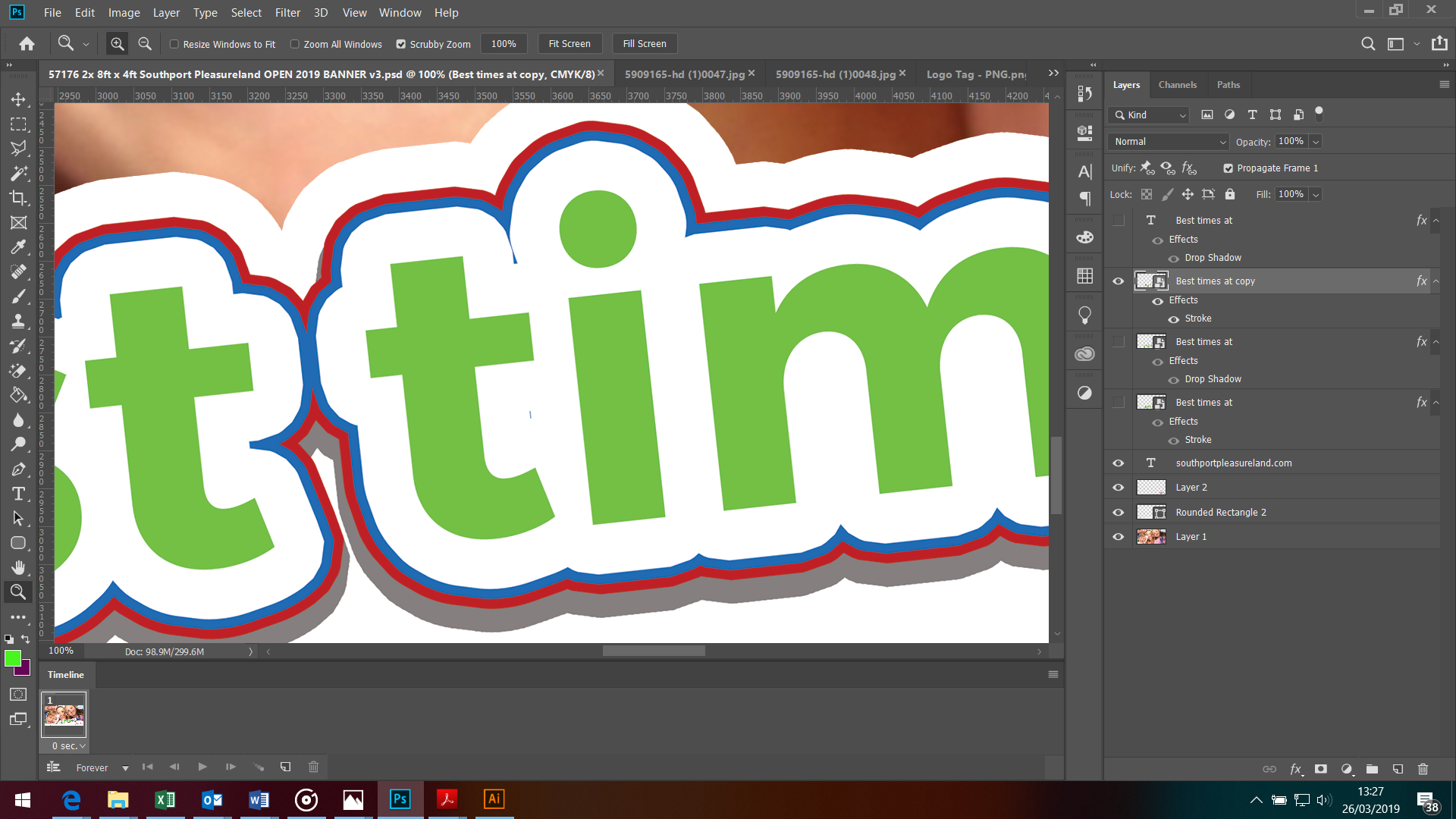
Explore related tutorials & articles
Copy link to clipboard
Copied
Hi
Unfortunately this is one of the limitations of applying a stroke in layer styles i.e. rounded corners but with distinct steps in the rounding
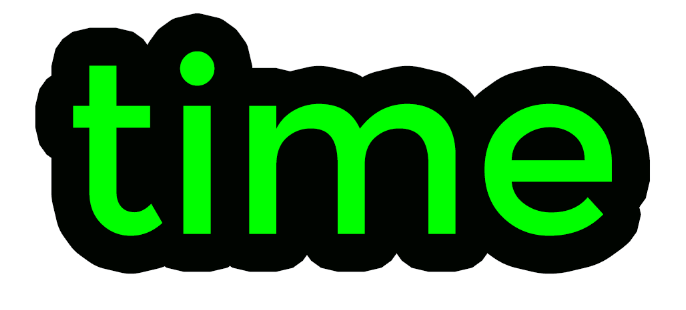
You can convert the text to a shape (right click in layers panel and convert to shape) and then use the shape stroke. This only allows one stroke but you can copy the layer and adjust the stroke colour and size on the copies.
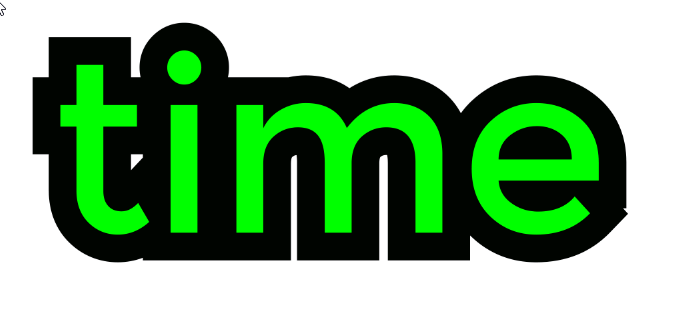
Dave
Copy link to clipboard
Copied
Hi Norman,
Dave’s method is probably the best you can do with Photoshop. If you have Illustrator, you can add multiple strokes with the Appearance panel and adjust each one exactly as you want it with the Stroke panel.
Jane
Copy link to clipboard
Copied
Hi Jane
Thanks, I am not great at illustrator but will try it and see how I get on.
Thanks
Copy link to clipboard
Copied
Thanks Dave but I really need it to be rounded rather than straight like your example but thanks ![]() b
b
Copy link to clipboard
Copied
Adding to Dave's example, if you set the stroke options to Outside and Round Corners, is that better?
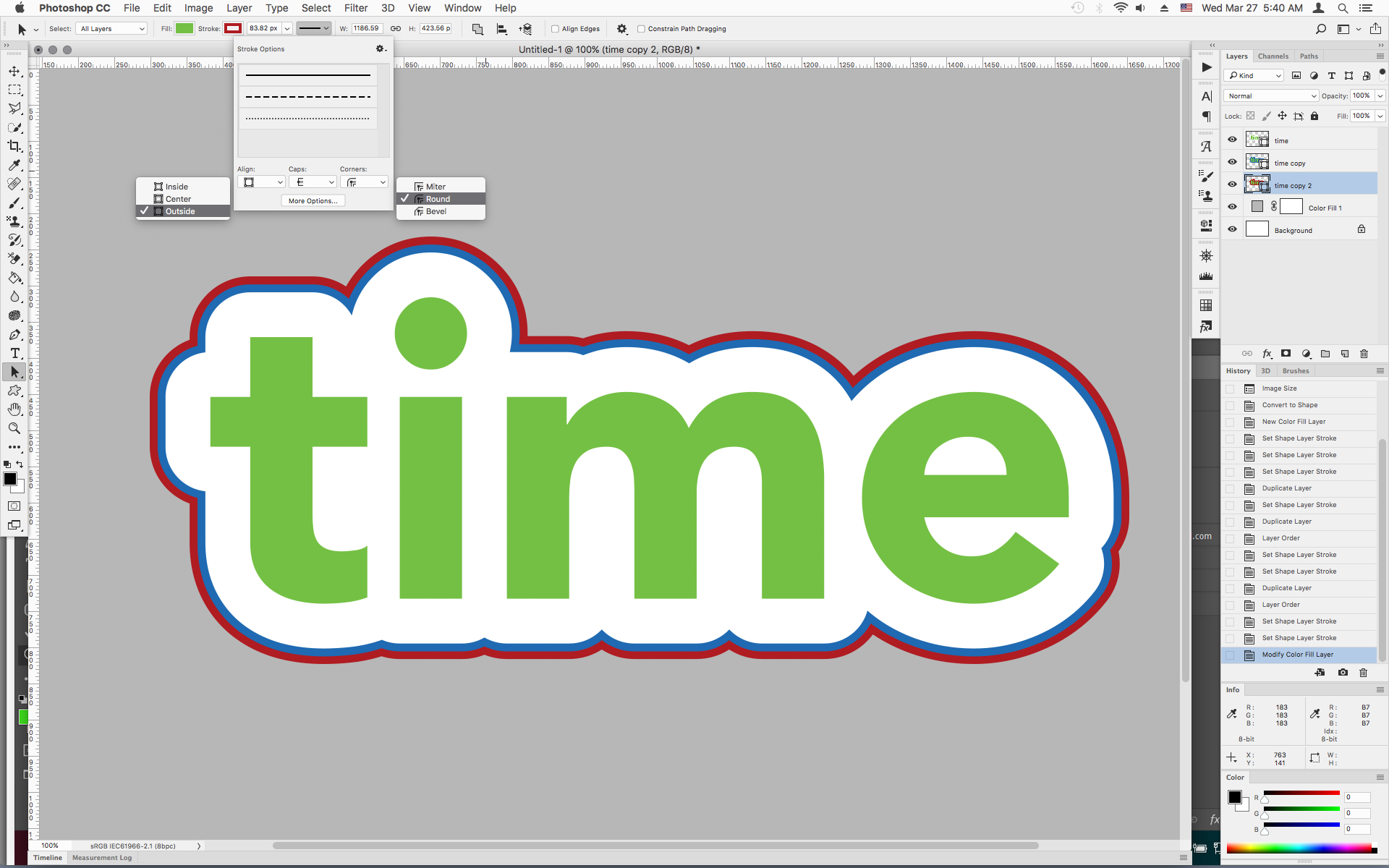
Copy link to clipboard
Copied
You could do it like so:
With your type layer active, Type > Create Work Path. Make a new blank layer, and put it just under the Type layer. Set the Brush tool to a hard round brush tip, and set the spacing to a very low value, like 5% and set the size to twice the width of the maximum desired stroke.
In the blank layer, stroke the path from the Paths panel. Change the foreground color, reduce the brush size, and stroke again. Repeat as desired.

Find more inspiration, events, and resources on the new Adobe Community
Explore Now

