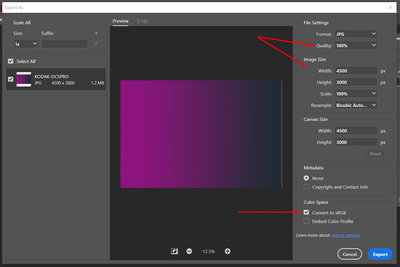- Home
- Photoshop ecosystem
- Discussions
- Suggestions to add options to select image size & ...
- Suggestions to add options to select image size & ...
Suggestions to add options to select image size & profiles to Save As > Jpeg in Photoshop
Copy link to clipboard
Copied
I for the life of me cannot understand why Adobe thought it would be a good thing to move the options from the Save As to a whole new menu Save As Copy???? And that would not be so bad if you did not include the word COPY in the file name. However, with that said, I would like to suggest something I think would be useful for your developers to do. When you do a Save As Copy and wish to save the file as a JPEG, and the dialog box comes up with the settings to the quality of the JPEG, it would be handy if you would include there the ability to set the pixel or sizing of the image. I realize there are many ways of doing this in Photoshop but this just makes since to have it here. Also, if you would add to that the ability to set profiles that would be awsome. So you could do a SAVE AS COPY, select JEPG, then Select a pre-saved Profile such as Social Media, or what ever and have your seeings maybe 1200px on the long edge. This would make it much more useful and reduce redundant processes. Thank you. I hope someone in Adobe reads this that can submit it to the powers to be if you belive it has merret.
{Thread title edited by moderator}
Explore related tutorials & articles
Copy link to clipboard
Copied
Hi,
Thanks for reaching out & for sharing the suggestions! If you wish, you can revert to the Legacy Save As workflow using the steps suggested here: https://helpx.adobe.com/photoshop/using/saving-images.html#revert-legacy-save-option
As for the suggestions, you can achieve this to some extent by using Export > Export As from the File menu instead of Save As.
You can submit you suggestions as feature requests here: https://feedback.photoshop.com/topics/photoshop/5f5f2092785c1f1e6cc4086b
This forum is monitored directly by our developers. They can look into your feature request & may implement it in a future update.
Regards,
Nikunj
Copy link to clipboard
Copied
Pixel Size is is a setting you set before you print an image. Its the Print Pixels density. It is print PPI resolution the size the printer will print your images pixels. It a Printer function. Digital Displays have a Fixed PPI they are manufactured with are pixel density the cans not be changed. Resolution is meaningless when or come to displays. In Fact when you export images for the web The files saved by export have no print resolution saved into the file. For resolution is meaningless on the web all the is important is the Image Canvas size how many pixel the canvas has. Canvas size is your Images Size. You can print images various sized be setting the Print resolution. All the printed image sizes will have the same aspect ratio and exactly the same pixel content. If you open an image without a saved resolution value in Photosho, Photoshop will default the document resolution to 72 PPI.