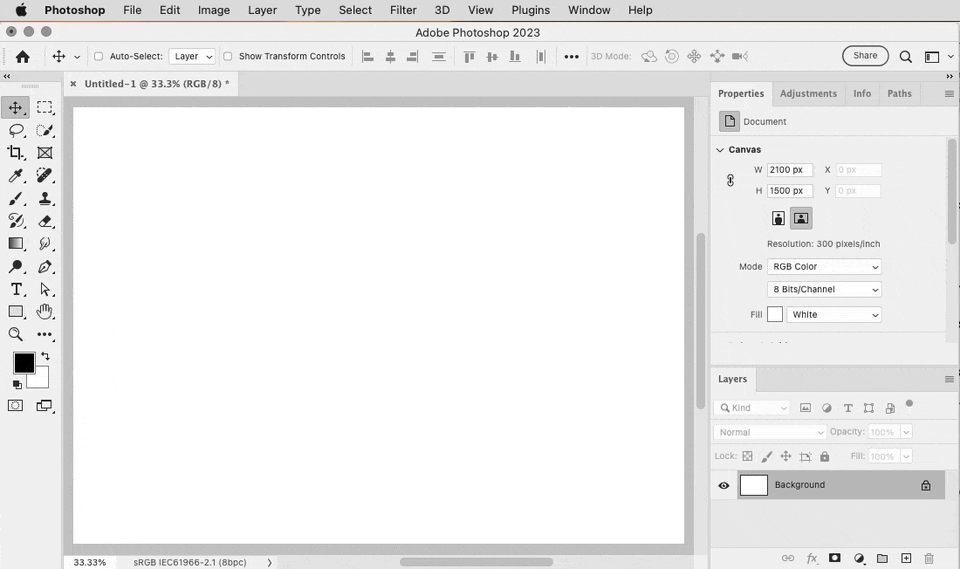Adobe Community
Adobe Community
- Home
- Photoshop ecosystem
- Discussions
- Re: Super Newbie Idiot needs and L shape
- Re: Super Newbie Idiot needs and L shape
Copy link to clipboard
Copied
I haean'tbeen on PS for a while and was never really that good at it. I am having to go back in it to get a concept drawing to show someone. I need an L shape to male a sidewalk. I looked at shapes and don't see anything in ploygons. I just want to draw the "L" and and be able to resize it horizontally and vertically. Then I want to be able to put shapes on the layer. Can you help a newbie/oldbie?
Here is what I trie to draw that took an hour.
 1 Correct answer
1 Correct answer
Use the Pen Tool to create a Shape.
Set your Fill and Stroke values as needed.
Use Shift+Click to make several points in an L shape. The Shift key will help keep the lines straight.
Additionally, you may want to add some Guidelines from the View menu, or drag them from your Rulers.
Once your shape is created, you can save it a custom shape. See below for more details on that.
https://www.photoshopessentials.com/basics/custom-shapes/
Hope that helps.
Explore related tutorials & articles
Copy link to clipboard
Copied
Use the Pen Tool to create a Shape.
Set your Fill and Stroke values as needed.
Use Shift+Click to make several points in an L shape. The Shift key will help keep the lines straight.
Additionally, you may want to add some Guidelines from the View menu, or drag them from your Rulers.
Once your shape is created, you can save it a custom shape. See below for more details on that.
https://www.photoshopessentials.com/basics/custom-shapes/
Hope that helps.
Alt-Web Design & Publishing ~ Web : Print : Graphics : Media
Copy link to clipboard
Copied
It does. Thank you!
Copy link to clipboard
Copied
If a shape such as an L can be created using the shape tools, another way is to simply use the Combine Shapes option to handle multiple rectangle paths as a single shape layer, then just draw two overlapping rectangles. As long as Combine Shapes is selected, each path actually remains independent and can continue to be edited separately, even as Photoshop treats them as one combined shape layer when you apply a fill, stroke, or effect.