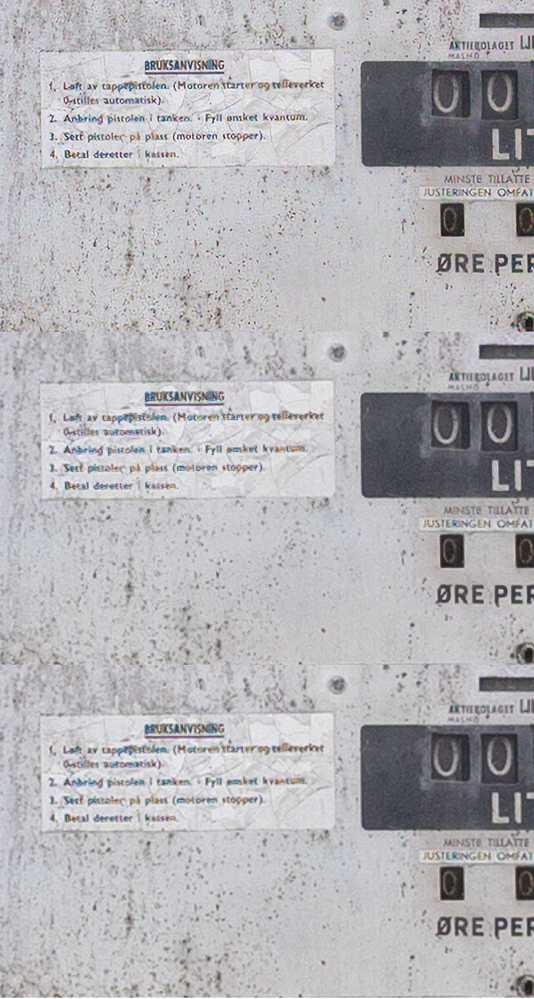- Home
- Photoshop ecosystem
- Discussions
- Re: Super Zoom in Photoshop vs Super Resolution in...
- Re: Super Zoom in Photoshop vs Super Resolution in...
Super Zoom in Photoshop vs Super Resolution in Lightroom
Copy link to clipboard
Copied
If I want to use both to upscale an image for better print quality, to reach 400 PPI, which should I apply first?
Are these 2 the same "effect" or are they different?
Should I apply "JPEG artifacts removal" before or after applying these effects? I suppose before...
How do I achieve the best possible quality?
Explore related tutorials & articles
Copy link to clipboard
Copied
I decided to test this for myself - and the result was highly surprising and not at all what I expected.
The three examples here are, from top:
- 100% crop from Super Resolution in Lightroom
- 100% crop from Super Zoom in Photoshop
- screenshot of original displayed at 200% zoom
As you can see, the result from Lightroom is vastly superior to the other two, which are basically indistinguishable.
I had expected no significant difference between any of these three, but clearly it pays to do this at the raw stage.
Copy link to clipboard
Copied
Honestly, I've gotten to a point where Lightroom is my go to when it comes to higher relsolutons for print quality perfection. D fosse's research below is a clear and wonderful example of why I go with Lightroom over Photoshop. To answer your question, go with Lightroom for the best quality before transfering into Photoshop.
Thanks! Wish you the best of luck, Cherilyn @ https://honeybramble.com
Copy link to clipboard
Copied
Yes, the general golden rule is always to do as much as possible in the raw processing, before going to Photoshop. This isn't about Lightroom vs. Photoshop, but about raw sensor data vs. rendered RGB data. That wasn't the surprise.
The surprise here was that for this particular operation, I didn't expect linear mosaic data vs gamma encoded RGB data to influence the result to the degree it did.
Copy link to clipboard
Copied
If any sharpening is being applied in the process, the ACR engine (which LR uses) will be superior because it uses an Adaptive BiCubic interpolation, again on the data you wish to apply it on; raw. The adaptive method used by Camera Raw does not use a fixed set of cutoff or switchover points. In other words, the transitions are done smoothly instead of just picking from a discrete set of options.
As a rough analogy, consider a radio with three discrete volume settings (low, medium, high) compared to another radio with an analog volume dial that you can use to modulate the volume continuously.
Copy link to clipboard
Copied
I work with JPEGs though, so I have no access to the RAW files, and I do the Super Resolution in Lightroom on low resolution JPEGs, then I apply a 3 x Super Zoom in Photoshop (together with "Enhance Image Details, Remove JPEG Artifacts, Noise Reduction, Sharpening and Enhance Face Details), to make them print ready A3s, with about 6000-7000 px width resolution, 400 effective PPI, it will usually get up to 600 actually.
I tried "Sharpening for matte paper" in Lightoom, but it makes the image pixelated, so that's surprisingly bad, at least for JPEGs.
Copy link to clipboard
Copied
If you need that much enlarging, and starting with jpegs at that, then 400 ppi makes absolutely no sense. You won't have any useful detail above 150 ppi or so - AI or not.
Enlarging can sometimes be marginally useful with optimal sharpening, because you can potentially get sharper edges. Not more detail, but sharper edges. But that requires a very high quality image to start with.
200 ppi is in any case plenty enough for A3. You won't see any pixels, no matter how close you go. General image quality is much more important.
I would suggest you concentrate on reducing jpeg artifacts, using the AI filters available for that, and improve the general image quality as much as possible. And stop at 200 ppi.
Copy link to clipboard
Copied
The only place I manually define PPI (because I get the option) is when I am exporting the image as JPEG after I applied the Super Resolution, because the image gets upsampled into a DNG.
I define 400 PPI.
Does that change the actual PPI?
My original images are about 1000-1500 px width JPEGs.
Copy link to clipboard
Copied
You said you were going to print A3. So by setting a ppi value, that defines how many pixels you need in the file.
Ppi is a measure of pixel density. It's a standard equation: ppi = pixels/inches. By itself, ppi has no meaning. It needs to be defined at a certain print size.
In this standard equation, two factors determine the third. If you know size and pixels, the ppi results from that. If you know pixels and ppi, the print size results from that.
Pixels per inch. It means exactly what it says.
Copy link to clipboard
Copied
But that's only because the printers always print with the PPI that is defined in the image metadata, is that right?
Copy link to clipboard
Copied
Well, not necessarily. Let's call it a ppi intent, based on an intended size. You can scale in the printer driver, and you can scale in InDesign. In the latter case, you want to keep an eye on effective ppi.
Either way, it will still be useful as a guide to yourself. It tells you how big you can print, or how many pixels you need for your intended use/size.
If you send out to commercial offset book/magazine print, the requirement will almost always be 300 ppi at the specified size. Which, unfortunately, has led to the widespread misunderstanding that printing in any shape or form always requires 300 ppi at any size. In reality, 300 ppi is a technical/theoretical upper limit for small images seen from arm's length, and printed using a standard halftone screen frequency of 150 lines per inch.
Even 300 ppi at that size is probably above what the eye can resolve. For bigger prints, you will step back to see it from a greater distance, and ppi requirement drops rapidly.
The net effect of all this can be summed up very succinctly: Any high-quality image with a decent enough resolution to work on a book page will work at any print size without any resampling needed.
Copy link to clipboard
Copied
But I can't submit an 1000-15000 px width JPEG to be printed as an A3, right?
In my previous thread about the DPI/PPI it has been calculated that a quality A3 print needs about 5500 px width dimensions - and that assumed that PPI = DPI (roughly) and that the printer will use the PPI settings defined in the image metadata.
So what A3 resolution you mean by "high-quality image"?
Copy link to clipboard
Copied
But I can't submit an 1000-15000 px width JPEG to be printed as an A3, right?
So what A3 resolution you mean by "high-quality image"?
By @Chris P. Bacon
You could, sure. It depends on the printer and so forth.
I wouldn't send LESS than about 180 pixels per inch to a quality photo printer (inkjet or otherwise).
With 1500 pixels, that's an 8.3-inch print along the long axis. You can do it, of course. If that's all the data (pixels you have) and you must have a larger print, well, then you'll have to. It is a bit suboptimal.
See: https://www.digitalphotopro.com/technique/photography-workflow/the-right-resolution/
Copy link to clipboard
Copied
It would be nice to have a software that can simulate print.
Then I could check.
Copy link to clipboard
Copied
It would be nice to have a software that can simulate print.
Then I could check.
By @Chris P. Bacon
Impossible. You can soft proof to view color and tone if you have an output profile. Anything else depends on the type of printer and technology, the settings sent to that printer, driver settings, and the printer technology.
Copy link to clipboard
Copied
But I print offset for magazines, cause that's what I can afford, and pretty much everyone.
I dont' think anyone could afford digital or inkjet printing for magazines.
Copy link to clipboard
Copied
You need a contract print (proof). Simple as that.
http://digitaldog.net/files/CMYKPart2.pdf
Otherwise, you get to perhaps be surprised at the final output.
Find more inspiration, events, and resources on the new Adobe Community
Explore Now