- Home
- Photoshop ecosystem
- Discussions
- Re: Template with multiple placeholders to be repl...
- Re: Template with multiple placeholders to be repl...
Copy link to clipboard
Copied
Okay, I tried searching for this in any imaginable way (by me ![]() ), got nothing yet.
), got nothing yet.
I'm trying to create a template in Photoshop. I want a single little image (4x3cm) to spread multiple times in a A4 document size.
I thought that placeholders will help me, but I can't find a way to fill them all at once with the same image.
Anyone can help me with this, please?
 1 Correct answer
1 Correct answer
Step 1
Create a Photoshop file 4x3cm (300ppi) and name as tile.psd. Fill it with whatever you like. I used a simple gradient but any image or graphic is fine.
Step 2
Create a Photoshop file A4 (300ppi) in size and name as A4-document.psd
Step 3
Within A4-document.psd go to the menu…
File > Place Linked…
and place tile.psd. This places tile.psd inside your A4 document while retaining a live link. Any time you make a change to tile.psd and save it will update in your A4 document.
Step 4
Now the tediou
...Explore related tutorials & articles
Copy link to clipboard
Copied
Use smart object layers that share a common object. Use Ctrl+J to dupe the smart object layer. Here I duped the layer many Times.

Copy link to clipboard
Copied
Step 1
Create a Photoshop file 4x3cm (300ppi) and name as tile.psd. Fill it with whatever you like. I used a simple gradient but any image or graphic is fine.
Step 2
Create a Photoshop file A4 (300ppi) in size and name as A4-document.psd
Step 3
Within A4-document.psd go to the menu…
File > Place Linked…
and place tile.psd. This places tile.psd inside your A4 document while retaining a live link. Any time you make a change to tile.psd and save it will update in your A4 document.
Step 4
Now the tedious part of filling the A4 document with copies of tile.psd. Duplicate tile.psd (Command/Control + J) and move the copy alongside the first. Select both copies inside the layers panel, duplicate and rearrange. Select all four copies, duplicate rearrange. etc… Continue until the page is covered.
Step 5
Make and save a change to tile.psd. You should see every instance of it update immediately inside A4-document.psd
Note
When placing tile.psd into A4-document.psd you could have done so via the Place Embedded command. If you do this you are embedding a copy of tile.psd into your A4 document as a Smart Object. Visually this is the same as the first method. If you want to update the tile simply double click on the Smart Object thumbnail in the Layers panel, make a change, save and close. You may prefer this method as it doesn't require a link to an external file.
Note 2
tile.psd doesn't have to be filled with a solid colour or image. Transparency is also supported which can produce some great blending results in your A4 document.
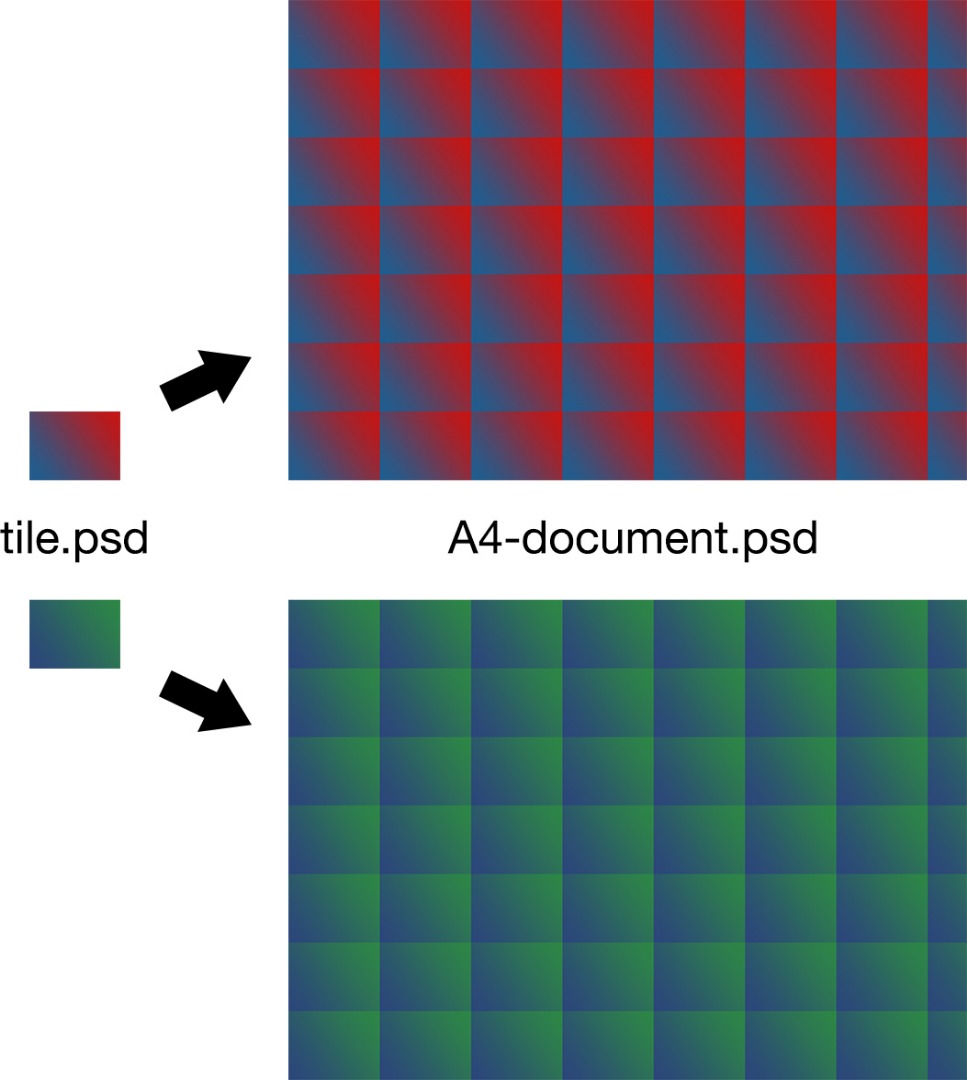
Copy link to clipboard
Copied
Thank you so much! Step 3 was the missing link, for the rest I got it ![]()
Copy link to clipboard
Copied
My pleasure.
Find more inspiration, events, and resources on the new Adobe Community
Explore Now