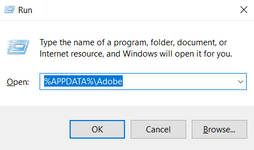terrible Issues with GPU Nvidia rtx 3060
Copy link to clipboard
Copied
When I set the nvidia gpu to improve photoshop performance, for some minuts it does work, after it freeze, the cursor became the white classic and is impossible to use any instruments. I'm using the wacom cintiq 13 hd. I tried also to put the cintiq as main monitor, but nothing. The gpu is update with the last driver available and the cintiq as well and the program say that is compatible. Please help, the computer is windows 11 and it's super new. I want to work with the best performance 😞 AT the moment PS work only if I deselect the gpu in the optimization section...
Explore related tutorials & articles
Copy link to clipboard
Copied
Welcome to the Photoshop community. I'll help you figure this out. Could you please share the system info of Photoshop from Help > System info > Copy & paste into a text document > upload to Creative Cloud files (https://assets.adobe.com/files) and share the link with us here?
You're noticing the lag after using Photoshop for a while & not right at the start. Try these steps:
- Go to Photoshop > Edit > Preferences > File Handling > Disable 'Save in Background'
- Ensure you have sufficient free space in the internal drive.
It is safe to assume that you have a desktop 3060 with 12GB VRAM; Ensure the Wacom Cintiq 13 is plugged into the GPU directly via HDMI.
Let me know how it goes. Thanks!
Sameer K
Copy link to clipboard
Copied
Hi thanks for your answer, I did all that you said. this is the link: https://shared-assets.adobe.com/link/4f45feda-63ae-48be-5a38-32940a210e9f
My cintiq is already plugged on the gpu, I don't think the issue is relate to the memory with autosaves, cause my computer is new and I have space, but I did the same what you told to see if are same change.
Copy link to clipboard
Copied
veronica, please post your system info directly in a reply here. The most critical aspect is whether there is an intgrated GPU in addition to the RTX3060 (see Kevin's link).
FWIW, I use an RTX3060 and it's been rock solid since I built the machine six months ago. This is a new GPU and there should certainly not be any reason for "older GPU mode".
But if "deactivate native canvas" makes a difference, that would point to a bug somewhere in either Photoshop or the GPU driver. There was a bad driver version out a while ago (528.49). Those bugs have been fixed since.
Copy link to clipboard
Copied
Thanks for sharing the details. I've checked the system info & there is only a single GPU. However, the system info itself seems out of order & duplicated info.
To be sure, go to the location of the preference folder below and rename it to backup. https://helpx.adobe.com/photoshop/using/preferences.html
- Windows 10/11: Users/[user name]/AppData/Roaming/Adobe/Adobe Photoshop [version]/Adobe Photoshop [version] Settings
- Press Windows + R & type this is the Run Window - %APPDATA%\Adobe
- Rename the Adobe Photoshop folder by adding a .old at the end. (Adobe Photoshop 2023 > Rename > Adobe Photoshop 2023. old)
These changes will give a fresh start to Photoshop as a fresh install. Let me know how it goes.
Thanks!
Sameer K
Copy link to clipboard
Copied
Ciao, @veronica28652063ry52 it seems that there was a small copy and paste error, btu I noticed that the home screen takes 4 seconds to show, @Sameer K did you see on page 4?
The easiest for troubleshooting might be to remove all things wacom, use a "regular" screen, and see if it works, or not.
I cannot tell if you are using the Studio and not the Gaming driver, as recommended, did you try to completely remove and reload the studio one, if you use the other one?
Copy link to clipboard
Copied
Hi I will try looks easy I'm not so skilled, some solutions looks very hard 😁 I will try and I'll let you know
Copy link to clipboard
Copied
With the expertise in this group I am sure someone will be able to guide you through. May want to attempt various editing tools in Photoshop and watch the efficiency and time it takes to process the task (Info Panel). If you are knowledgeable with Windows may also want to use Resource Monitor if there appears to be sluggish.
Copy link to clipboard
Copied
Hi @veronica28652063ry52 are you running on a gaming driver or studio driver?
Try going to Preferences/Technology Preview and enable "Deactivate Native Canvas" and "Use Older GPU Mode (2016)"
If you have more than one GPU running, it will cause issues in Photoshop.
Here is how to check and resolve:
https://helpx.adobe.com/photoshop/kb/troubleshoot-gpu-graphics-card.html#multiple-gpus
Lastly - there were some issues specific to the Wacom drivers in January if you recenty updated, try rolling back to the November drivers for Wacom.
Copy link to clipboard
Copied
I did what you suggested but nothing I have the same issue
Copy link to clipboard
Copied
The Info Panel may be found on Window/Info Panel or hit F8 to bring it up. I have attached a screen shot for you. Select the parameters you want to monitor. Then begin your image processing. Values less then 100% on Efficiency PS may be using the scratch disc. If there is not enough space on the scratch disc there may be a bottle neck.Assuming you have at least 32 Gb RAM and you are allowing PS to use ~70% or greater.
Copy link to clipboard
Copied
Has this issue been resolved?
Copy link to clipboard
Copied
I tried at the moment seems to work proprerly! I tried with the info panel and I reached 18/10 but it doesn't freezed so maybe some update solved the problem, tomorrow I will try to work for more time and I wantr to see if it's official solved, I hope and Ilet u know, thanks all for the support!
Copy link to clipboard
Copied
Veronica;
Good to hear. Please keep the group updated on your progress. My experience with the group has always been positiive and quick to lend their expertise for users. You have a rock solid video card would like to see you be able to appreciate your investment.
Copy link to clipboard
Copied
unfortunaly the issue continue to be present, uff I don't know, I can work with out active gpu but I'm angry couse I'm paying for an half service
Copy link to clipboard
Copied
Have you looked at the Info panal to see the GPU or Efficiency? Also check the scratch disk to insure adequate disc space is available?
Copy link to clipboard
Copied
Yes, I required as well remote help but the problkem is not yet fixed 😞
Copy link to clipboard
Copied
Please go to Help > System Info and paste the whole thing in a reply here.
It's impossible to say anything without knowing your system configuration.
Copy link to clipboard
Copied
Versione di Adobe Photoshop: 25.1.0 20231006.m.2353 10d5734 x64
Numero di avvii: 136
Sistema operativo: Windows 11 64 bit
Versione: 11 o versione successiva 10.0.22621.2283
Architettura di sistema: Famiglia CPU Intel:6, Modello:7, Stepping:1 con MMX, SSE Integer, SSE FP, SSE2, SSE3, SSE4.1, SSE4.2, AVX, AVX2, AVX-VNNI, HybridCPU(8:8), HyperThreading
Conteggio processore fisico: 16
Conteggio processore logico: 24
Velocità processore: 3418 MHz
Memoria incorporata: 16197 MB
Memoria disponibile: 10372 MB
Memoria disponibile per Photoshop: 11934 MB
Memoria usata da Photoshop: 70 %
Gestione arresti anomali: Adobe
DCX Version: 7.13.2
SAM SDK Version: 6.9.6
ACP.local Status:
- SDK Version: 3.4.0
- Core Sync Status: Reachable and compatible
- Core Sync Running: 6.6.4.2
- Min Core Sync Required: 4.3.66.28
Versione SDK Live Edit Client: 4.0.4
Versione libreria C2PA: adobe_c2pa/0.7.6 c2pa-rs/0.25.2
Versione NGL: 1.35.0.19
Renderer D3D12Warp: disattivato.
Area di lavoro Manta: attivato.
Livelli alias: disattivato.
Highbeam: ^ 0 ®Wintab Digitizer Services
Spec Version 1.4
Impl Version 1.39
Num Devices 1
Dimensioni porzioni immagine: 1024 K
Livelli cache immagine: 4
Anteprima font: Media
Versione HarfBuzz: 7.3.0
TextEngine: motore di testo unificato
======= GPU
API nativa stabile: vero
API OpenGL stabile: vero
API OpenCL stabile: vero
GPUDeny: 0
GPUForce: 0
useGPU: 0
useOpenCL: 0
isGPUCapable: 1
GPUName: NVIDIA GeForce RTX 3060
GPUVendor: NVIDIA
IsNativeGPUCapable: 1
IsOpenGLGPUCapable: 1
IsOpenCLGPUCapable: 1
HasSufficientRAM: 1
GPU accessible RAM: 12,129 MB
Required GPU accessible RAM: 1,500 MB
UseGraphicsProcessorChecked: 0
UseOpenCLChecked: 1
Windows remote desktop: 0
Windows available feature level: 12.2
Windows required feature level: 12.0
Windows has required feature level: 1
Monitor: 1
Visualizza limiti: alto= 0, sinistra= 0, basso= 1440, destra= 2560
Tipo di visualizzazione: SDR
Monitor: 2
Visualizza limiti: alto= 1440, sinistra= 1393, basso= 2520, destra= 3313
Tipo di visualizzazione: SDR
------- Sniffer output
[0 ms]
Launch GPUSnifferThread
[0 ms]
Start RunAllAPIs
[0 ms]
"C:\Program Files\Adobe\Adobe Photoshop (Beta)\sniffer.exe" -baseTimeMS=30262579 -comment=Photoshop Version: Adobe Photoshop 25.1.0 20231006.m.2353 10d5734 x64
[632 ms]
Start sniffer 2023-10-12 17:32:45
# Photoshop Version: Adobe Photoshop 25.1.0 20231006.m.2353 10d5734 x64
C:\Program Files\Adobe\Adobe Photoshop (Beta)\sniffer.exe -baseTimeMS=30262579 -comment=Photoshop Version: Adobe Photoshop 25.1.0 20231006.m.2353 10d5734 x64
{49 ms}
Start platform native
# displays: 2
Display 0
Display: \\.\DISPLAY1
Main: TRUE
Built in: FALSE
Stereo: FALSE
Bounds: (0, 0) -> (2,560, 1,440)
Dimensions: (2,560 1,440)
Physical size: (0 0)
Pixel size: (0 0)
Dynamic range: (0 1)
Potential dynamic range: (0 1)
Reference dynamic range: (0 0)
Attached Device: (DeviceID name=NVIDIA GeForce RTX 3060 index=0)
Display 1
Display: \\.\DISPLAY2
Main: FALSE
Built in: FALSE
Stereo: FALSE
Bounds: (1,393, 1,440) -> (3,313, 2,520)
Dimensions: (1,920 1,080)
Physical size: (0 0)
Pixel size: (0 0)
Dynamic range: (0 1)
Potential dynamic range: (0 1)
Reference dynamic range: (0 0)
Attached Device: (DeviceID name=NVIDIA GeForce RTX 3060 index=0)
# devices: 1
Device 0
Name: NVIDIA GeForce RTX 3060
Preferred: TRUE
Power Envelope: UNKNOWN
Attachment: UNKNOWN
# attached displays: 2
\\.\DISPLAY1
\\.\DISPLAY2
GPU accessible RAM: 12,129 MB
VRAM: 12,129 MB
Dedicated System RAM: 0 MB
Shared System RAM: 8,491 MB
API version: 12.0 (12.0)
Device version: 12.0 (12.0)
Vendor name: NVIDIA
Driver date: 2023-04-13 000000.000000-000
Driver age: 6 months
Driver version: 31.0.15.3168
Supports UMA: UNSUPPORTED
D3D-ID: 9476
End platform native
{179 ms}
{179 ms}
Start platform OpenGL
# displays: 2
Display 0
Display: \\.\DISPLAY1
Main: TRUE
Built in: FALSE
Stereo: FALSE
Bounds: (0, 0) -> (2,560, 1,440)
Dimensions: (2,560 1,440)
Physical size: (0 0)
Pixel size: (0 0)
Dynamic range: (0 1)
Potential dynamic range: (0 1)
Reference dynamic range: (0 0)
Attached Device: (DeviceID name=NVIDIA GeForce RTX 3060/PCIe/SSE2 index=0)
Display 1
Display: \\.\DISPLAY2
Main: FALSE
Built in: FALSE
Stereo: FALSE
Bounds: (1,393, 1,440) -> (3,313, 2,520)
Dimensions: (1,920 1,080)
Physical size: (0 0)
Pixel size: (0 0)
Dynamic range: (0 1)
Potential dynamic range: (0 1)
Reference dynamic range: (0 0)
Attached Device: (DeviceID name=NVIDIA GeForce RTX 3060/PCIe/SSE2 index=0)
# devices: 1
Device 0
Name: NVIDIA GeForce RTX 3060/PCIe/SSE2
Preferred: TRUE
Power Envelope: DISCRETE
Attachment: UNKNOWN
# attached displays: 2
\\.\DISPLAY1
\\.\DISPLAY2
GPU accessible RAM: 12,718 MB
VRAM: 12,718 MB
Dedicated System RAM: 0 MB
Shared System RAM: 8,491 MB
API version: 2.1 (2.1.2 NVIDIA 531.68)
Device version: 2.1 (2.1.2 NVIDIA 531.68)
Vendor name: NVIDIA
Driver date: 2023-04-13 000000.000000-000
Driver age: 6 months
Driver version: 31.0.15.3168
GLSL version: 1.20 (1.20 NVIDIA via Cg compiler)
End platform OpenGL
{380 ms}
{380 ms}
Start platform OpenCL
# displays: 0
# devices: 1
Device 0
Name: NVIDIA GeForce RTX 3060
Preferred: TRUE
Power Envelope: DISCRETE
Attachment: UNKNOWN
# attached displays: 0
GPU accessible RAM: 12,884 MB
VRAM: 12,884 MB
Dedicated System RAM: 0 MB
Shared System RAM: 0 MB
API version: 3.0 (OpenCL 3.0 CUDA)
Device version: 3.0 (OpenCL 3.0 CUDA)
Vendor name: NVIDIA
Driver date: UNKNOWN
Driver age: UNKNOWN
Driver version: UNKNOWN
Bandwidth: 311 GB / s
Compute score: 5,909.61
Device name string: NVIDIA GeForce RTX 3060
Device vendor string: NVIDIA Corporation
Platform name string: NVIDIA CUDA
Platform vendor string: NVIDIA Corporation
End platform OpenCL
{562 ms}
Exit code kExitNormal
End sniffer 2023-10-12 17:32:45
[kStatusNormal, kExitNormal]
[633 ms]
Finish RunAllAPIs
[2172 ms]
Start GetSnifferResult
[2172 ms]
Finish GetSnifferResult
------- Sniffer output
======= GPU
Tipo di licenza: Iscrizione
Numero di serie: 90970693837824915286
GUIDBucket:
Composite Core GPU (comp_core_gpu): off
Composite Core Threads (MultithreadedCompositing): on
Composite Core UI (comp_core_ui): off
Composite Core Feature Prefs (CompCoreFeaturePrefs): off
Cartella applicazione: C:\Program Files\Adobe\Adobe Photoshop (Beta)\
Percorso file temporanei: C:\Users\Veronica\AppData\Local\Temp\
La memoria virtuale di Photoshop dispone di I/O asincrono attivato
Volumi di memoria virtuale:
Avvio, 930,8 GB, 357,0 GB disponibili
Cartella Plugin richiesti: C:\Program Files\Adobe\Adobe Photoshop (Beta)\Required\Plug-ins\
Cartella Plugin primari: C:\Program Files\Adobe\Adobe Photoshop (Beta)\Plug-ins\
Componenti installati:
ACE.dll ACE 2023/07/11-03:51:57 79.4142c44 79.4142c44
act_tracing.dll Copyright (c) 2021 Adobe. All Rights Reserved 1.0.58
AdobeLinguistic.dll Adobe Linguisitc Library 2d5dab2
AdobeOwl.dll Adobe Owl 5.5.0
AdobePDFL.dll PDFL 2023/07/07-12:59:17 79.62ab650 79.62ab650
AdobePIP.dll Adobe Product Improvement Program 8.2.0.16
AdobeSVGAGM.dll AdobeSVGAGM 79.1887391 79.1887391
AdobeXMP.dll Adobe XMP Core 2023/06/25-20:01:55 79.1462899 79.1462899
AdobeXMPFiles.dll Adobe XMP Files 2023/06/25-20:01:55 79.1462899 79.1462899
AdobeXMPScript.dll Adobe XMP Script 2023/06/25-20:01:55 79.1462899 79.1462899
AGM.dll AGM 2023/07/11-03:51:57 79.4142c44 79.4142c44
AID.dll AID DLL 1.0.0.58
AIDE.dll AIDE 2023/07/11-13:54:27 79.43e3035 79.43e3035
aifm.dll AIFM 1.0 23.68434
AILib.dll Adobe Illustrator 2024 28.0.0
aiport.dll AIPort 1.0 23.68434
ARE.dll ARE 2023/07/11-03:51:57 79.4142c44 79.4142c44
AXE8SharedExpat.dll AXE8SharedExpat 2023/06/25-20:01:55 79.8fc6e4e 79.8fc6e4e
AXEDOMCore.dll AXEDOMCore 2023/06/25-20:01:55 79.8fc6e4e 79.8fc6e4e
BIB.dll BIB 2023/07/11-03:51:57 79.4142c44 79.4142c44
BIBUtils.dll BIBUtils 2023/07/11-03:51:57 79.4142c44 79.4142c44
boost_chrono.dll photoshopdva 22.0.0
boost_date_time.dll photoshopdva 22.0.0
boost_filesystem.dll photoshopdva 22.0.0
boost_regex.dll photoshopdva 22.0.0
boost_system.dll photoshopdva 22.0.0
boost_threads.dll photoshopdva 22.0.0
CoolType.dll CoolType 2023/07/11-03:51:57 79.4142c44 79.4142c44
CRClient.dll Adobe Crash Reporter Client DLL 13.2.0.202308091502_65b8636
DirectML.dll DirectML Redistributable Library 1.10.1+230125-1155.1.dml-1.10.177341d
dnssd.dll Bonjour 3,0,0,2
dvaaccelerate.dll photoshopdva 22.0.0
dvaappsupport.dll photoshopdva 22.0.0
dvaaudiodevice.dll photoshopdva 22.0.0
dvaaudiodsp.dll photoshopdva 22.0.0
dvacore.dll photoshopdva 22.0.0
dvacrashhandler.dll Adobe Audition CC 2017 10.0.0
dvamarshal.dll photoshopdva 22.0.0
dvamediatypes.dll photoshopdva 22.0.0
dvametadata.dll photoshopdva 22.0.0
dvametadataapi.dll photoshopdva 22.0.0
dvametadataUI.dll photoshopdva 22.0.0
dvanet.dll photoshopdva 22.0.0
dvaplayer.dll photoshopdva 22.0.0
dvascripting.dll photoshopdva 22.0.0
dvatransport.dll photoshopdva 22.0.0
dvaui.dll photoshopdva 22.0.0
dvavulcansupport.dll photoshopdva 22.0.0
dynamic-torqnative.dll Unified Extensibility Platform uxp-7.3.0-6
dynamiclink.dll photoshopdva 22.0.0
ExtendScript.dll ExtendScript 2022/08/18-12:50:45 82.4 82.4
filterport.dll FilterPort 1.1 O
icucnv73.dll International Components for Unicode Build 14.0.1.04ee3a5
icuin73.dll International Components for Unicode Build 14.0.1.04ee3a5
icuuc73.dll International Components for Unicode Build 14.0.1.04ee3a5
ippcc.dll ippCC. Intel(R) Integrated Performance Primitives. Color Conversion. 2021.6 (r0xbffe3c5b)
ippcck0.dll ippCC. Intel(R) Integrated Performance Primitives. Color Conversion. 2021.6 (r0xbffe3c5b)
ippccl9.dll ippCC. Intel(R) Integrated Performance Primitives. Color Conversion. 2021.6 (r0xbffe3c5b)
ippccy8.dll ippCC. Intel(R) Integrated Performance Primitives. Color Conversion. 2021.6 (r0xbffe3c5b)
ippcore.dll core. Intel(R) Integrated Performance Primitives. Core Library. 2021.6 (r0xbffe3c5b)
ippcv.dll ippCV. Intel(R) Integrated Performance Primitives. Computer Vision. 2021.6 (r0xbffe3c5b)
ippcvk0.dll ippCV. Intel(R) Integrated Performance Primitives. Computer Vision. 2021.6 (r0xbffe3c5b)
ippcvl9.dll ippCV. Intel(R) Integrated Performance Primitives. Computer Vision. 2021.6 (r0xbffe3c5b)
ippcvy8.dll ippCV. Intel(R) Integrated Performance Primitives. Computer Vision. 2021.6 (r0xbffe3c5b)
ippi.dll ippIP. Intel(R) Integrated Performance Primitives. Image Processing. 2021.6 (r0xbffe3c5b)
ippik0.dll ippIP. Intel(R) Integrated Performance Primitives. Image Processing. 2021.6 (r0xbffe3c5b)
ippil9.dll ippIP. Intel(R) Integrated Performance Primitives. Image Processing. 2021.6 (r0xbffe3c5b)
ippiy8.dll ippIP. Intel(R) Integrated Performance Primitives. Image Processing. 2021.6 (r0xbffe3c5b)
ipps.dll ippSP. Intel(R) Integrated Performance Primitives. Signal Processing. 2021.6 (r0xbffe3c5b)
ippsk0.dll ippSP. Intel(R) Integrated Performance Primitives. Signal Processing. 2021.6 (r0xbffe3c5b)
ippsl9.dll ippSP. Intel(R) Integrated Performance Primitives. Signal Processing. 2021.6 (r0xbffe3c5b)
ippsy8.dll ippSP. Intel(R) Integrated Performance Primitives. Signal Processing. 2021.6 (r0xbffe3c5b)
ippvm.dll ippVM. Intel(R) Integrated Performance Primitives. Vector Math. 2021.6 (r0xbffe3c5b)
ippvmk0.dll ippVM. Intel(R) Integrated Performance Primitives. Vector Math. 2021.6 (r0xbffe3c5b)
ippvml9.dll ippVM. Intel(R) Integrated Performance Primitives. Vector Math. 2021.6 (r0xbffe3c5b)
ippvmy8.dll ippVM. Intel(R) Integrated Performance Primitives. Vector Math. 2021.6 (r0xbffe3c5b)
JP2KLib.dll JP2KLib 2023/06/25-23:50:00 79.15070c2 79.15070c2
libeay32.dll The OpenSSL Toolkit 1.0.2zf
libifcoremd.dll Intel(r) Visual Fortran Compiler 10.0 (Update A)
libiomp5md.dll Intel(R) OpenMP* Runtime Library 5.0
libmmd.dll Intel(R) C/C++/Fortran Compiler Mainline
libzip.dll photoshopdva 22.0.0
LogSession.dll LogSession 8.2.0.16
mediacoreif.dll photoshopdva 22.0.0
Microsoft.AI.MachineLearning.dll Microsoft® Windows® Operating System 1.14.20230410.1.429e1e3
mkl_avx2.2.dll Intel(R) oneAPI Math Kernel Library 2022.1
mkl_avx512.2.dll Intel(R) oneAPI Math Kernel Library 2022.1
mkl_core.2.dll Intel(R) oneAPI Math Kernel Library 2022.1
mkl_def.2.dll Intel(R) oneAPI Math Kernel Library 2022.1
mkl_mc3.2.dll Intel(R) oneAPI Math Kernel Library 2022.1
mkl_sequential.2.dll Intel(R) oneAPI Math Kernel Library 2022.1
mkl_vml_avx2.2.dll Intel(R) oneAPI Math Kernel Library 2022.1
mkl_vml_avx512.2.dll Intel(R) oneAPI Math Kernel Library 2022.1
mkl_vml_def.2.dll Intel(R) oneAPI Math Kernel Library 2022.1
mkl_vml_mc3.2.dll Intel(R) oneAPI Math Kernel Library 2022.1
MPS.dll MPS 2023/06/27-19:07:31 79.51aea8a 79.51aea8a
onnxruntime.dll Microsoft® Windows® Operating System 1.14.20230410.1.429e1e3
opencv_world452.dll OpenCV library 4.5.2
pdfport.dll PDFPort 2020/11/19-11:34:27 79.625377 79.625377
Plugin.dll Adobe Photoshop 2024 25.1
PlugPlugExternalObject.dll Adobe(R) CEP PlugPlugExternalObject Standard Dll (64 bit) 11.5.2
PlugPlugOwl.dll Adobe(R) CSXS PlugPlugOwl Standard Dll (64 bit) 11.5.2.130
PSCloud.dll 1.0.0.1
PSRes.dll Adobe Photoshop 2024 25.1
PSViews.dll Adobe Photoshop 2024 25.1
ScCore.dll ScCore 2022/08/18-12:50:45 82.4 82.4
ssleay32.dll The OpenSSL Toolkit 1.0.2zf
SVGRE.dll SVGRE 79.e4a3cd5 79.e4a3cd5
svml_dispmd.dll Intel(R) C/C++/Fortran Compiler Mainline
VulcanControl.dll Vulcan Application Control Library 7.2.0.34
VulcanMessage5.dll Vulcan Message Library 7.2.0.34
WinRTSupport.dll Adobe Photoshop Windows RT Support 1.0.1.0
WRServices.dll WRServices Build 18.0.0.788c4ff 18.0.0.788c4ff
Piattaforma di estensibilità unificata uxp-7.3.0-6
UPIC 2.6.0
Plugin richiesti:
Affresco 25.1 - dal file “Filter Gallery.8bf”
Applica texture 25.1 - dal file “Filter Gallery.8bf”
Asimmetria 25.1 - dal file “statistics.8ba”
Bagliore diffuso 25.1 - dal file “Filter Gallery.8bf”
Bassorilievo 25.1 - dal file “Filter Gallery.8bf”
Bordi brillanti 25.1 - dal file “Filter Gallery.8bf”
Camera Raw 16.0 - dal file “Camera Raw.8bi”
Carta da lettere 25.1 - dal file “Filter Gallery.8bf”
Cineon 25.1 - dal file “Cineon.8bi”
Colore mezzetinte 25.1 - dal file “Standard MultiPlugin.8bf”
Colori NTSC 25.1 - dal file “NTSC Colors.8bf”
Conté Crayon 25.1 - dal file “Filter Gallery.8bf”
Contorni accentuati 25.1 - dal file “Filter Gallery.8bf”
Contorni con inchiostro 25.1 - dal file “Filter Gallery.8bf”
Contorni poster 25.1 - dal file “Filter Gallery.8bf”
Contorni strappati 25.1 - dal file “Filter Gallery.8bf”
Coordinate polari 25.1 - dal file “Standard MultiPlugin.8bf”
Core misurazione 25.1 - dal file “MeasurementCore.8me”
Correzione obiettivo 25.1 - dal file “Lens Correction.8bf”
Cristallizza 25.1 - dal file “Standard MultiPlugin.8bf”
Curtosi 25.1 - dal file “statistics.8ba”
Deforma 25.1 - dal file “Standard MultiPlugin.8bf”
Deviazione standard 25.1 - dal file “statistics.8ba”
Dicom 25.1 - dal file “Dicom.8bi”
Distorsione curvilinea 25.1 - dal file “Standard MultiPlugin.8bf”
Effetto acquerello 25.1 - dal file “Filter Gallery.8bf”
Effetto carboncino 25.1 - dal file “Filter Gallery.8bf”
Effetto carta bagnata 25.1 - dal file “Filter Gallery.8bf”
Effetto cromatura 25.1 - dal file “Filter Gallery.8bf”
Effetto fotocopia 25.1 - dal file “Filter Gallery.8bf”
Effetto increspatura 25.1 - dal file “Standard MultiPlugin.8bf”
Effetto incrinatura 25.1 - dal file “Filter Gallery.8bf”
Effetto intonaco 25.1 - dal file “Filter Gallery.8bf”
Effetto onda 25.1 - dal file “Standard MultiPlugin.8bf”
Effetto pennellate 25.1 - dal file “Filter Gallery.8bf”
Effetto punti 25.1 - dal file “Standard MultiPlugin.8bf”
Effetto retinatura 25.1 - dal file “Filter Gallery.8bf”
Effetto ritaglio 25.1 - dal file “Filter Gallery.8bf”
Effetto sfera 25.1 - dal file “Standard MultiPlugin.8bf”
Effetto sfumino 25.1 - dal file “Filter Gallery.8bf”
Effetto spatola 25.1 - dal file “Filter Gallery.8bf”
Effetto spirale 25.1 - dal file “Standard MultiPlugin.8bf”
Effetto spugna 25.1 - dal file “Filter Gallery.8bf”
Effetto vento 25.1 - dal file “Standard MultiPlugin.8bf”
Entropia 25.1 - dal file “statistics.8ba”
Esporta tavole di consultazione colore 25.1 - dal file “Export3DLUT.8be”
Estrusione 25.1 - dal file “Standard MultiPlugin.8bf”
Fibre 25.1 - dal file “Standard MultiPlugin.8bf”
Filtro Camera Raw 16.0 - dal file “Camera Raw.8bi”
Filtro Pacchetto immagini 25.1 - dal file “ChannelPort.8bf”
Filtro ritaglia e raddrizza foto 25.1 - dal file “Standard MultiPlugin.8bf”
Fluidifica 25.1 - dal file “Liquify.8bf”
Formato file bitmap 25.1 - dal file “Standard MultiPlugin.8bf”
Formato IFF 25.1 - dal file “Standard MultiPlugin.8bf”
Formato Targa 25.1 - dal file “Standard MultiPlugin.8bf”
Fuoco prospettico 25.1 - dal file “VanishingPoint.8bf”
Galleria filtri 25.1 - dal file “Filter Gallery.8bf”
Gessetto e carboncino 25.1 - dal file “Filter Gallery.8bf”
Grana pellicola 25.1 - dal file “Filter Gallery.8bf”
Grandangolo adattato 25.1 - dal file “Adaptive Wide Angle.8bf”
Granulosità 25.1 - dal file “Filter Gallery.8bf”
Halide Bottlenecks 25.1 - dal file “HalideBottlenecks.8bx”
HDRMergeUI 25.1 - dal file “HDRMergeUI.8bf”
HSB/HSL 25.1 - dal file “Standard MultiPlugin.8bf”
Increspatura oceano 25.1 - dal file “Filter Gallery.8bf”
Intermedio 25.1 - dal file “statistics.8ba”
Intervallo 25.1 - dal file “statistics.8ba”
Involucro di plastica 25.1 - dal file “Filter Gallery.8bf”
JPEG 2000 25.1 - dal file “JPEG2000.8bi”
Luce al neon 25.1 - dal file “Filter Gallery.8bf”
Massimo 25.1 - dal file “statistics.8ba”
Matita colorata 25.1 - dal file “Filter Gallery.8bf”
Matlab Operation 25.1 - dal file “ChannelPort.8bf”
Media 25.1 - dal file “Average.8bf”
Media aritmetica 25.1 - dal file “statistics.8ba”
Mezzatinta 25.1 - dal file “Standard MultiPlugin.8bf”
Minimo 25.1 - dal file “statistics.8ba”
Muovi 25.1 - dal file “Standard MultiPlugin.8bf”
Nuvole 25.1 - dal file “Clouds.8bf”
Nuvole in differenza 25.1 - dal file “Clouds.8bf”
Ombra tratteggiata 25.1 - dal file “Filter Gallery.8bf”
OpenEXR 25.1 - dal file “Standard MultiPlugin.8bf”
Parametric Filter NO VERSION - dal file “MaterialFilter.8bf”
Pastelli su superficie ruvida 25.1 - dal file “Filter Gallery.8bf”
Patchwork 25.1 - dal file “Filter Gallery.8bf”
Pattern mezzetinte 25.1 - dal file “Filter Gallery.8bf”
PCX 25.1 - dal file “PCX.8bi”
Penna grafica 25.1 - dal file “Filter Gallery.8bf”
Pennello a secco 25.1 - dal file “Filter Gallery.8bf”
Pixar 25.1 - dal file “Pixar.8bi”
Portable Bit Map 25.1 - dal file “PBM.8bi”
Porzioni 25.1 - dal file “Standard MultiPlugin.8bf”
Porzioni mosaico 25.1 - dal file “Filter Gallery.8bf”
Radiance 25.1 - dal file “Radiance.8bi”
Rendering griglia di consultazione colore 25.1 - dal file “Export3DLUT.8be”
Riflesso obiettivo 25.1 - dal file “Standard MultiPlugin.8bf”
Ritaglia e raddrizza foto 25.1 - dal file “CropPhotosAuto.8li”
Routine FastCore 25.1 - dal file “FastCore.8bx”
Routine MMXCore 25.1 - dal file “MMXCore.8bx”
Salva per Web 25.1 - dal file “Save for Web.8be”
Sfocatura con obiettivo 25.1 - dal file “Lens Blur.8bf”
Sfocatura migliore 25.1 - dal file “Standard MultiPlugin.8bf”
Sfocatura radiale 25.1 - dal file “Standard MultiPlugin.8bf”
Solarizza 25.1 - dal file “Solarize.8bf”
Sommatoria 25.1 - dal file “statistics.8ba”
SP Substance Suite NO VERSION - dal file “MaterialSuite.8li”
Spruzzo 25.1 - dal file “Filter Gallery.8bf”
Sumi-e 25.1 - dal file “Filter Gallery.8bf”
Supporto multiprocessore 25.1 - dal file “MultiProcessor Support.8bx”
Supporto WIA 25.1 - dal file “WIASupport.8li”
SupportoScripting 25.1 - dal file “ScriptingSupport.8li”
Timbro 25.1 - dal file “Filter Gallery.8bf”
Togli interlacciato 25.1 - dal file “Standard MultiPlugin.8bf”
Tracciati per Illustrator 25.1 - dal file “Standard MultiPlugin.8bf”
Tratti a spruzzo 25.1 - dal file “Filter Gallery.8bf”
Tratti ad angolo 25.1 - dal file “Filter Gallery.8bf”
Tratti scuri 25.1 - dal file “Filter Gallery.8bf”
Varianza 25.1 - dal file “statistics.8ba”
Vernice di fondo 25.1 - dal file “Filter Gallery.8bf”
Vetro 25.1 - dal file “Filter Gallery.8bf”
Vetro colorato 25.1 - dal file “Filter Gallery.8bf”
Wireless Bitmap 25.1 - dal file “WBMP.8bi”
Zig zag 25.1 - dal file “Standard MultiPlugin.8bf”
Plugin opzionali e di terze parti: NESSUNO
Plugin duplicati e disattivati: NESSUNO
Plugin non caricati: NESSUNO
Piattaforma di estensibilità unificata - Estensioni:
Home Screen (Caricato) 7.1.0.7 - dal file "Cartella richiesta"
CDO: 1.143.0
CmdN: 1.18.32
CDP: 1.167.0
Caricata in: 101 ms - Impatto tempo di avvio: 32 ms
ccx-timeline (Preparato) 3.1.12.0 - dal file "Cartella richiesta"
CCX Commenting UXP Webview (Caricato) 27.3.1.0 - dal file "Cartella richiesta"
Caricata in: 2418 ms - Impatto tempo di avvio: 0 ms
Beta Feedback (Preparato) 1.15.1.0 - dal file "Cartella richiesta"
CCX Sharesheet UXP (Preparato) 24.10.0.0 - dal file "Cartella richiesta"
Content Credentials (Caricato) 0.40.3.0 - dal file "Cartella richiesta"
Caricata in: 1538 ms - Impatto tempo di avvio: 0 ms
CC Libraries Panel (Preparato) 3.25.28.0 - dal file "C:\Program Files\Common Files\Adobe/CEP/Extensions\CC_LIBRARIES_PANEL_EXTENSION_3_25_28\"
CAPTURE: 2.0.41 STOCK: 4.1.0
Filtro parametrico (Caricato) 0.1.8.0 - dal file "Cartella richiesta"
Caricata in: 2420 ms - Impatto tempo di avvio: 0 ms
Photoshop Adjustments Panel (Caricato) 1.29.26.0 - dal file "Cartella richiesta"
Caricata in: 2421 ms - Impatto tempo di avvio: 0 ms
Photoshop UXP Export-As (Preparato) 5.8.32.0 - dal file "Cartella richiesta"
Photoshop Facepile (Caricato) 1.3.0.0 - dal file "Cartella richiesta"
Caricata in: 2422 ms - Impatto tempo di avvio: 0 ms
Photoshop In App Messaging (Caricato) 4.3.7.0 - dal file "Cartella richiesta"
Caricata in: 2423 ms - Impatto tempo di avvio: 0 ms
Information Alert (Preparato) 0.5.0.0 - dal file "Cartella richiesta"
Photoshop Selection Feedback (Preparato) 0.5.0.0 - dal file "Cartella richiesta"
Plugins Panel (Preparato) 1.4.3.0 - dal file "Cartella richiesta"
IC popup message (Caricato) 1.0.0.0
Caricata in: 1965 ms - Impatto tempo di avvio: 0 ms
Multilayer Protection (Caricato) 1.0.0.0
Caricata in: 1966 ms - Impatto tempo di avvio: 0 ms
Discover Panel (Caricato) 2307.79.1.8 - dal file "Cartella richiesta"
Caricata in: 2424 ms - Impatto tempo di avvio: 12 ms
Neural Filters (Marchio registrato) 1.15.0.100 - dal file "Cartella richiesta"
Tempo di scansione: 0 ms - voci: 28
Estensioni:
Librerie 1.0.0 - dal file “C:\Program Files\Common Files\Adobe\CEP\extensions\CC_LIBRARIES_PANEL_EXTENSION_3_25_28\index.html”
com.adobe.stock.panel.licensing-embedded 1.0.0 - dal file “C:\Program Files\Common Files\Adobe\CEP\extensions\CC_LIBRARIES_PANEL_EXTENSION_3_25_28\extensions\stock-panel-licensing\index.html”
com.adobe.capture.extension 2.0.41 - dal file “C:\Program Files\Common Files\Adobe\CEP\extensions\CC_LIBRARIES_PANEL_EXTENSION_3_25_28\extensions\capture\capture.html”
Esporta come 4.8.15 - dal file “C:\Program Files\Adobe\Adobe Photoshop (Beta)\Required\CEP\extensions\com.adobe.photoshop.crema\index.html”
Esporta come 4.8.15 - dal file “C:\Program Files\Adobe\Adobe Photoshop (Beta)\Required\CEP\extensions\com.adobe.photoshop.crema\index.html”
com.adobe.cclibraries.manager 1.0.0 - dal file “C:\Program Files\Common Files\Adobe\CEP\extensions\CC_LIBRARIES_PANEL_EXTENSION_3_25_28\manager.html”
Periferiche TWAIN installate: NESSUNA
Copy link to clipboard
Copied
There is something wrong with your driver install:
Vendor name: NVIDIA
Driver date: UNKNOWN
Driver age: UNKNOWN
Driver version: UNKNOWN
Go to Nvidia and get a new driver. Make sure it's the Studio driver.
When you install, check "custom" and performa a "clean install". This will remove all traces of the old driver.
Don't install the extra components in the driver package! Uncheck GeForce Experience and PhysX or whatever it's all called. You don't need it. Just install the base driver (and the HD audio driver).