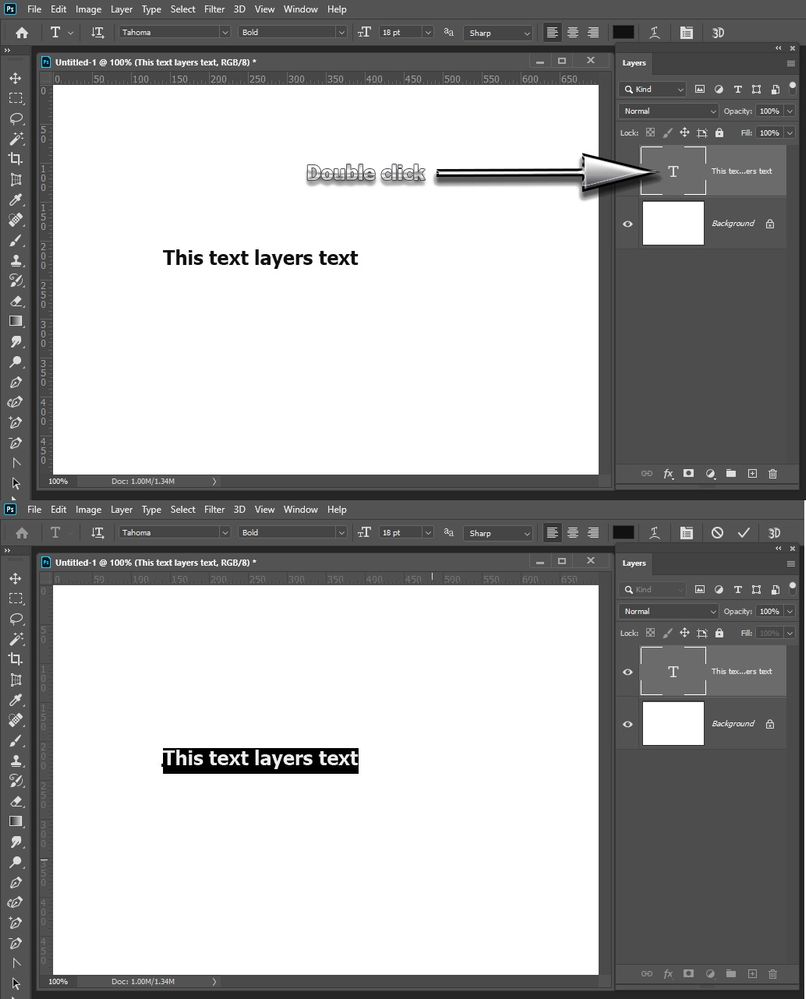Copy link to clipboard
Copied
I have one PSD file that everytime that I try to edit a text layer, it adds a new text layer and will not allow me to edit the layer I want. I've tried everything, reset text tool, reset photoshop preferences.. very frustrating. Please help
 1 Correct answer
1 Correct answer
Yes, thanks for the reply.
I select the layer I want to edit, click the layer thumbnail the curser does have the border around it when I go to edit. How do I simply edit the text tho? One thing I notice is that the layer thumbnail looks like an image.
(transparent grey and white squares) while other files have the "T" to indicate text......Hmmm-do I need to render anything? A clue!
thanks for your kind advice
Explore related tutorials & articles
Copy link to clipboard
Copied
Can you describe what you're doing when you're trying to edit a type layer? You have to pay attention to the cursor when you go to click to edit type. With the Type Tool active, you'll have a border around the cursor to indicate a new Type Layer; no border means you can directly edit whatever type is immediately underneath the cursor.
Copy link to clipboard
Copied
Yes, thanks for the reply.
I select the layer I want to edit, click the layer thumbnail the curser does have the border around it when I go to edit. How do I simply edit the text tho? One thing I notice is that the layer thumbnail looks like an image.
(transparent grey and white squares) while other files have the "T" to indicate text......Hmmm-do I need to render anything? A clue!
thanks for your kind advice
Copy link to clipboard
Copied
To edit text you double click on the text layers T thumbnail in the layers palette. That should put you in text edit mode.
Copy link to clipboard
Copied
Thanks! I understand that, but is there a way to render an image of text into text?
Copy link to clipboard
Copied
There is no OCR feature built into Photoshop. You would need to use some OCR software to extract text in an images into a text file. And the would not remove the text from the images file. You may be able to somewhat erase the text with content] aware fill.
Copy link to clipboard
Copied
Check Acrobat or online for OCR software. You can even try Google Docs which has a function for PDF
https://business.tutsplus.com/tutorials/how-to-ocr-documents-for-free-in-google-drive--cms-20460
I just did a test using a PDF and works quite well actually using Google Docs
Find more inspiration, events, and resources on the new Adobe Community
Explore Now