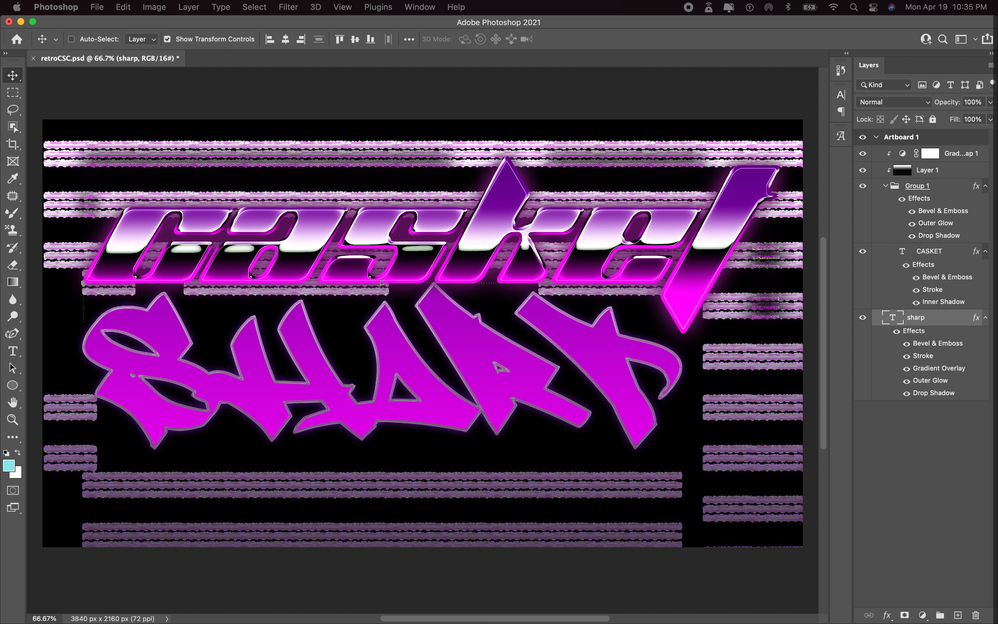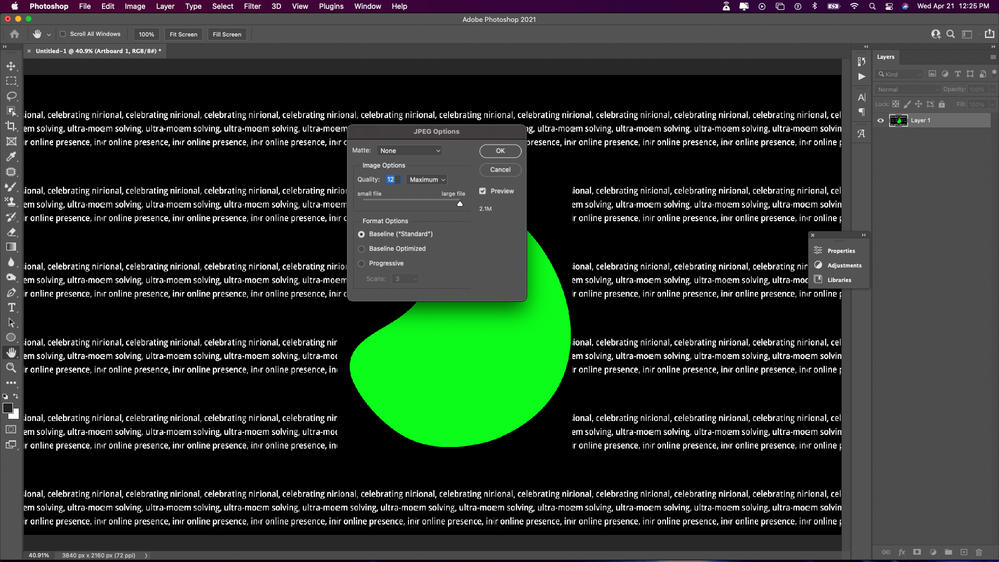- Home
- Photoshop ecosystem
- Discussions
- Text Layers Creating Glitchy Horizontal Lines in P...
- Text Layers Creating Glitchy Horizontal Lines in P...
Copy link to clipboard
Copied
I created this by following a youtube tutorial video,
https://www.youtube.com/watch?v=CFynG3wIn-8.
After saving it to finish later and then pulling up the PSD the next day the image looks like the photo you see below.
When I toggle the visibility of each of the text layers all the distortion/lines you see behind the text go away, if I only make one of the text layers visible it gets rid of only some of them.
Does anyone know what is causing the craziness and/or how to rid me of this madness you see below?
Thanks in advance!
 1 Correct answer
1 Correct answer
I was able to fix whatever was causing this confusion by resetting photoshop to factory settings and restarting the program.
Explore related tutorials & articles
Copy link to clipboard
Copied
The usual: Start by checking your hardware accelerationj options in the preferences and so on. and since you're working in 16bit, checking your color management stuff might also be required.
Mylenium
Copy link to clipboard
Copied
UPDATE: So I've attempted to start other projects but I am having the same problem. The issue is not that there are lines showing up behind my layers but actually a body of text that I used while editing my resume. It's showing up behind everything, not just text layers. Everything looks fine right until I try to save the image and there it is again. This has now become a big problem because it is preventing me from finishing work for my clients. PLEASE HELP!
Copy link to clipboard
Copied
I was able to fix whatever was causing this confusion by resetting photoshop to factory settings and restarting the program.