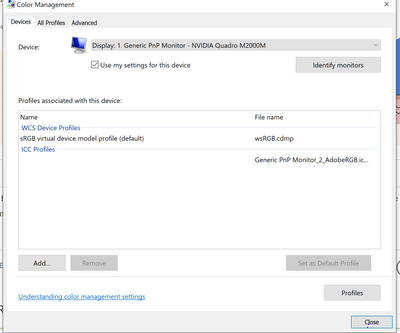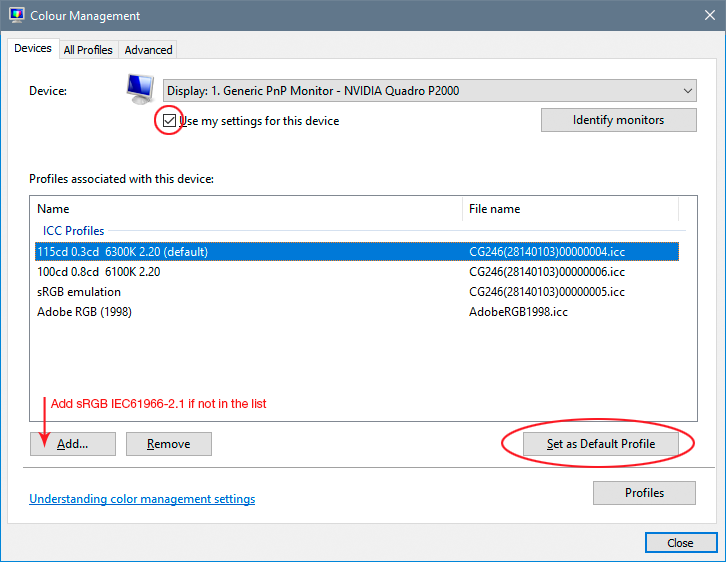- Home
- Photoshop ecosystem
- Discussions
- Re: The embedded ICC profile cannot be used becaus...
- Re: The embedded ICC profile cannot be used becaus...
Copy link to clipboard
Copied
Hello,
I recently replaced my old laptop with a Dell XPS 15 laptop with 4K display.
After installing Adobe Light Room and Photoshop CC 2018 on it - I started encountering issues exporting photos from Light Room to Photoshop. Specifically, when I attempt to export an image from Light Room to Photoshop - I receive the following error "The embedded ICC profile cannot be used because the ICC profile description is invalid. Ignoring the profile". When I click "Continue", Photoshop loads the image but the color is messed up and looks awful.
My current Light Room preferences are shown below:

I checked around on the web and can't find any instructions on how to fix this.
Does anyone know of a way to resolve this issue?
Thank you!
Patrick
 3 Correct answers
3 Correct answers
Hi Paddy,
Click on the "Recommended" folder in your second screenshot. The standard profiles should be in there
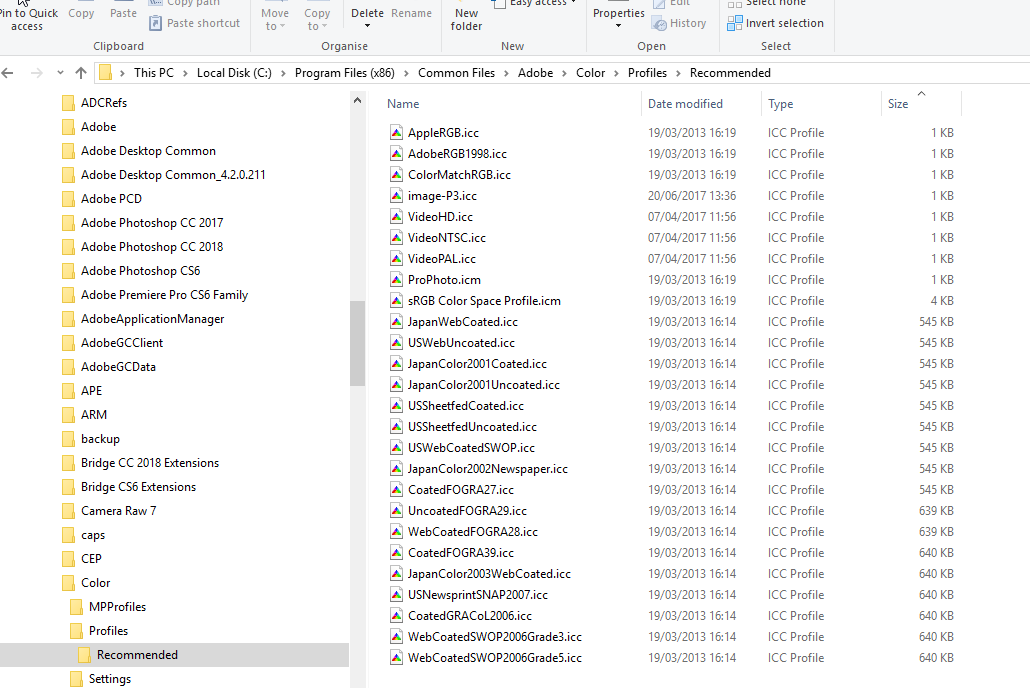
Copy all those to the Windows>System32>spool>drivers>color folder
Dave
A fix that worked for me on a PC was just go into the Color Management System using the search bar. Make sure Photoshop is not running. Click on add virtual sRGB and set as your default monitor. So far working fo me. Thanks to ezfixes--not my fix.
That's most likely a broken monitor profile. If you're not using a calibrator, monitor/laptop manufacturers distribute their own generic profiles through Windows Update, and these profiles are very often inaccurate/defective in several ways.
Don't change anything in Photoshop's color settings! That's not where the problem is. Go into Windows color management and set sRGB IEC61966-2.1 as default system profile for that display. It won't be entirely accurate, but it'll work. The proper and adequ
...Explore related tutorials & articles
Copy link to clipboard
Copied
and I actually got another response from someone today that it worked for
them yesterday. I don't. have a dog in the fight. It was just a suggestion
to help folk out. You're welcome to correct and remove my post.
Copy link to clipboard
Copied
How to use calibrator. I have 17.3' G17 asus laptop.
Copy link to clipboard
Copied
Roberts fix also fixed my problem on a Dell XPS 15 laptop. I have had this problem off and on and yes, it happened to me after loading Photoshop CC 2019 as well. I copied the sRGB IEC61966-2.1.icc profile to both the folders specified in the beginning of this post but that didn't fix the problem. Going into the color management app and setting my color management to my profile created by my Spyder color managed profile for the Dell 9560 and making it the default worked for me. Why this changes occasionally is beyond me. I suspect it may have something to do with On One's Photo Raw that I use as a capture software.
Copy link to clipboard
Copied
Thanks Robert, this fix is the only one that worked for me. I also have a dell xps 15!!! i couldn´t pass through folder´s permission
Copy link to clipboard
Copied
Thank you so much you saved my day GOD BLESS
Copy link to clipboard
Copied
It's really work. Thank you a lot
Copy link to clipboard
Copied
D Fosse writes
The proper fix is to use a calibrator to make a new monitor profile. But if you don't have one, sRGB IEC61966-2.1 is often close enough for most people.
Absolutely right about the thread and to advise getting a calibrator, but I'd like to mention wide gamut displays
There is an exception when it comes to to the sRGB's suitability as a "stand-in" display profile - and that’s if the user has a wide gamut display.
Just wanted to mention that - it doesn’t apply to this particular user, it seems, but another may read this post and follow and she may have a wide gamut screen, as they are increasingly widely available, including from Dell I believe (along with all the problems they create which we've discussed her so often).
In the case of a wide gamut display and display profile corruption issues, Adobe RGB would probably make an OK stand in screen profile.
I hope this helps
neil barstow, colourmanagement.net
[please do not use the reply button on a message in the thread, only use the one at the top of the page, to maintain chronological order]
Copy link to clipboard
Copied
For years I been using Adobe RGB (1998), and It works very well. Under Color Management Policies, I have It on Preserve Embedded Profiles. In other words, If I open an Image that Is not Adobe RGB, It opens as Untagged RGB, therefore It still opens with the Original color Profile. Alson Inside the Camera Raw Preferences, my Color Space Is also Adobe RGB (1998).
Later If I want to save images for example for Email or the web, I use the File-Export-Save For Web (Legacy) option, and I Check the Convert to sRGB Box.
Copy link to clipboard
Copied
No, you don't understand. Untagged means there is no profile. In that case Photoshop will display it using the working space. If that happens to be the same as the file was originally created in, it will appear to be correct. But there is still no profile, and it may display very differently elsewhere.
Untagged files usually come from Export or Save For Web. For some reason they both strip the profile by default. You need to manually check the box to "embed color profile".
Just checking "convert to sRGB" does not embed the profile.
Copy link to clipboard
Copied
I have a question, please. Let say a Client sends you an Image which is Untagged, no profile, and he wants you to work on that Image with the same colors as is, and when you save it and send it to him he does not want the original colors to be different. When opening the Untagged Image in photoshop Do you convert It to Adobe RGB 1998?
Thanks.
Copy link to clipboard
Copied
In that case you need to explain to your client that an untagged file is undefined. There is no "same colors as is", because the client hasn't specified them. You do that with the profile. That's what it's for.
And in any case, this is a two-step process: even if you do have an embedded document profile, it won't display correctly unless you also have an accurate monitor profile on your system, one created with a calibrator that measures and writes a profile (a map) of your monitor's response. Then Photoshop can translate from one profile into the other, and show you how the file "really looks".
Of course - if you say this to your client you will most likely be met with a blank stare. Most people don't know what an icc profile is or what a calibrator is for. But this process of color management is how you define color. This is the solution to this particular problem.
When you receive an untagged file you need to make an educated guess. Ideally you need to assign the same profile as the file was originally created in. The odds are that this is either sRGB or at least something close to it. Without the reference of a color managed process, sRGB is the standard assumption. If that looks obviously wrong, you try another profile to see if that looks better.
The reason sRGB is a safe assumption, is that most monitors are pretty close to sRGB natively. Not a match, but close. So without color management, that's the color space the numbers refer to. That's the color space the file was created in.
If the client insists on "same color", but the file is untagged, maybe give him/her a short version of the above. Say it is possible to define colors with accuracy, but there's a basic protocol to follow, and it starts with an embedded icc profile.
Copy link to clipboard
Copied
First of all, Thank you very for your help.
Inside the Color Settings, I always have the Preserve Embedded Profiles On for RGB, CMYK, and Gray. Ok, When I shoot RAW, for example, with Canon 5D Mark VI, the camera Color Profile is Adobe RGB 1998, Therefore, Inside Photoshop It Is going to be the same Color Profile Adobe RGB 1998. If I save It as.Tif file or.JPG, I have the ICC Profile: Adobe RGB (1998) Box Checked. Sometimes, Inside Camera Raw, I use ProPhoto 16 bit.
Now, If I have the original Adobe RGB 1998 Image, and If I want for example Composite, add a bunch of sRGB Pastes them Into my original Adobe RGB Image, In that case, I will Convert the SRGB Images to Adobe RGB 1998. But If I want to add or paste Bunch of Untagged RGB Into my Original Adobe RGB 1998 Image, even though, Inside the Color settings Ask When Pasting Is checked, Photoshop opens the image without asking, and If I copy-paste or drag the Untagged RGB Images into the original Adobe RGB 1988Image, I don't see any color Issues. As far as Save For the Web, I remember In the past watching Deke McClelland Photoshop Tutorial, he said when saving for the Web It's better to CheckBox both the Convert to sRGB and also the Embed Color Profile.
Copy link to clipboard
Copied
First of all, Thank you for your help, I appreciate it. This Is What I have done.
Inside the Color Settings, I always have the Preserve Embedded Profiles On for RGB, CMYK, and Gray. Ok, When I shoot RAW, for example, with Canon 5D Mark VI, the camera Color Profile is Adobe RGB 1998, Therefore, Inside Photoshop It Is going to be the same Color Profile Adobe RGB 1998. If I save It as.Tif file or.JPG, I have the ICC Profile: Adobe RGB (1998) Box Checked. Sometimes, Inside Camera Raw, I use ProPhoto 16 bit.
Now, If I have the original Adobe RGB 1998 Image, and If I want for example Composite, add a bunch of sRGB Pastes them Into my original Adobe RGB Image, In that case, I will Convert the SRGB Images to Adobe RGB 1998. But If I want to add or paste Bunch of Untagged RGB Into my Original Adobe RGB 1998 Image, even though, Inside the Color settings Ask When Pasting Is checked, Photoshop opens the image without asking, and If I copy-paste or drag the Untagged RGB Images into the original Adobe RGB 1988Image, I don't see any color Issues. As far as Save For the Web, I remember In the past watching Deke McClelland Photoshop Tutorial, he said when saving for the Web It's better to CheckBox both the Convert to sRGB and also the Embed Color Profile. I notice when I do that and reopen that image compare It to the Original, I don't see Color Issue.
Thanks.
Copy link to clipboard
Copied
Hi,
When an untagged RGB file opens into PS, it temporarily inherits the default working color space profile* for display
*(as set in edit/"color settings") .
You wrote - it "opens with the Original color Profile" but that’s not actually correct.
When saving the file, you can opt to check 'embed profile'.
Interestingly (somewhat frustratingly, actually) save for web will convert to sRGB but does not automatically embed the sRGB profile.
I hope this helps
if so, please "like" my reply
thanks
neil barstow, colourmanagement.net :: adobe forum volunteer
[please do not use the reply button on a message within the thread, only use the blue reply button at the top of the page, this maintains the original thread title and chronological order of posts]

Copy link to clipboard
Copied
@davescm I followed your suggested steps, but it seems all of the most recent standard profiles are already in my Windows>System32>spool>drivers>color folder... is there another way to fix this problem?
Copy link to clipboard
Copied
Hi Kelly
There are two or three different problems contained in this old thread, which require different actions to fix. Can you describe your exact issue and which operating system and which version of Photoshop you are using.
Dave
Copy link to clipboard
Copied
Hey, Dave.
I'm having the same problem. When I edit a RAW file from my Canon 70D and click open it says, "The embedded ICC profile cannot be used because the ICC profile description is invalid. Ignoring the profile." I've copied all the color profiles to the 'Recommended' folder (Both AdobeRGB1998 and SRGB Color Space Profile are both in there along with several others.) Still no fix. This was happening in Photoshop 2020 and now I'm using Photoshop 2021 and it's still happening. I'm using Windows 10.
Copy link to clipboard
Copied
That's most likely a broken monitor profile. If you're not using a calibrator, monitor/laptop manufacturers distribute their own generic profiles through Windows Update, and these profiles are very often inaccurate/defective in several ways.
Don't change anything in Photoshop's color settings! That's not where the problem is. Go into Windows color management and set sRGB IEC61966-2.1 as default system profile for that display. It won't be entirely accurate, but it'll work. The proper and adequate way to deal with this is to get a calibrator to make a new profile, but if you don't have one, sRGB should be close enough.
Relaunch Photoshop when done, it loads the monitor profile at application startup.
Copy link to clipboard
Copied
Hi Patrick (Paddy),
I believe the problem you are having is one that is UNIQUE to Dell XPS 4k laptops. I should say it was unique to my XPS 15 4K laptop and it's driven me mad until I figured out what was happening.
The folks in the threads above all offer pretty good advice for fixing corrupt profiles but I believe your problem is Dell's renamed version of the Adobe RGB profile and the use of Dell's Premier color program that runs automatically. If you have that set to Adobe RGB for Photos you will receive the error you are getting. I had to make sure I was using Adbobe RGB (1998).icc as the profile set to default and in the Windows Color Management program and completely disable the DELL Premier Color service to keep it from running at startup. You can probably do the same thing by going into the startup tab in Task Manager and setting it to NOT startup.
Once you do this and restart you should be good to go. I just use Adobe RGB fro all my PC's and use my laptop to tether with when shooting so I didn't want to change my profile to SRGB.
Let me know if you still continue to have problems and I'll be happy to help you over the phone. Happy editing
Copy link to clipboard
Copied
Hi, your post might well explain why the Dell monitor profile is becoming corrupt.
However, other than a temporary measure for testing, you should not use Adobe RGB 1998 as a monitor profile. It is a document colour space. For accurate colour, the monitor profile should describe the behaviour of your monitor. That is why the advise from D.Fosse is correct and a hardware device should be used to calibrate and produce a monitor profile.
Dave

Copy link to clipboard
Copied
Hi Dave,
D Fosse's solution (below) worked for me. I found this solution on another thread awhile back, so I tried it and no longer have this issue. Thank you!
-
- 1
- 2
Find more inspiration, events, and resources on the new Adobe Community
Explore Now