- Home
- Photoshop ecosystem
- Discussions
- Re: The photo's color is different in Photoshop!!
- Re: The photo's color is different in Photoshop!!
Copy link to clipboard
Copied
Hey all,
I hope you all are having a good day.
I just faced a problem with my Photoshop. When I open a new raw photo in Photoshop the colors of the photo looks different from the original.
I tried to fix the problem from Edit > color-settings but it does not seems to work. Also, I tried View > Proof color. All these steps are useless.
Please If there is any solution let me know.
I will post a screenshot for the problem.
Thank You
The original Photo

The Photo in the Photoshop
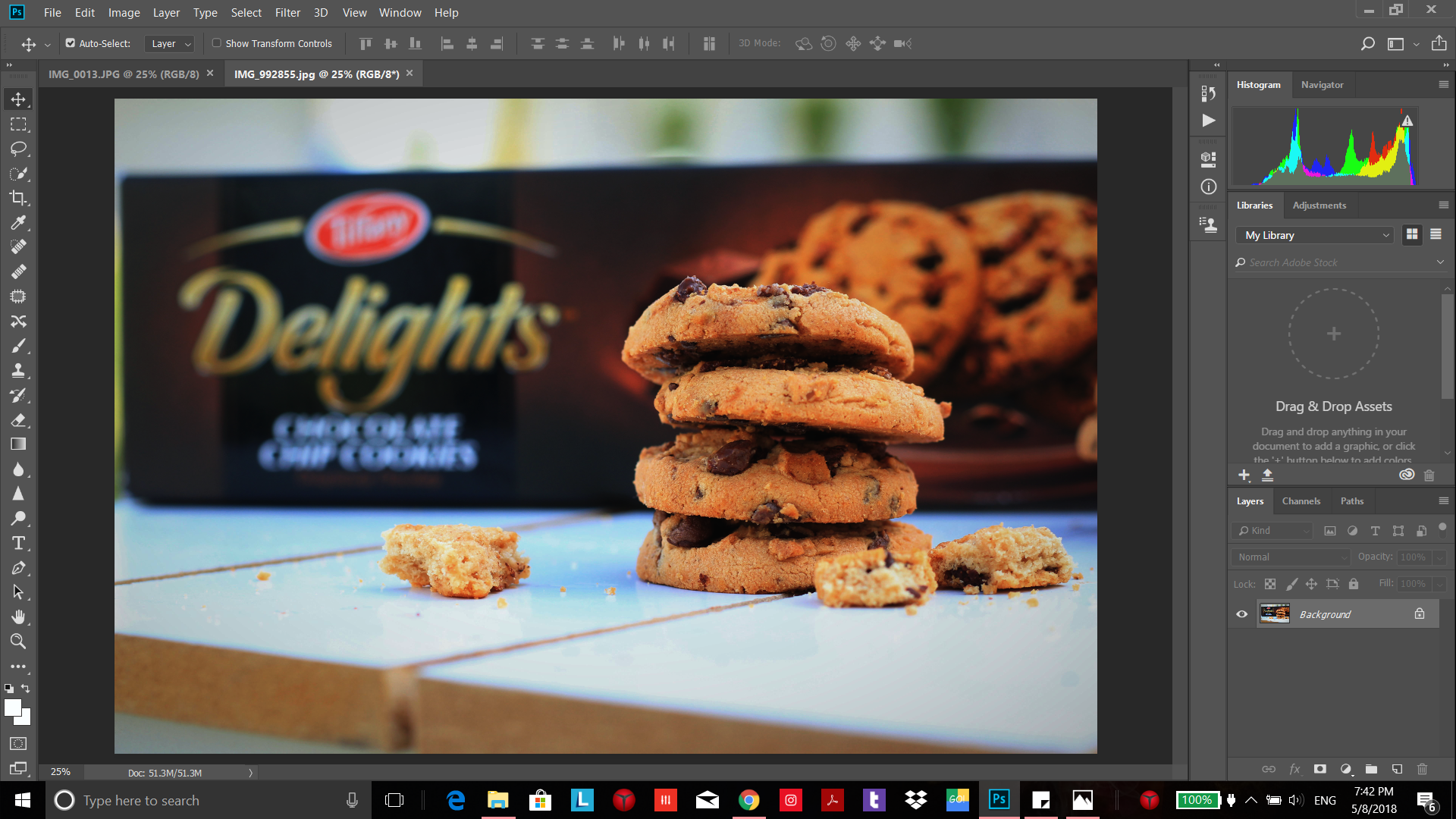
 1 Correct answer
1 Correct answer
Hi
Perhaps this simple explanation may help you find you problem and also explain why we say restore the colour settings to default.
Digital images are made up of numbers. In RGB mode, each pixel has a number representing Red, a number representing Green and a Number representing Blue. The problem comes in that different devices can be sent those same numbers but will show different colours. To see a demonstration of this, walk into your local T.V. shop and look at the different coloured pictures
...Explore related tutorials & articles
Copy link to clipboard
Copied
You're making a lot of trouble for yourself here, to the point of damaging your files permanently.
Always keep your files in a standard color space. That's sRGB, Adobe RGB or ProPhoto. There is no reason, ever, to use anything else.
Blender is most likely not color managed and doesn't use your monitor profile. If your monitor has a wider gamut than sRGB, your sRGB files will display oversaturated. The wider the gamut, the more oversaturated. That's the explanation, nothing to do with the document profile.
Copy link to clipboard
Copied
Hi
Blender does not use ICC profiles. It manages color via OpenColorIO and gives a choice of display settings. Because there is no profile it assumes your display has been calibrated to and follows a standard e.g. sRGB , Rec709, or DCI-P3. Calibration but no ICC profile is the way the video world works.
If your monitor cannot be set, and calibrated, to follow one of those standards then it is not suitable for use with Blender.
When using images in textures then Blender is expecting sRGB files. The profile though is ignored so any file will be treated as sRGB whether it is or not.
Dave
Copy link to clipboard
Copied
Right, thanks for confirming. That's what I thought.
(And Dave should know, he's our resident Blender wizard ![]() )
)
Copy link to clipboard
Copied
Thanks for the advice, but I don't think the problem is monitor-related because I have experimented with many different photos, imported from many different sources, and some export from Photoshop and import into Blender just fine. Others don't -- simply look too red. I have two Dell UP2516D monitors which are set to RGB input.
I use Lightroom extensively, but Lightroom doesn't seem to have any color management settings in its export choices.
All I can say, is I've tried everything you guys have recommended: Start with untouched JPG from my phone or camera, drag into untitled document in Photoshop which is set to sRGB color profile, with default Photoshop color settings. Export photo -- with sRBG profile, check embed color profile in export box. Resulting JPG looks OK in Photo viewer, too red in Paintbrush and Blender. See attached example; image on the left is in Paintbrush (looks the same in Blender); image on the right is in Photo Viewer (Windows 10). I even tried the same routine with no color management -- same result.
The only thing that works for me is to use NTSC as I describe above. I'm using Blender 2.79b which seems to have some sort of color management. I set everything to sRGB. (see attached). Thanks.
Zaffer
Copy link to clipboard
Copied
Hi
Looking at the specs your Dell monitor is a wide gamut monitor which without colour management will display the Adobe RGB workspace and sRGB images will look oversaturated. Photoshop and Windows Photo Viewer are color managed so will display correctly if you use a valid profile for the monitor.
Painter and Blender ignore ICC profiles so will not.
It does look, from the online spec, as if you can switch your display to use the reduced color space of sRGB or to the REC 709 space. If you set it that way and set Blender display the same then it should display correctly.
As I said above , Blender is expecting the textures in sRGB. I work between Substance and Blender and that works correctly.
You mention NTSC which has a wider gamut than sRGB but slightly different primaries to Adobe RGB. If that looks correct in applications that ignore the profile, again it suggests that your monitor is set to the wider color space than you have set in Blender. With Blender set to sRGB and and an sRGB calibrated monitor - then an image in NTSC would look undersaturated.
Dave
Copy link to clipboard
Copied
Hi Dave,
I set my monitor's color space to sRGB as you suggested and tried again to work on my image in Photoshop with all settings, document color space etc set to sRGB. Same problem. Exported JPG was redder than Photoshop version and redder in Blender. The only way I can get consistent color across Photoshop, Blender, Photoviewer and Paint is to work in NTSC in Photoshop to get the color I want and then export it as NTSC. (see attached comparison JPG).
I appreciate your time and advice on this. I uploaded my Photoshop file and the original unmanipulated JPG to my website as a zip file. Here's the link: http://bitsong.com/for_posting/color_problem.html. I'm also including the original unmanipulated JPG image from my camera in the zip file. If you have time, perhaps you could explore this for me. Thanks.
Zaffer
NTSC_Four_platforms_agree.JPG
Copy link to clipboard
Copied
You still don't understand. You cannot get consistency between Photoshop and Blender, because Photoshop is color managed and Blender is not. There's no point in trying. Photoshop is right; Blender is wrong.
Another thing - if you change any setting in the monitor, the monitor profile is invalidated and you need to make a new one. Otherwise Photoshop will display incorrectly. The monitor profile always needs to be a description of the monitor in its current, actual state.
Copy link to clipboard
Copied
Actually I do get a consistent journey but to do that I do the following, which is consistent with Dag's advice above:
1. Calibrate my monitor as close as possible to sRGB standards
2. Profile the monitor and set that profile in the operating system so that it is used by Photoshop
3. Export images from Photoshop to Blender converted to sRGB (I also embed the profile but it will be ignored)
4. I set Blender display to sRGB
5. If using the images on planes in Blender, I use an emmision shader with strength value of 1.0 If using them on lit textures then colour depends on the lighting. For non image data - e.g. roughness maps etc I set the nodes to non color data.
Coming the other way - I render either as sRGB or as Filmic Pro (Blender colour management render settings) or export the render as full 32 bit (linear) For the first, sRGB, I assign sRGB when opening in Photoshop. For the second, Filmic Pro, I assign a profile with sRGB primaries and a 2.2 gamma when opening in Photoshop.
For the 3rd (32 bit linear) I sort out the color in ACR - which now involves a round trip via Lightroom as a 32 bit TIFF - but that is a different story.
Dave
Copy link to clipboard
Copied
Right, Dave. You illustrate the point I'm getting at:
There is no problem working with non-color managed software as long as you understand what's happening and why it's happening.
The problems start when you don't; because that's when you start looking for "solutions" to behavior that is in fact perfectly normal and expected. And that quickly gets you into real problems, of the kind you can't easily back out from.
This is just the way it is - accept that and work with it.
Copy link to clipboard
Copied
Dave, That was a long-winded explanation without providing the information on how to make the changes. Would you mind adding those steps? I'm experiencing the same problem after upgrading to Photoshop 2021. Thanks.
Copy link to clipboard
Copied
I wouldnt trust davescm he cant even spell color correctly..
By @Ryan2326363567ha
What were you trying to achieve with your apparently first post on this Forum?
@davescm has posted thousands of solutions on this Forum (some of them possibly on its previous incarnations).
Copy link to clipboard
Copied
...and if there is still a problem, it's a defective or corrupt monitor profile - probably from the manufacturer, distributed through Windows Update. This happens a lot.
It should also be stressed that only color managed applications (like Photoshop) actually use the monitor profile. Most image viewers like Windows "Photos" are not color managed, and are unaffected by a bad profile.
Copy link to clipboard
Copied
Stunning education work you guys are doing, Dag and Dave!
I still love to refer to Ian Lyon's Computer Darkroom as well, to set up color management in Ps: http://www.computer-darkroom.com/blog/2018/04/01/color-management-in-photoshop-cc-2018/
Copy link to clipboard
Copied
Thank you, Pierre-Etienne. For my part, it mostly consists of telling people, "slow down, relax. This isn't as complicated as you think".
Color management has acquired a reputation for being difficult, which becomes a self-fulfilling prophecy and a problem in itself. Because it makes people look for complex solutions when it's actually right in front of their noses. The most common action required in color management is "do nothing". It just works, let it.
It's true that the mathematics behind it are incredibly complex. I admire the people who actually code the stuff, like our own Noel Carboni with his plugins.
But that just means someone else has done the hard work so that you don't have to. In use it's very simple and straightforward.
Copy link to clipboard
Copied
Cheers Pierre-Etienne
That is a good link for explanations.
One important thing that I did not see mentioned in the article but Dag mentioned it earlier in this thread is that an ICC profile (be it for a monitor or a printer) is only valid as long as the device is set up exactly the same way as it was when profiled. So, on a monitor, changing the brightness/contrast etc immediately makes the profile invalid. On a printer changing the paper type, ink type etc does the same.
Dave
Copy link to clipboard
Copied
Quote from Dave:
Calibrate my monitor as close as possible to sRGB standards
2. Profile the monitor and set that profile in the operating system so that it is used by Photoshop3. Export images from Photoshop to Blender converted to sRGB (I also embed the profile but it will be ignored)
4. I set Blender display to sRGB
5. If using the images on planes in Blender, I use an emmision shader with strength value of 1.0 If using them on lit textures then colour depends on the lighting. For non image data - e.g. roughness maps etc I set the nodes to non color data.
Thanks Dave! I finally figured it out. I didn't understand the operating system > Photoshop connection. I didn't realize that I needed to set a color profile for my monitor in Windows 10 operating system that Photoshop would then utilize, but Blender would not. So, I set the Windows 10 color profile to sRGB so Photoshop would use that, and Blender is set to sRBG by default, so now everything matches. Thanks!
Zaffer
Copy link to clipboard
Copied
Dave wondering if you can help me.
I am having difficulty matching the colours from adobe jpegs (correct colour) to my monitor which is over saturated.
Here's the back story. I built my first new PC from scratch, installed windows 10, downloaded drivers and calibrated my original Dell monitor with i1 profiler.
What I noticed was that all my videos (adobe premiere, VLC etc) and PNG files were over saturated and more red in colour. My jpegs, psd files all look accurate but PNG files and videos are completely off.
I tried re the calibrating monitor and the same happens. Could it be that the new PC is to modern for the monitor? Could it be a motherboard or Graphics card issue?
I just can't figure it out. Any advice and help would be great.
Thanks
Copy link to clipboard
Copied
Please help me
Copy link to clipboard
Copied
go to EDIT colour setting, setting to moniter
Copy link to clipboard
Copied
@poku0101 wrote:
go to EDIT colour setting, setting to moniter
No, never!
That may produce a match that is now incorrect by doing so; pointless an destructive.
-
- 1
- 2
Find more inspiration, events, and resources on the new Adobe Community
Explore Now

