- Home
- Photoshop ecosystem
- Discussions
- Re: Thumbnails not showing after saving .jpeg/.png...
- Re: Thumbnails not showing after saving .jpeg/.png...
Thumbnails not showing after saving .jpeg/.png++ from Photoshop CC
Copy link to clipboard
Copied
Ok, so this is an old problem that I see has been around for some time, with no clear solution. Adobe blaming Apple and so on....
Now I have a Macbook Pro with OS Sierra, with both Photoshop CS5.1 and now Photoshop CC. It wasn't until I started using Ps CC that this problem occurred, when I started saving .jpegs from the new Ps, and it even removes thumbnails from old ps documents made from the old one!. The old one still is able to export the jpegs just fine, with thumbnails. The old version enables you to check of either the thumbnail button or the icon button, but the CC version doesn't give you this option, which seemed to fix the problem for others having the same issue.
Does anyone have a solution to this????
Explore related tutorials & articles
Copy link to clipboard
Copied
Photoshop is saving thumbnails with the images, and MacOS can normally read most of the extensions images to create its own thumbnails. But there are some MacOS problems that sometimes cause some folders to not correctly show thumbnails for files.
Try to rename the file .JPG or .PNG manually sometimes you can see the file name without extension name so that's why!
Not seeing that on my iMac. Photoshop CC version.
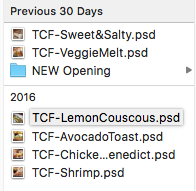
Thanks,
Ahmed
Copy link to clipboard
Copied
Revision.
I had a tiff file saved in Photoshop CS6.
I opened the file in Photoshop CC
Made a change then "saved as" and wrote over the old file.
The old icon stayed the same.
I opened the file again and "Saved as" into a new folder and the new icon appeared.
I opened the new folder and then opened the new file, made a changed then saved.
The icon changes now.
I think the problem was the icons don't change automatically from older photoshop to newer CC
Copy link to clipboard
Copied
Just yesterday I was looking some old files from Photoshop. The old thumbnails had no border and the new ones do. It was part of Apple's move to a new way of creating thumbnails. It did take a while for Adobe and Apple to fix the bugs.
So first thing, set up the Finder to report filename extensions on the thumbnails under Finder > Preferences
Then be sure your image files have the proper extension. A jpeg Photo should be Photo.jpg and have that extension or it won't work.
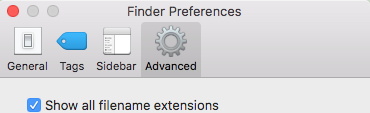
Next, use these settings in Photoshop Preferences to create thumbnails.
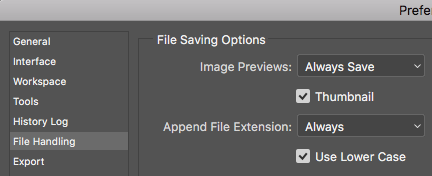
You then open your image and make a non-destructive change such as clicking a layer eyeball off and on.
When you save your image, you should see the new thumbnail with the border.
On occasions an image may get the wrong extension. Preview will fix that for you. Open the suspicious file in Preview, save it and it will replace the errant extension with the proper one.
Gene
Copy link to clipboard
Copied
Thank you for the reply, Gene!
Sadly it seems like these steps aren't working for me, on both the .jpg and .psd files, as finder is still just showing the image as a preview and keeps giving me the white border and this as thumbnail:

Still when I open the file in the old Photoshop (CS5.1), is automatically adds the thumbnail when I save the file. Either Finder is unable to read the saved thumbnail from the new photoshop (CC), or it simply isn't saved with the file at all, as opening the file in CC removes it again.....
Any suggestions?
- Line
Copy link to clipboard
Copied
Hi lineb,
You may try using the Photoshop in a user account which should have all the Admin rights and check if that helps.
How to create new user account on Mac OS Sierra: macOS Sierra: Set up users, guests, and groups on your Mac
Regards,
Mohit
Copy link to clipboard
Copied
I have the same problem. preview images not saved to thumbnails.
Also modified images saved as new with current date, not as modified with original created date!
Copy link to clipboard
Copied
Having the same issue as OP.
When saving a psd as a png it will not display the thumbnail. Tried checking all the file viewing and file handling options too. Even opening the png and saving it as a jpeg caused the new jpeg to not have an thumbnail. It is extremely frustrating and when trying to use the image for Twitter, etc, it has issues with the files with no thumbnail.
I really hope this is looked into and fixed soon.
Copy link to clipboard
Copied
You can try opening the png in Preview and going to File > Save. See if that solves it.
Copy link to clipboard
Copied
Here is a fix that worked for me, if you are a member of Amazon Prime. They let you upload an unlimited number of photos. I found that if I uploaded the jpegs whose icons were not showing the picture to Amazon Prime Photos and then downloaded them all back to my computer, the icons now showed the image picture.
Copy link to clipboard
Copied
Here is the solution if you are using a Mac. Right-click on the icon. From the drop-down menu choose "Show view options". From the next drop-down menu check "show icon previews". Then go to the bottom and click to save as default.
Copy link to clipboard
Copied
That was the first thing that I tried (repeatedly). It doesn't work. But, thank you for the reply.
Copy link to clipboard
Copied
I’m sorry to hear that. It worked for me. Just in case, here are the precise details of my situation some of which you might be able to duplicate and see if it works. I am using an older (2011?) MacBook Pro running High Sierra version 10.13.3. The photos were originally taken with an iPhone and were stored in Photos on my laptop via iCloud. I dragged the images to the desktop from Photos and opened and edited them in Elements. I renamed them on the desktop by editing the caption under the icon. The icon changed from thumbnail to that generic icon sometime during this editing and renaming process. (this didn’t use to happen, maybe there was an update or something, don’t remember). I dragged the images into a folder, where they still retained the generic icon in list view. Then I went through the process I described in my post and all the generic icons changed to thumbnails even though I had only worked on one of them. This happened even before I selected the default thing at the bottom of the dropdown. I am using Elements version 11.0.
Copy link to clipboard
Copied
I just looked at your post again and realized that we are not using the same version of Photoshop, you are using something called CC and I’m using Elements, which is a simplified version of Photoshop. I suppose none of that advice will help, too bad.
Betty
Copy link to clipboard
Copied
Actually, I am using Elements also. All new photos that I edit with the current version of Elements save with no problem and the preview picture shows up. However, the thousands of pictures I edited and saved with previous versions of Elements reverted to the generic jpeg icon and can't be changed unless I either open them again one by one in Elements and resave them or do that upload and download trick I described using Amazon Prime. I suspect the problem lies in the upgrades within the Mac OS from one version to another. Anyway, I have almost finished slogging through my photos and resaving them.
Copy link to clipboard
Copied
I am using CC 2018 on a 2017 27" iMac running Sierra. It worked for me.
Thanks!
Copy link to clipboard
Copied
You write "Here is the solution if you are using a Mac. Right-click on the icon. From the drop-down menu choose "Show view options". From the next drop-down menu check "show icon previews". Then go to the bottom and click to save as default. " Go to the bottom of what? I don't see any option in view options to save as default. Please clarify.
Copy link to clipboard
Copied
Here's how to call up and use View Options: cmd j is the shortcut. I would not recommend "Use as Defaults" unless you want all folder icons/thumbnails to be the same size. I use smaller thumbnails for my Desktop and larger ones for my Finder windows.
The options are sticky, they stay where you adjusted them, no Save necessary.
More details here:
Tech 101: How to Customize Folder Views in macOS Finder | Other World Computing Blog
Copy link to clipboard
Copied
Ok, been over a year now, and nothings seems to help. Thanks to everyone who has commented, but none of the solutions seems to work. I have now also upgraded to High Sierra, and now even my old photoshop(Cs5.1) won't save a thumbnail!
Copy link to clipboard
Copied
I found a fix, but it's a little annoying to have to do every time.
1) Open the image in the Preview app. 2) Open the "File" menu and choose "Export". 3) Navigate to the location where the original file is stored and click "Save". 4) Click "Replace" to overwrite the original file.
Your thumbnail should be fixed. ![]() Hopefully soon, Apple or Adobe will implement something to permanently repair this annoying issue. But in the meantime, at least there's a functional workaround, even if it is a little time-consuming.
Hopefully soon, Apple or Adobe will implement something to permanently repair this annoying issue. But in the meantime, at least there's a functional workaround, even if it is a little time-consuming.
Copy link to clipboard
Copied
Sadly this didn't work for me. I wish it had as I can't edit any images on my macbook - have to move them to an imac and work from there. I wish I understood what the problem is.
Copy link to clipboard
Copied
This only works for me if I save the edited photo a .png, then open in Preview etc. Mac High Sierra
Copy link to clipboard
Copied
It saves the correct thumbnail/icon only if you click on Save As and save it into a different folder....it won't over writethe file and save with the new icon.
Find more inspiration, events, and resources on the new Adobe Community
Explore Now
