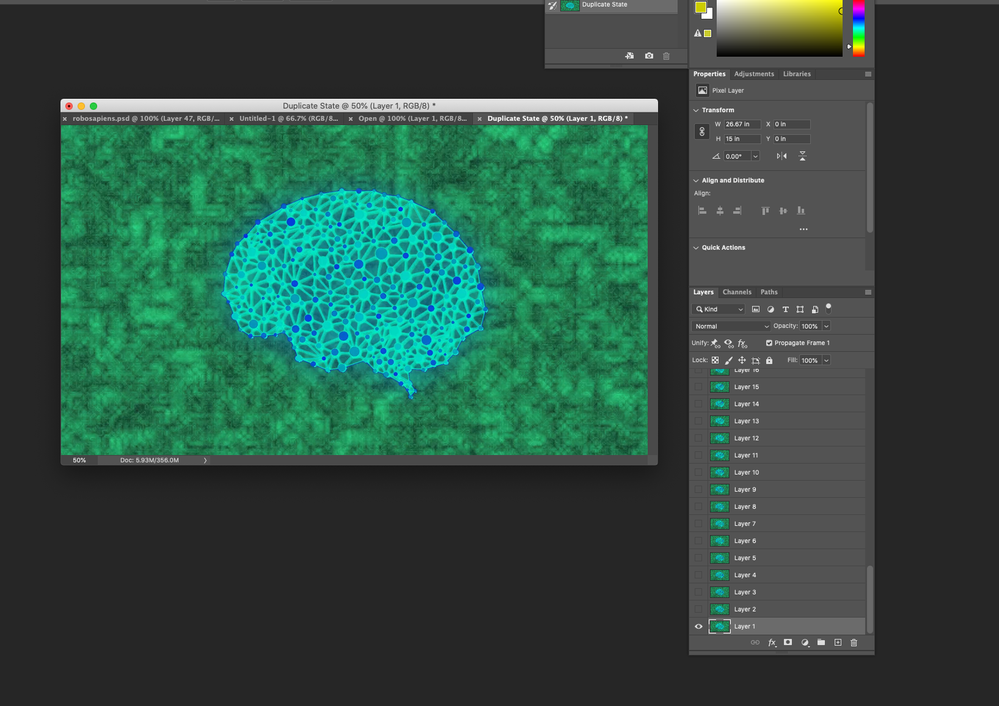- Home
- Photoshop ecosystem
- Discussions
- Re: Timeline is missing in Window drop down list..
- Re: Timeline is missing in Window drop down list..
Timeline is missing in Window drop down list..
Copy link to clipboard
Copied
still showing animation for choice?! Any ideas what to do? I am trying to animate a snow layer to a wedding photo...
Thank you!
April
Explore related tutorials & articles
Copy link to clipboard
Copied
Select Window > Timeline. In the middle of the Timeline panel is a drop down list where you can select Create Video Timeline or Create Frame Animation.
Copy link to clipboard
Copied
Hi Barbara.
I'm hoping you can help. When I open the Timeline I'm only given the option to Create Frame Animation - there is not option to Create Video Timeline. When I tried it last week, I was given the option, but I have updated the OS and now it is gone. I wonder if they're linked. I am using Photoshop CC 22.3.0 on Big Sur 11.2.3.
Thanks
Simon
Copy link to clipboard
Copied
First, a Photoshop file needs to be open. If no file is open, the choice will not appear.
Then in the middle of the Timeline you can choose to create a video timeline.
Copy link to clipboard
Copied
This same issue was reported by another user in this thread and resetting preferences also did not work. One user reported that reinstalling a previous version worked.
You might want to report this to Adobe as a bug here:
https://feedback.photoshop.com/
Give your OS, PS version, and system specs to the program developers when you make the report.
~ Jane
Copy link to clipboard
Copied
If that doesn't fix the problem, you can try resetting preferences. In Photoshop Preferences > General, there is a button to reset preferences.
Copy link to clipboard
Copied
Thanks for getting back to me so quickly, Barbara.
Neither of those options work. I don't get the option to 'Create Video Timeline' from the dropdown.
I've converted the rectangle to a Smart Object (Feed 1). I'm in the Motion Workspace.
I've tried double clicking on the Smart Object so it comes up as a .psb in its own window and then dragging a video onto it, but get "Could not place “xxxxx.mp4” because no parser or file format can open the file."
I've uninstalled Photoshop and reinstalled it.
It's strange as it was working last week.
Thanks,
Simon
Copy link to clipboard
Copied
Uninstalling and re-installing Photoshop does not necessarily reset your preferences. Try a preference reset to see if that restore both timeline options
Dave
Copy link to clipboard
Copied
Hi Dave,
Thanks for that. I already followed Barbara's way of resetting preferences and that didn't work either. I have now been on a web chat with Adobe support most of the day and they don't seem to be able to grasp what the problem is.
Simon
Copy link to clipboard
Copied
It sounds like you have now tried resetting preferences and uninstalling/reinstalling.
Next step would be to uninstall/reinstall using Adobe CC Cleaner Tool. https://helpx.adobe.com/creative-cloud/kb/cc-cleaner-tool-installation-problems.html
The cleaner tool has a BAT file that can usually solve problems when a regular uninstall/reinstall don't work.
Copy link to clipboard
Copied
There is NO "Timeline" in the "Winsows" drop down. How to I get it back?
Copy link to clipboard
Copied
Is this the Window>Timeline you are refering to?
Copy link to clipboard
Copied
Yes, no "timeline" option found on the list inside the window panel. Why is it so?
Copy link to clipboard
Copied
Hi,
Seems it's an issue with v22.3 not working properly with the M1 chipset: https://helpx.adobe.com/in/photoshop/kb/photoshop-for-apple-silicon.html#sa_src=web-messaging
I reinstalled v22.2 and it's reappeared.
Apparently installing Rosetta should help it: https://support.apple.com/en-us/HT211861#sa_src=web-messaging
Thanks for your help.
Simon
Copy link to clipboard
Copied
I'm having the exact same issue, I also have Mac with the M1 chip and version 22.3.1
So annoying !
Copy link to clipboard
Copied
My timeline window in photoshop does not show up.
On the 'Window' menu it shows that it is on but nothing shows up. The timeline window usually shows up at the botton on the workspace. Please HELP
Copy link to clipboard
Copied
Timeline panel under Windows menu is clicked but it is not showing up in the workspace
Copy link to clipboard
Copied
Without any system information nobody can tell you much. If it's an M1-based Mac, then some functions are simply not available. Refer to the release notes. Anything else will require the proper technical information.
Mylenium
Copy link to clipboard
Copied
After you choose 'Window / Workspace / Essentials (default)' from same menu select 'Reset Essentials'.
Copy link to clipboard
Copied
That worked. Thankyou!