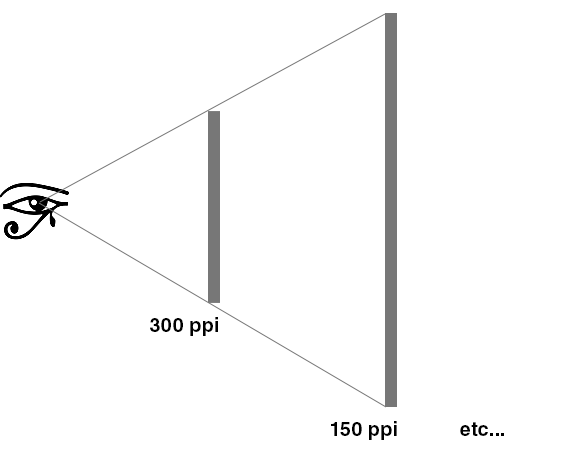- Home
- Photoshop ecosystem
- Discussions
- Re: To save time in my workflow, can I work on a ....
- Re: To save time in my workflow, can I work on a ....
To save time in my workflow, can I work on a .psd and then convert it to a .psb at the end?
Copy link to clipboard
Copied
Hello,
Recently I have been working on some banner projects, where the end product is a large printed vinyl banner 30" x 48", some as big as 4 ft x 7 ft. I was concerned about the print quality, so I opted to use .psb files. Very quickly I discovered just how time consuming .psb files can be due to their size. Is it possible to work on a .psd file that is 7.5" x 12", and blow it up to a .psb that is 30" x 48" at the end, without losing image quality? What are the risks? I am just trying to make my workflow faster without comprimising quality, any advice is appreciated.
Explore related tutorials & articles
Copy link to clipboard
Copied
I'm sure someone told you that you need to do this at 300 ppi. Which is nonsense.
You don't need more pixels just because it's printed in a large format. Any good file will work for anything, whether it's a magazine spread or a large billboard. You don't need a huge file, you just need a good one. Anywhere between, say, 50-70 ppi will look absolutely spectacular at these sizes. That translates to a file of around 6000-7000 pixels long side, which is what you get from a good camera nowadays.
The bigger it is, the lower the ppi requirement, because it will be seen from farther away. Here's how that works:
Copy link to clipboard
Copied
So I think you might be misunderstaninding the power of the Smart Object (.psb)
Using Smart Objects is GREAT, they are a wonderful addition to Photoshop, I love how they work with filters, and its nice that they give you some freedom in scaling files. However, its being smart by remembering the current pixel information in an image. Normally if you scale DOWN and image and press ENTER, that's it... you can't scale it back up. But wtih a Smart Object it remembers the pixel information and you can scale it UP AND DOWN. However, you can't scale it BIGGER then its original size and expect it to have the same quality. You are only scaling the Smart Object... the image inside it is the same image, so if you scale it LARGER then the actual image - you will lose quality. A smart object makes it so if you change your mind, you can scale the image again and not lose quality, or you can update a filter effect, but it can not help you scale an image larger then it actually is. So create your file the actual size that the file will be printed, and make sure your images are given to you large enough that they fit on whatever your final print size will be, and at 300 dpi. The images can be larger then your print size, since you can always scale them down, but with any bitmap, you can't scale it up without loss of quality.
Hope this helps.
mark
Copy link to clipboard
Copied
No, you don't need 300 ppi at those print sizes. 70 is plenty here, and probably much more than needed (haven't done the math).
300 ppi is the most misunderstood figure in all of digital imaging. First of all, it's for books and magazines, to be seen from less than arm's length.
Even so, it's not a lower limit, it's a theoretical upper limit. It's based on a standard halftone screen of 150 lines per inch, which is commonly used in book and magazine print. Someone has calculated that if you double that figure, it is no longer possible to discern individual pixels. But that is not sharpness! The real sharpness is the 150 lpi screen frequency. Increasing pixels mainly makes it smoother, not sharper.
As the print gets bigger, you'll need to step back to take in the whole image. The brain wants you to step back, it's physically uncomfortable to get too close. So ppi requirement goes down.
Big billboards can be 10 ppi, and look razor sharp.
Copy link to clipboard
Copied
You can save your file anytime in a different format. And also a smartobject can be saved in a different format with a simple trick:
Open it and save its content in the new wished format as a copy. Then select the original smartobject in the layers and select "replace content" and navigate to the new file.
This way you can change also smart objects, which were only JPGs (that do not accept layers for saving) to PSD or psb.
Not sure if that is your question, but just in case important to know.
I'm using German Photoshop, so the menu commands could be named differently.
Copy link to clipboard
Copied