- Home
- Photoshop ecosystem
- Discussions
- Re: Transform canvas but exclude parts
- Re: Transform canvas but exclude parts
Copy link to clipboard
Copied
Some years ago I used Photoshop Elements. One of the functions I liked was like this. I could transform a photo/canvas, i.e. make it a square, but leave parts of it, objects in the photo, as they were, undistorted. I could 'paint' a part of the photo green or red to indicate what would happen with it. I could move persons closer to each other without distorting them. I cannot find a function like this in the newest photoshop. I tried to do this with the content aware move tool, but that didn't work. I would, for example, like to move the snails more together, but I cannot find an easy way to do this. Thanks, Hans
 1 Correct answer
1 Correct answer
Hi
Look in the edit menu for Content Aware Scale
Create a new channel and paint with a white brush the areas to protect
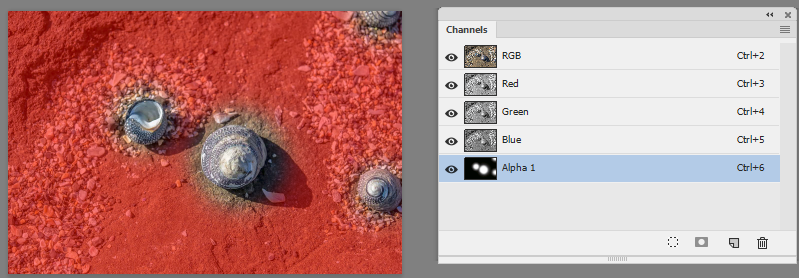
Then select the RGB channels and choose Content aware scale in the Edit Menu. In the options bar set Protect to that channel

Drag the transform handles on the image to change the shape
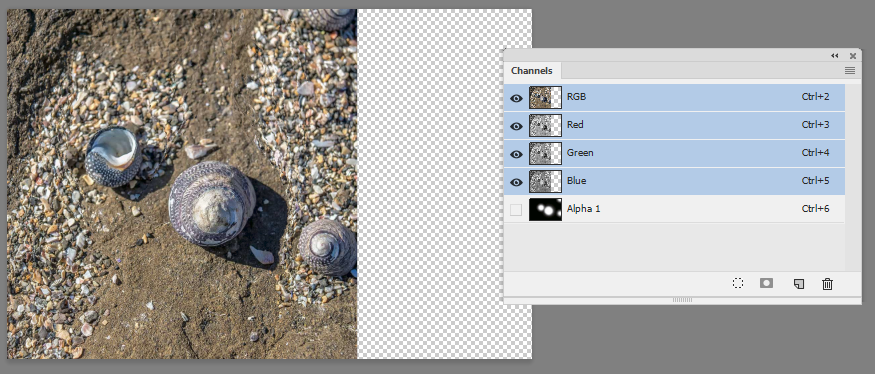
Once done you can use the crop tool (or Image Trim) to trim way the empty canvas
Dave
Explore related tutorials & articles
Copy link to clipboard
Copied
What you describe sounds like content aware resize. Search google for Photoshop content aware resize tutorials. Photoshop UI may differ from Element UI depening on which Element UI you use.
Copy link to clipboard
Copied
Thanks. It looks like I can only mark one answer as correct, but both are, I think. Very helpfull!
Copy link to clipboard
Copied
Hi
Look in the edit menu for Content Aware Scale
Create a new channel and paint with a white brush the areas to protect
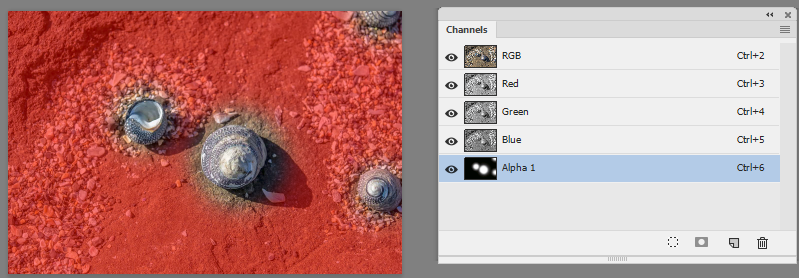
Then select the RGB channels and choose Content aware scale in the Edit Menu. In the options bar set Protect to that channel

Drag the transform handles on the image to change the shape
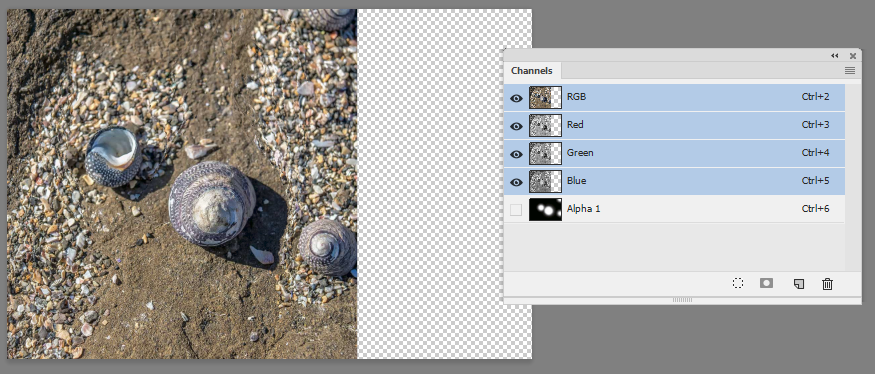
Once done you can use the crop tool (or Image Trim) to trim way the empty canvas
Dave
