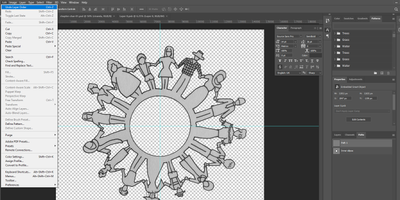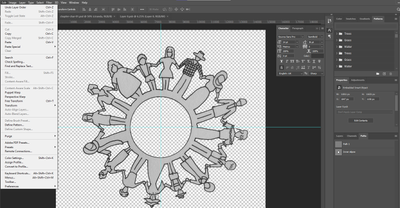- Home
- Photoshop ecosystem
- Discussions
- Transform function grayed out in PS CC
- Transform function grayed out in PS CC
Transform function grayed out in PS CC
Copy link to clipboard
Copied
I had some text that I needed to rotate in PS CC (Win 7) and the Transform function on the drop down menu was grayed out.
The Control-T shortcut didn't work either. No bounding box would appear so I couldn't rotate the text.
I ended up saving my project to my hard drive, exited PS CC and then reopened PS CC and reopened my project. This time the Transform function was no longer grayed out and I could Transform/rotate my text.
This has happened multiple times and has to be a PS CC bug.
Is this issue being addressed by Adobe?
Explore related tutorials & articles
Copy link to clipboard
Copied
Open Path Window
Check if a Path Layer is selected
Unselect Path Layer by Cntrl+Click (Cmd+Click) on the Layer.
Tricks me everytime...
Copy link to clipboard
Copied
Well, thank you. Sincerely. Your tip just saved me beating my head against the desk for a little while longer, wondering what the hell was "wrong" with my text layers. It was driving me absolutely mad.
Copy link to clipboard
Copied
solve
for anyone who still gets this issue even after following others reply and knowing there is no problem, here are solutions that saved me:
- make sure there is no selection. ctrl+d to unselect
- make sure there is no blank path selected in paths window. just click anywhere except path in paths window
Copy link to clipboard
Copied
7 years later, I find that I am encountering this same problem.....guess no one ever looked into fixing it. It's so tiring reporting problems like this when you get drilled with a million questions, which is why most problems never get fixed.
Copy link to clipboard
Copied
Never mind. I see solutions that others have left. Thank you!
Copy link to clipboard
Copied
Yeah, simply unlocking the layer did the trick for me! Thank you!
Copy link to clipboard
Copied
For me it was that I didn't have "Show Transform Controls" checked. This checkbox can be seen when the Move (V) Tool is selected on the toolbar. It completely hides the transform box anchors
The reason that my tranform menu options were greyed out was because I had already pressed Ctrl-T and went into the transform mode (which greys out the transform menu items). It wasn't apparent I was in transform mode because of the "Show Transform Controls" box unchecked.
Here's another thread about it: https://community.adobe.com/t5/photoshop-ecosystem-discussions/photoshop-transform-controls-disappea...
Copy link to clipboard
Copied
I know this is an old question, but the same just happened to me.
There was no obvious selection BUT, I have on PATH selected and, because it was an empty path layer, it was not activating the free transform.
I just clicked outside the path and free transform was now with focus on the layer, not the path.
Copy link to clipboard
Copied
We saw the same issues. Transform commands were ghosted out and unusable. This may be the reason: Seems illogical for those of us wanting to use Photoshop to edit a photo - but for some reason opening a new photo for editing apparently LOCKED that photo layer (Layer 0) so you can't edit the photo by default! Check your "Layers" and click on that lock icon to UNLOCK the layer of the photo you want to edit in Photoshop
The ghosted out Transform commands under the EDIT menu should be available now. Would be convenient to start editing a photo after you open it in Photoshop without the extra steps every time...
Copy link to clipboard
Copied
My issue had nothing to do with locked layer as others had foun in their use cases.
On the transforrm Controls, click the ... and from the menu that opens toggle from align to selection to align to canvas
Find more inspiration, events, and resources on the new Adobe Community
Explore Now