- Home
- Photoshop ecosystem
- Discussions
- Re: Transforming all pixels, not just selection
- Re: Transforming all pixels, not just selection
Transforming all pixels, not just selection
Copy link to clipboard
Copied
I first noticed this when I tried to transform a selection on two layers: I make my selection (lasso or marquee, happens with both), hit ctrl-T and the transform bounding box shows up around all of the pixels on the layer, instead of just the selection. On a single layer, it works just fine. Both are raster layers, with no shapes or smart objects, I can't figure out how I got it doing this.
Explore related tutorials & articles
Copy link to clipboard
Copied
It happens if there are pixels outside the canvas bounds whether from cropping, or moving, or bring in an object from another image or source.
So I have moved half of the circle outside
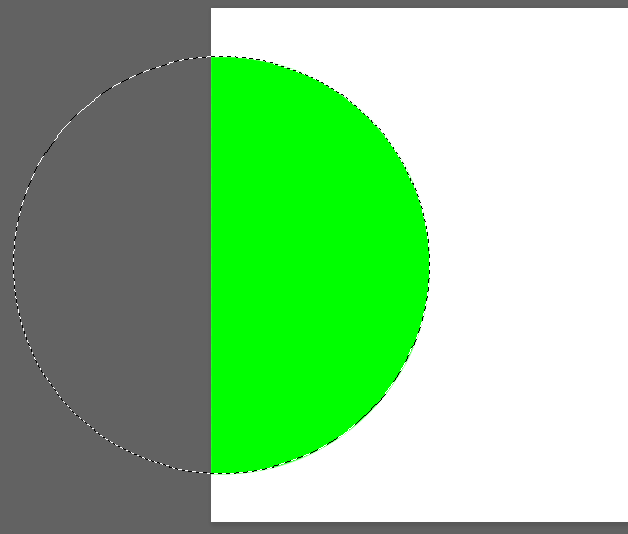
So if I transform that layer

If you crop with Delete cropped pixels checked
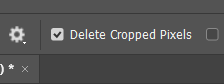
Then you are back to this
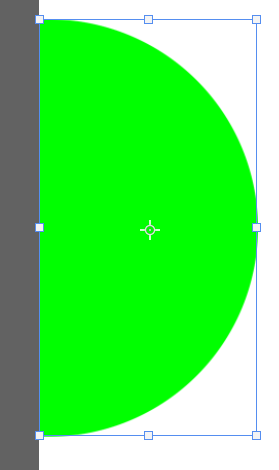
Copy link to clipboard
Copied
Unfortunately, that is not the case. As you can see, the transformation box is not constrained by the selection. Instead, it includes all the pixels in the bottom-most layer. It will even change if I select a different layer at the bottom of the stack.
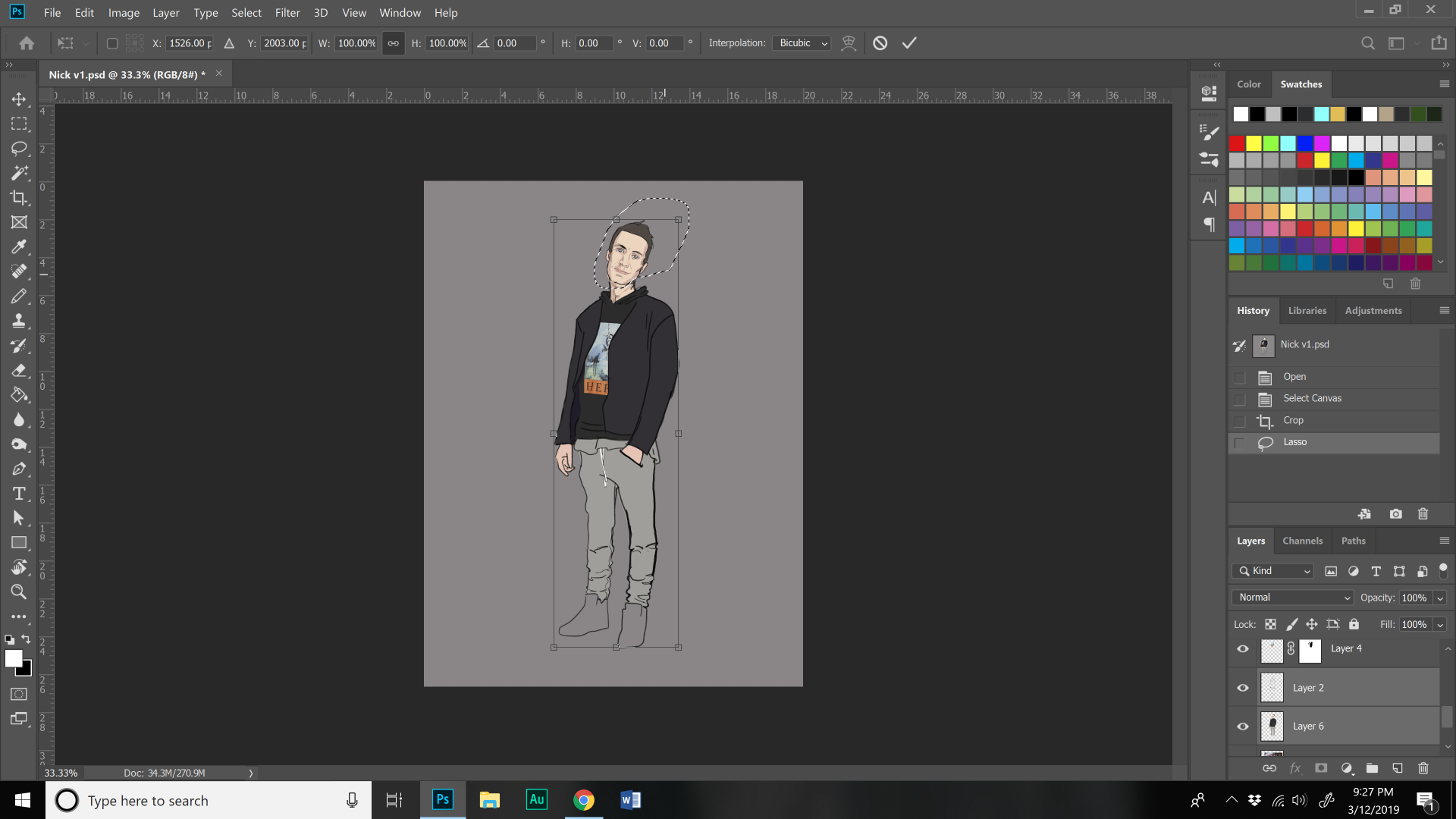
Copy link to clipboard
Copied
It you want to transform the selection you would use menu Select>Transform Selection. However, that will transform the active selection not any layer pixels. If you want to transform what is selected. Use Ctrl+J to create a new layer of the selected pixels then Ctrl+T free transform to transform the new layer. Then Ctrl+e merge down.
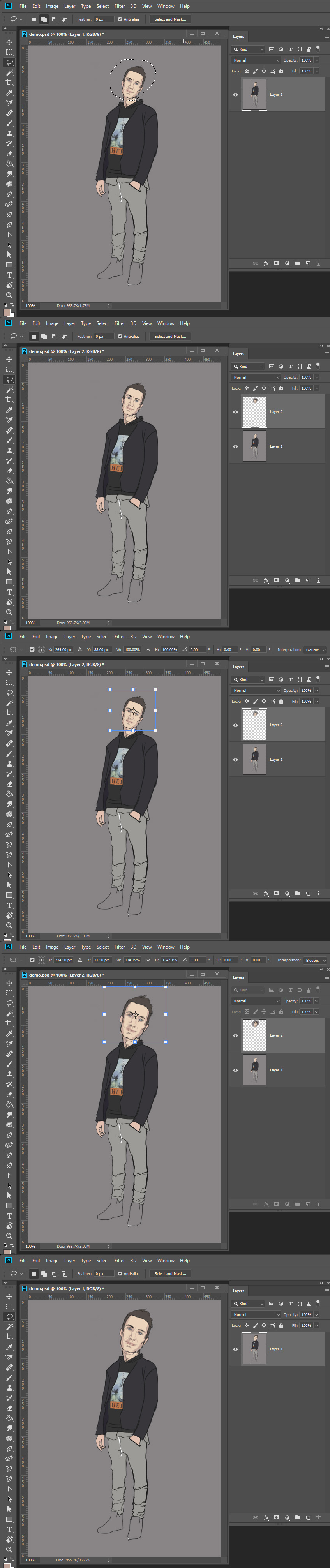
Copy link to clipboard
Copied
patrickl49136707 wrote
Unfortunately, that is not the case. As you can see, the transformation box is not constrained by the selection. Instead, it includes all the pixels in the bottom-most layer. It will even change if I select a different layer at the bottom of the stack.
Patrick that helps a lot. Yes the bounding box will outline a selected are of a layer with more content
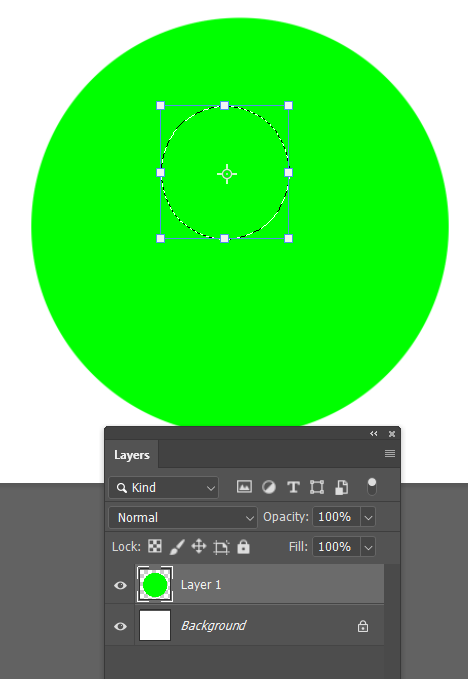
Unless there is also a path selected. I can't tell you how many times that has caught me out!
Is that what is happening?
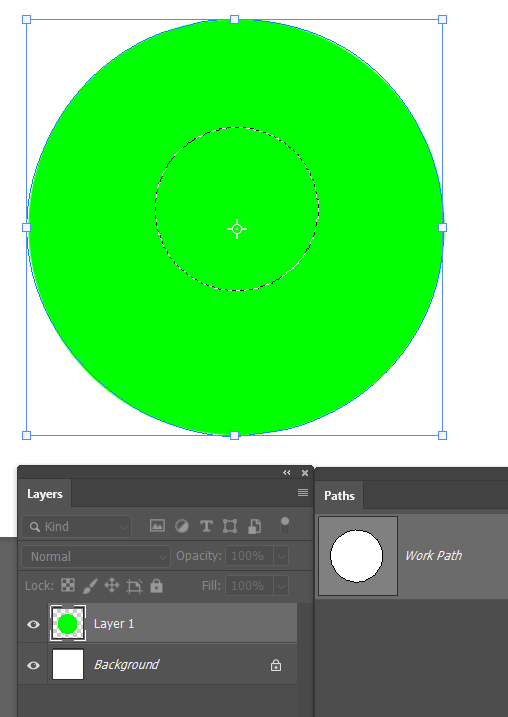
Find more inspiration, events, and resources on the new Adobe Community
Explore Now
