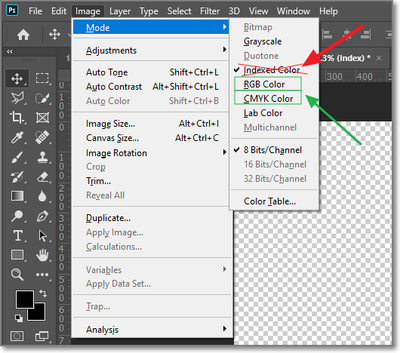- Home
- Photoshop ecosystem
- Discussions
- Transparent Background, but White background shows...
- Transparent Background, but White background shows...
Copy link to clipboard
Copied
Hello All,
Not sure if this question has already been posted, at any rate I created a logo on Illustrator then opened the file on Photoshop. The file opened with a Transparent layer, after I saved the image as a PNG. it opened with a white background... The interesting thing is, at least to me ( lol ) there isn't a background layer on the Photoshop for me to remove. There's just Layer 1 with my file showing a transparent background.
Any ideas of what I'm doing wrong? I've done this before with a few design concepts and I didn't have this issue...
 1 Correct answer
1 Correct answer
In addition... why are you using PNG when going from Illustrator to Photoshop... Just Import the Native Illustrator file into Photoshop and SKIP this unnecessary step.
I would only use PNG as a final output of work I had actually created myself.
Also what import settings are you using when you open the PNG in Photoshop? Are you making sure Photoshop doesn't fill the background?
Explore related tutorials & articles
Copy link to clipboard
Copied
Opening in what program?
Copy link to clipboard
Copied
Don't use save/save as - use save for web or export instead where you have control of transparency.
You could look into exporting directly out of Illustrator to PNG.
Copy link to clipboard
Copied
Instead of save as i used export as png and it worked. Thank you.
Copy link to clipboard
Copied
How do you know that the transparency is gone? What are you viewing the PNG in? Unless you are viewing the PNG on the background of something other than White (either by placing the PNG onto another photo or in another programme) You will either see a white or black background around the subject matter.
If I view PNG's in Windows 10 using Photo's I get a black background around the PNG... Similarly, I would get a white background When I had Windows 8 and used Photo Gallery.
The same applies to Apple or even Linux.
If when you open the file in Photoshop it shows an alpha transparent layer still then the PNG is likely still transparent.
Assuming, of course, that you enabled transparency when saving as a PNG:
Copy link to clipboard
Copied
In addition... why are you using PNG when going from Illustrator to Photoshop... Just Import the Native Illustrator file into Photoshop and SKIP this unnecessary step.
I would only use PNG as a final output of work I had actually created myself.
Also what import settings are you using when you open the PNG in Photoshop? Are you making sure Photoshop doesn't fill the background?
Copy link to clipboard
Copied
Thank you, so much for your response, Eternal Warrior I was so frustrated I decided to take some time away from my laptop... lol
At any rate you're correct that's exactly what I have been doing, opening the native illustrator file in photoshop and then saving the image from Photoshop as a PNG.
Here's where I think is gets weird, when I view the file in photoshop there appears to be no background, I see the "transparent background" i.e the grey little squares. I save the image as normal, I don't see an option to remove a background because there isn't one. Next I open the saved file and I see and white background around my image...
I'll try it again, and this time I'll send screen shots, if it happens again.
Copy link to clipboard
Copied
Well it appears I am no longer having the problem with the white background after the image is saved on photoshop, there was definitely some kind of oversight on my part. Thanks again for everyones help I really appreciate it.
-Cheers
Copy link to clipboard
Copied

You have to go into the artboard properties and change it to transparent now. It didn't used to be like this, but now it is.
Copy link to clipboard
Copied
You are an angel, sent from the heavens. Bless you.
Copy link to clipboard
Copied
You ARE and angel!! Nothing else I was trying worked, but this did!!!!! Thank you!!!
Copy link to clipboard
Copied
I had the same issue and realized that my PNG layer in photoshop was titled Index. I'm not savvy enough to know what that entails. But I know how to change it and that fixed it for me.
- Open the PNG image in photoshop.
- Click on Image --> mode --> and select something besides index.
- Resave the png.
- Now drag into illustrator and the transparent background should be transparent.
This is what worked for me.

Copy link to clipboard
Copied
How do I change that
Copy link to clipboard
Copied
Hi David,
By "that", do you mean "how do you change the mode from Index to a different mode"? If so, see step 2 in the comment you replied to:
"Click on Image --> mode --> and select something besides index."
If you mean something else, please clarify.
~ Jane
Copy link to clipboard
Copied
If you exchange files between Illustrator and Photoshop do the conversion in Illustrator:
- Illustrator can export to Photoshop with layers. If you need Illustrator content in Photoshop, export here.
- If want to get Photoshop content in Illustrator, open the PSD file in Illustrator. You can choose Layer Compositions saved in Photoshop.
Avoid PNG here. PNG has only Alpha Transparency, does not support Live Text nor vectors. PNG can also only support RGB, never CMYK, no clipping paths are supported.
PNG is only an output type for web purposes and MS Offices, never for print, never for exchange between Adobe Applications.
Find more inspiration, events, and resources on the new Adobe Community
Explore Now