- Home
- Photoshop ecosystem
- Discussions
- Transparent background is not transparent
- Transparent background is not transparent
Copy link to clipboard
Copied
Hello
I have a normal colour JPG image and wish to place another image with a transparent background over it (or over part of it). My transparent image shows the chequered grey and white background when I open it up in Photoshop, but when I try to place it over the JPG image using the Move tool it shows it as having a white background which covers the JPG image underneath it.
The transparent image is a PNG file.When it is over the JPG image, I can use Transform | Scale it, but not able to remove the white background. What should I be doing, please?
 1 Correct answer
1 Correct answer
Yep. The butterfly background is not transparent. You can see from the thumbnail that the rectangle covers the chequerboard.
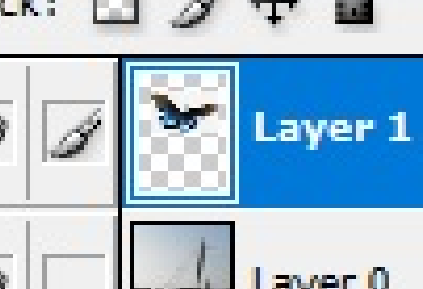
Explore related tutorials & articles
Copy link to clipboard
Copied
Please show screenshot of it
Copy link to clipboard
Copied
Here we go. Lake is a JPG and butterfly a PNG. Thanks for your reply.
Copy link to clipboard
Copied
Could you show your entire screen with the layers panel expanded. As of right now it looks like the butterfly is a screen capture of your original image.
Copy link to clipboard
Copied
PNG files tend not to respond well to being dragged and dropped, but they behave like any other file once open in Photoshop, so I am thinking the the chequerboard is hardwired into the image, and not actually transparent. It's easily checked. Place another layer beneath it, and fill with colour. If the chequerboard is still there, then it is not transparent.
Just a thought, but how did you source the PNG file? Going back to what I said about them not working well when dragged, you have to right click and save PNG files to a local drive in order to retain transparency. If you right click and copy, the background tends to become black.
Copy link to clipboard
Copied
IT fills with colour
Copy link to clipboard
Copied
Thanks to you all.
With layers showing
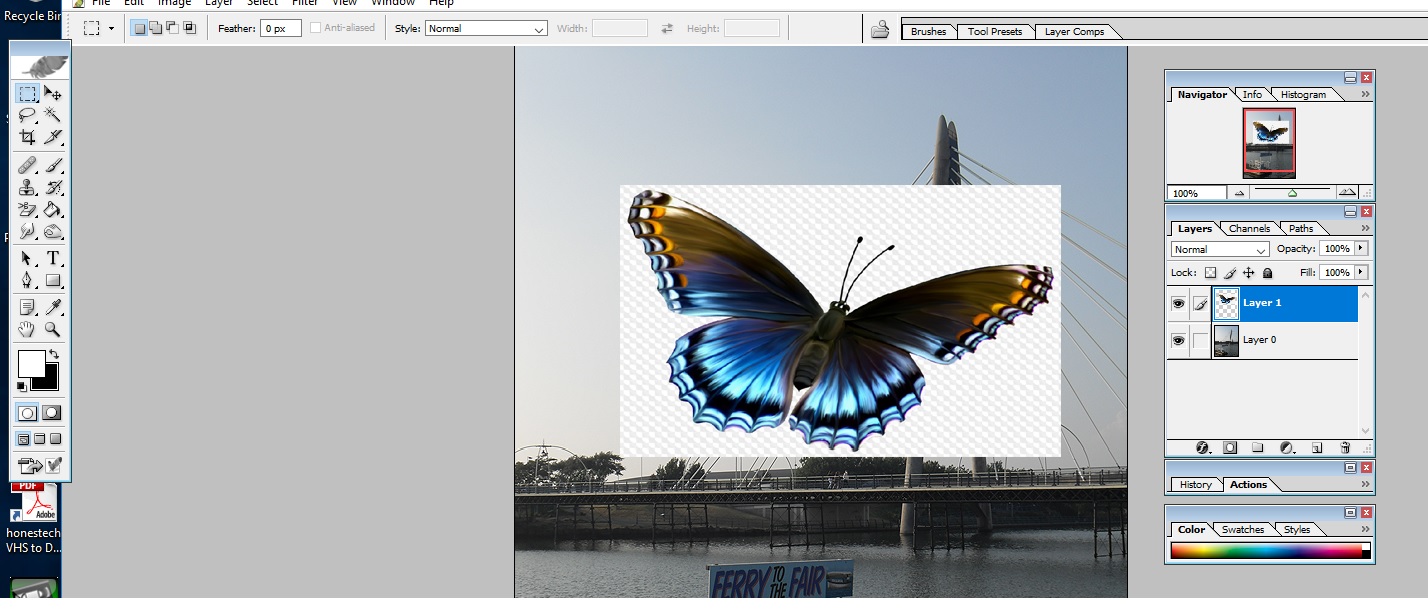
Copy link to clipboard
Copied
Yep. The butterfly background is not transparent. You can see from the thumbnail that the rectangle covers the chequerboard.
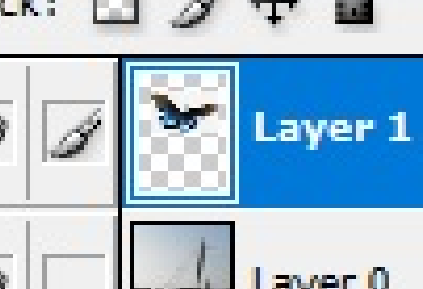
Copy link to clipboard
Copied
So I need to ensure it is transparent properly before doing anything? Which is the best way to do that - any recommendations? I used the Magic Wand
Copy link to clipboard
Copied
A wee rule of thumb when searching for transparent PNG files. If an image shows with a chequerboard on Google Images, then it is generally a JPG and does not have a transparent background.
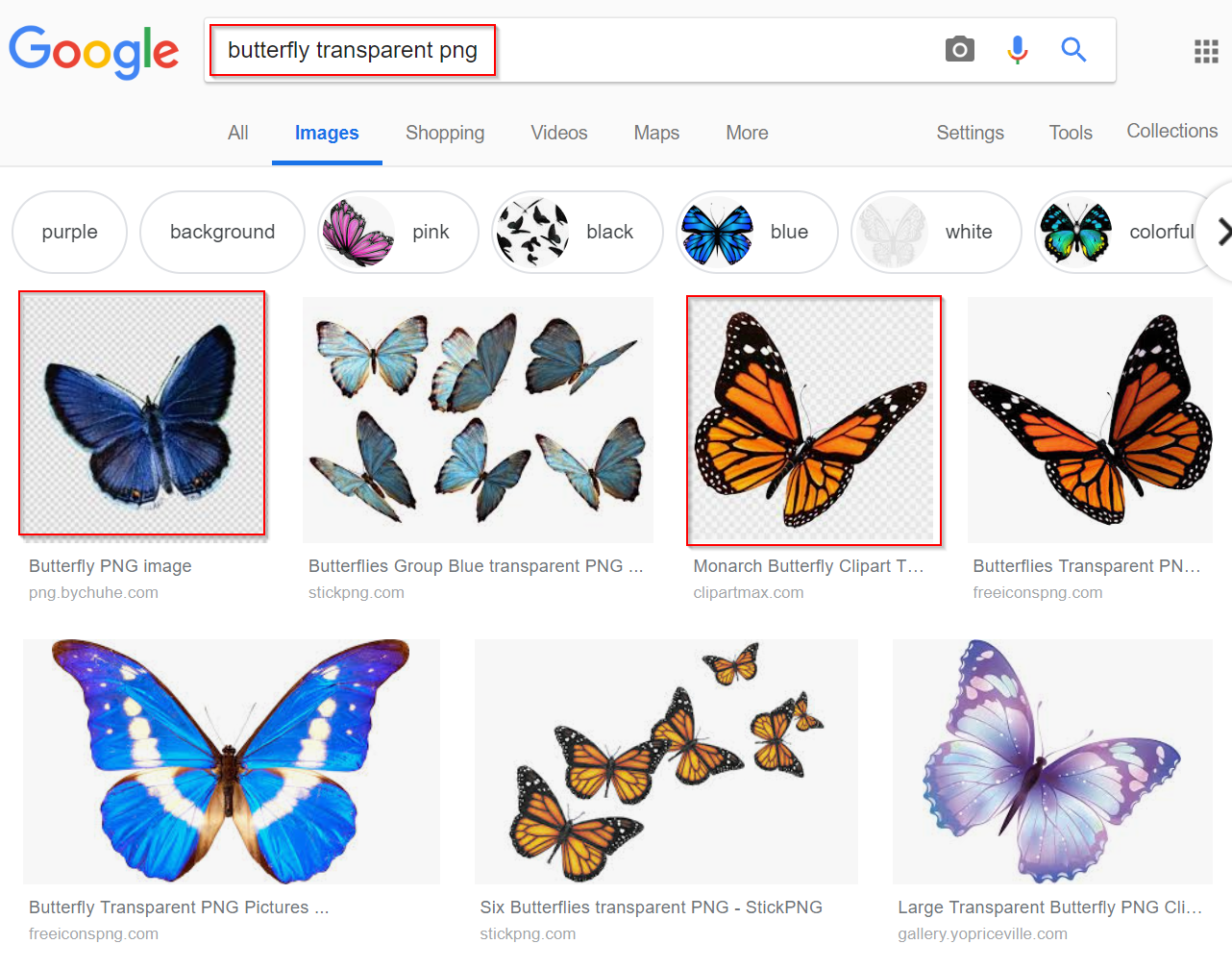
You only need to right click and choose Save to find out

Copy link to clipboard
Copied
Yes, it is showing as a PSD file
Copy link to clipboard
Copied
Does it have to be that butterfly? There must be thousands on butterfly images with genuine transparent backgrounds, but I could find that identical one. The butterfly below came from right clicking and saving from this page
Hue/sat layer to change the wing tip colour

Curves to brighten the lower edge of the wings. Not exactly the same, but I like to argue that more of you goes into a process like this. You have made it your own, and got some practice and experience with Photoshop on the way.
Note: Ignore the adjustment layers being clipped. I originally had your butterfly in the same document to use as a pattern, so needed to prevent the adjustment layers affecting that layer as well.

Copy link to clipboard
Copied
You are most kind, thanks.
I have saved your images and will take a look at the hue settings.
Best regards
Steve


