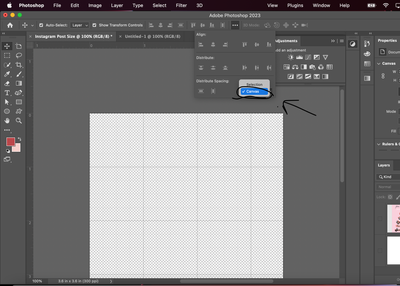- Startseite
- Photoshop ecosystem
- Diskussionen
- Re: Trying to align series of layers. Auto align ...
- Re: Trying to align series of layers. Auto align ...
Link in Zwischenablage kopieren
Kopiert
The auto align button is greyed out. I've seen a lot of answers on this but they are not applicable. I have all the layers selected. They are all at 100% opacity.
 1 richtige Antwort
1 richtige Antwort
Also after Rasterizing the Smart Object make sure you have "Align To: Canvas" selected in Properties.
Entdecken Sie verwandte Tutorials und Artikel
Link in Zwischenablage kopieren
Kopiert
Hi,
What version of photoshop and operating system are you using?
Could you post a screenshot of photoshop including the layers panel?
Link in Zwischenablage kopieren
Kopiert
Hi, thank you for answering. I'm trying right now to figure out how to take a screenshot. I've done it before on other things but can't figure out how to do it for the photoshop page.
Link in Zwischenablage kopieren
Kopiert
Oh by the way this is for photoshop CS6, the cloud. I'm using a MAC OSX, version 10.7.5,
Link in Zwischenablage kopieren
Kopiert
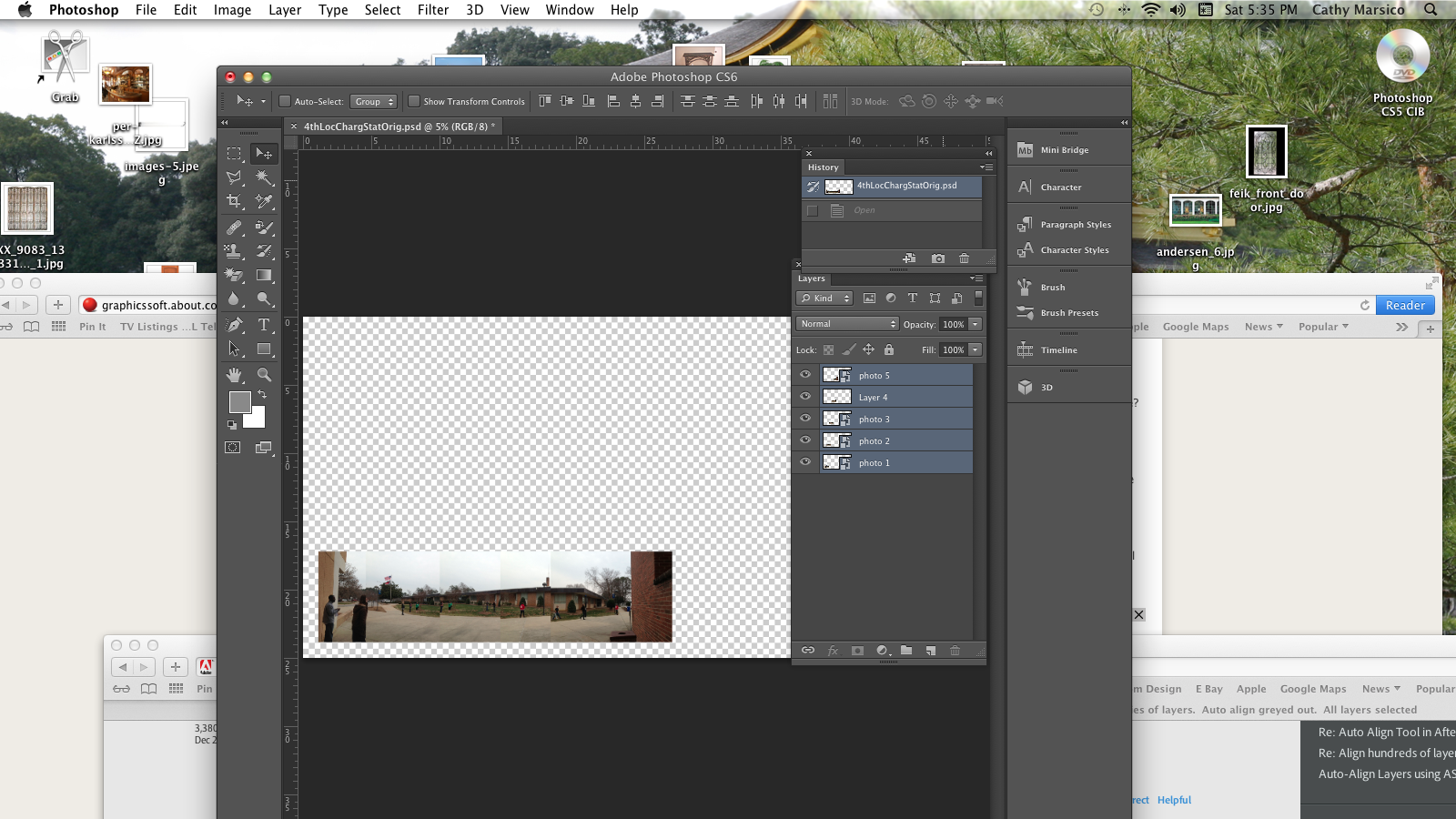
Link in Zwischenablage kopieren
Kopiert
It looks like the auto align layers button is greyed out because some of your layers are smart objects.
You should rasterize the smart object layers and then auto align should work.
Select the smart object layers in the layers panel, right click on one of the layers and choose Rasterize Layers.
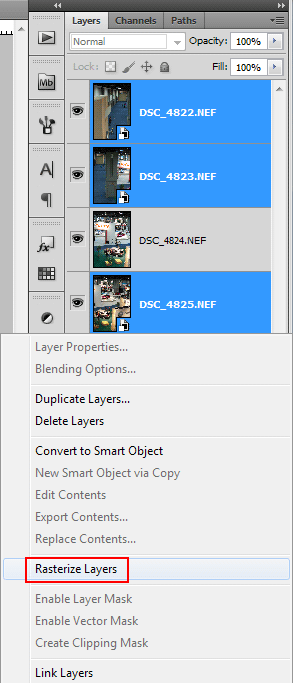
Link in Zwischenablage kopieren
Kopiert
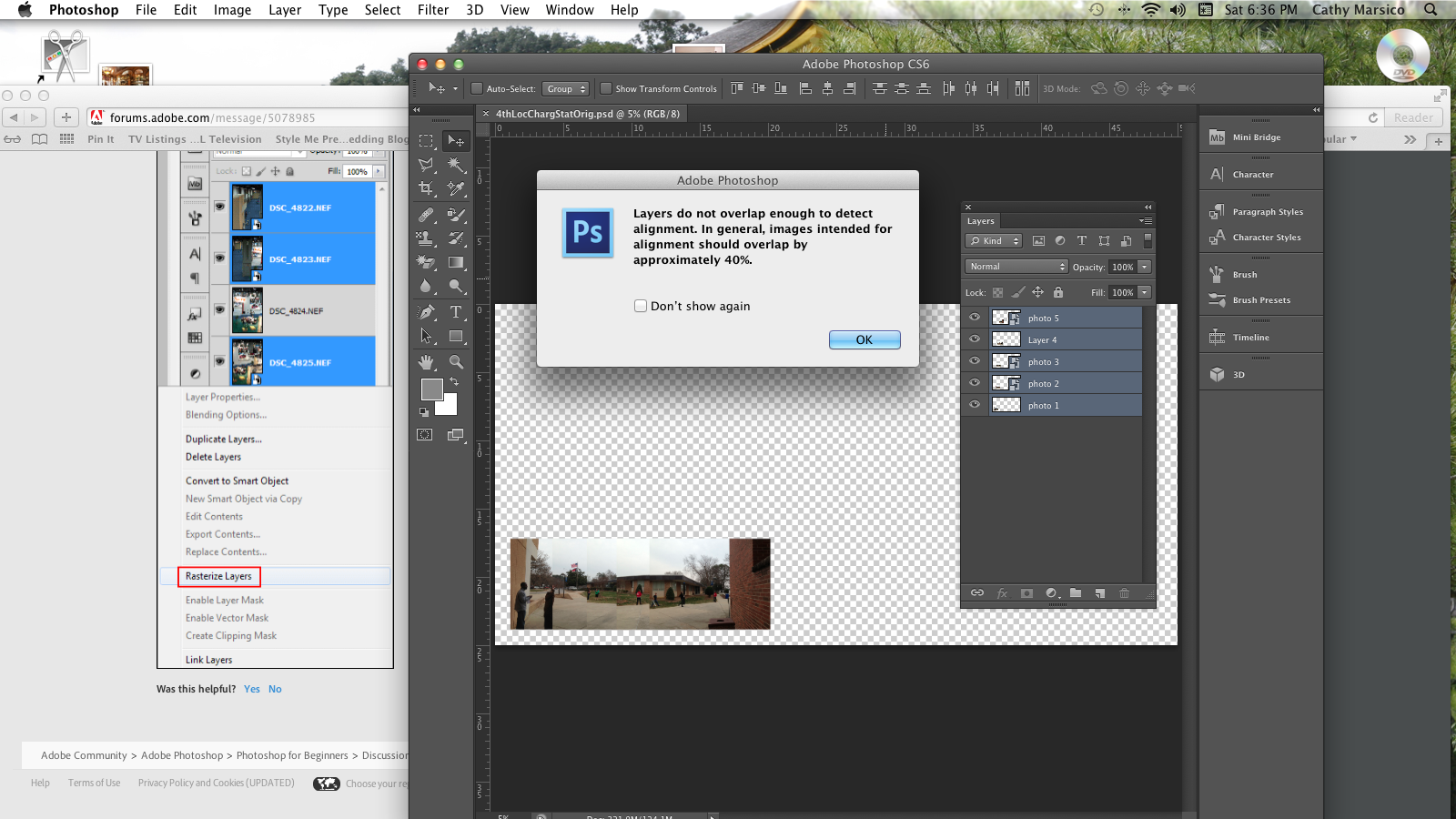
Thank you! That did allow the align button to show. I tried to align but it won't let me as you can see from the note. I used cylindrical. I am overlapping more than 40%. So I don't know why it is not letting me align.
Link in Zwischenablage kopieren
Kopiert
My mistake. Forgot to rasterize all the layers. I just did and it worked. Thank you so much again.
Link in Zwischenablage kopieren
Kopiert
Wow. Rasterizing the layers solved the problem. Thank you so much.
Link in Zwischenablage kopieren
Kopiert
See if this helps on taking screenshots:
Link in Zwischenablage kopieren
Kopiert
You an easy solution that would look better would to be just to retake the photo with the PANARAMA MODE selected on a person's cell phone.
Then the images are also stitched together a little better. Plus you will have an image that you do not have to play with to align. Getting rid of all those seams would make a better image.
Some cameras also have PANARAMA MODE as well.
Just another option.
Link in Zwischenablage kopieren
Kopiert
I have the same issue, even the choose Rasterize Layers. option is greyed out, whats wrong?
I have most upto-date version of lightroom + photoshop (monthly subscription , auto update)
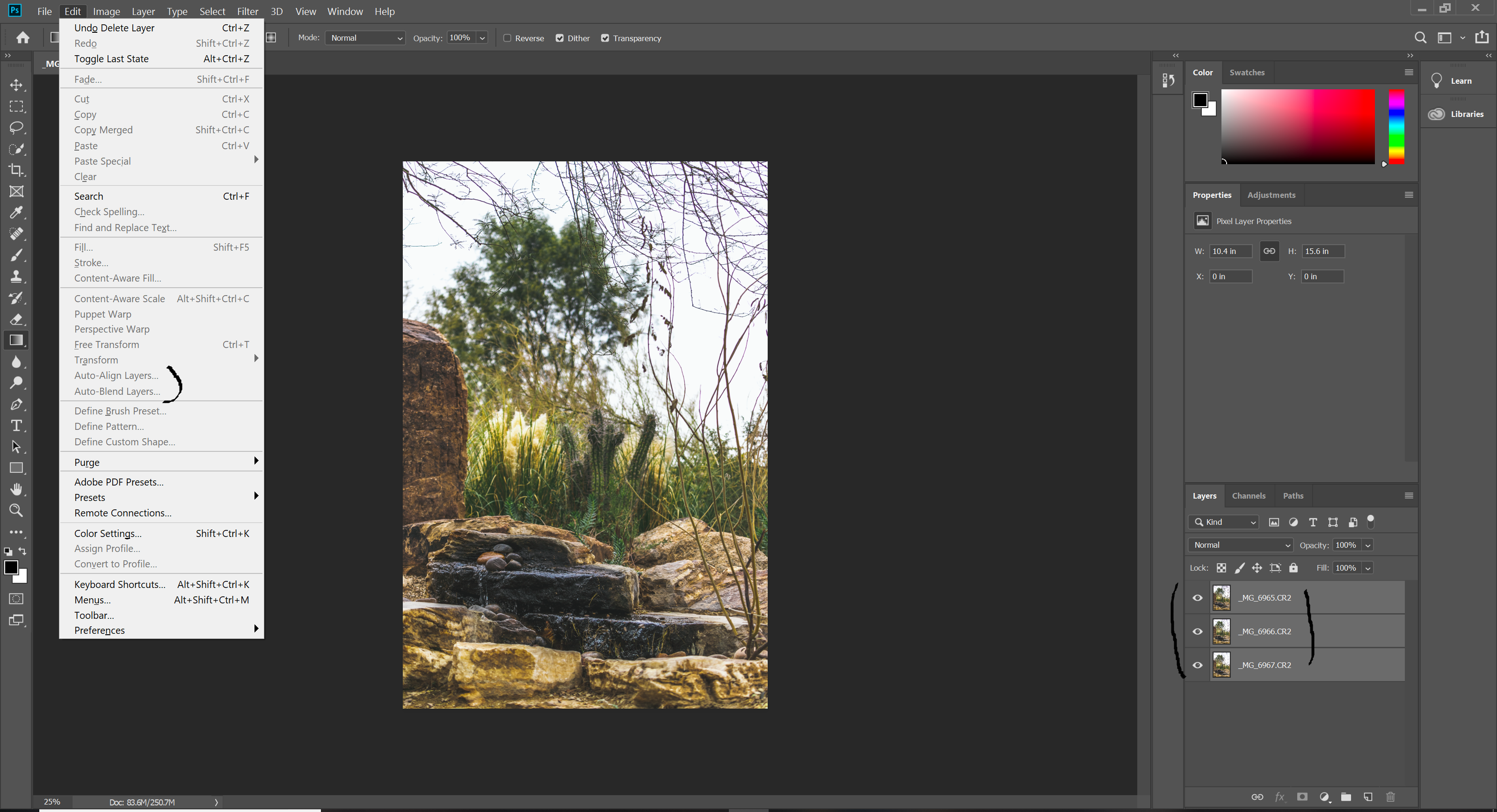
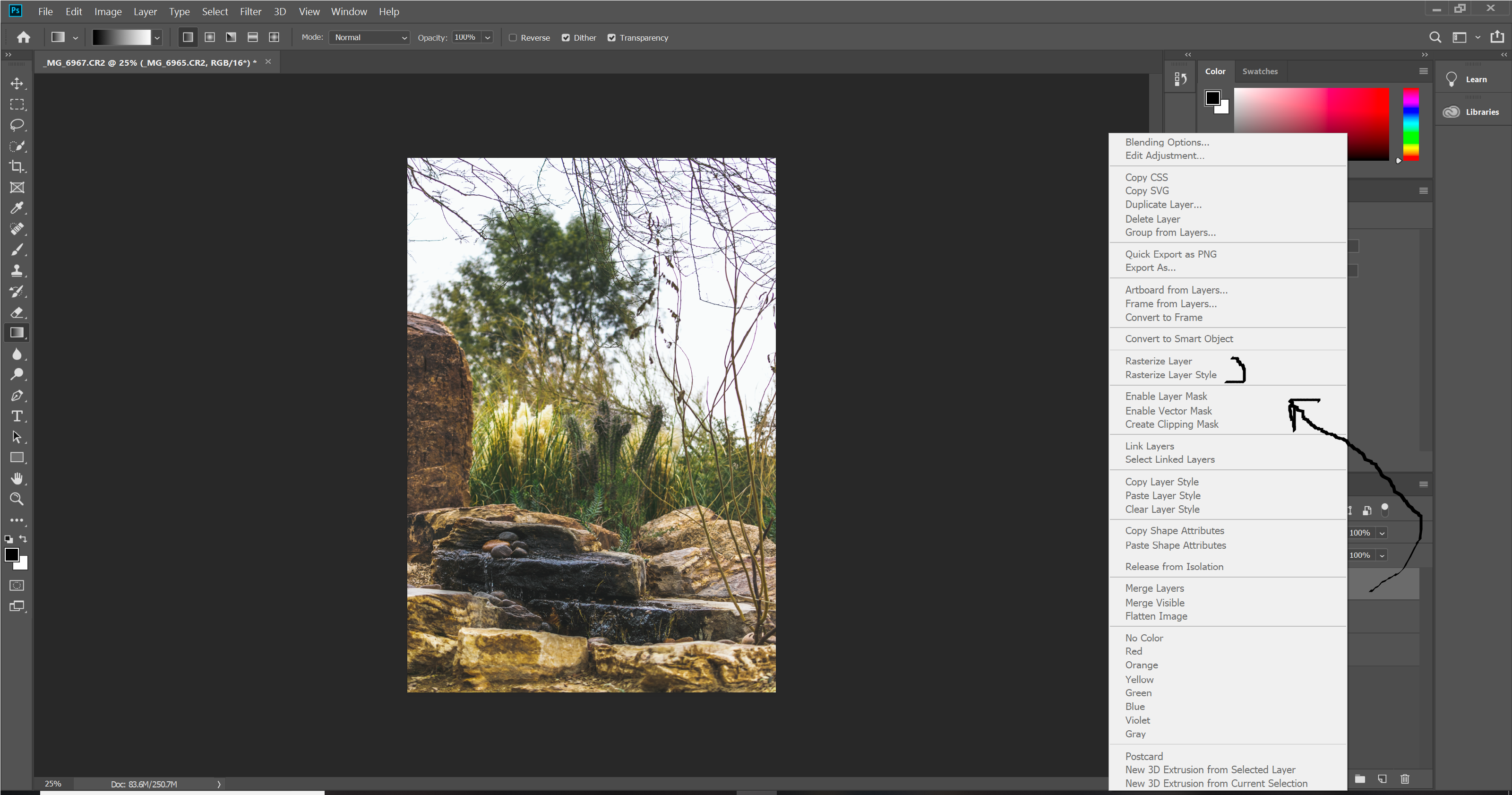
Link in Zwischenablage kopieren
Kopiert
Hi
It looks like you have opened the image layers from Lightroom.
There is an issue in the current version.
Close both apps. Open Photoshop and leave it open. Now open Lightroom. You should now be able to take your images from Lightroom to Photoshop and the menus should work.
Dave
Link in Zwischenablage kopieren
Kopiert
you are exactly right Dave, and yes your steps fixed my problem.
And I think you are a genius davescm
Link in Zwischenablage kopieren
Kopiert
Haha - my family would put you right on that one ![]() . I'm glad you got it sorted.
. I'm glad you got it sorted.
Dave
Link in Zwischenablage kopieren
Kopiert
Also after Rasterizing the Smart Object make sure you have "Align To: Canvas" selected in Properties.
Link in Zwischenablage kopieren
Kopiert
That was the solution! I knew there was a way to align it without ruining my layout by rasterizing the layer. I just needed to select Canvas instead of Selection. Thank you so much.
Link in Zwischenablage kopieren
Kopiert
By rasterizing and selecting on the canvas in order to be able to align.
Link in Zwischenablage kopieren
Kopiert
Weitere Inspirationen, Events und Ressourcen finden Sie in der neuen Adobe Community
Jetzt ansehen