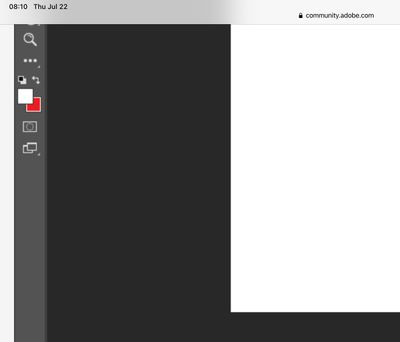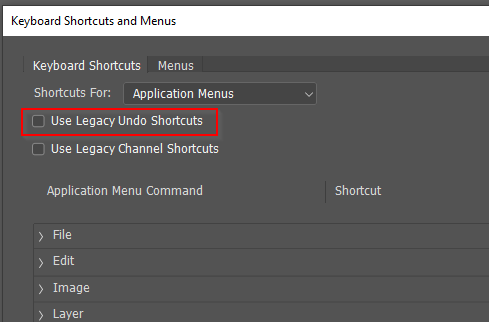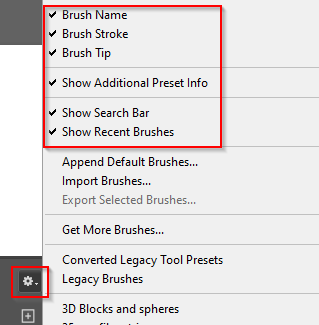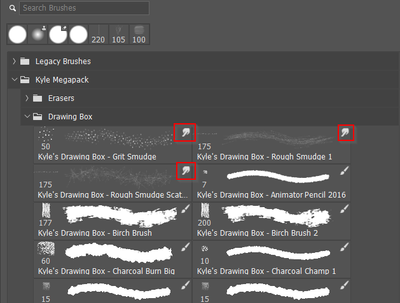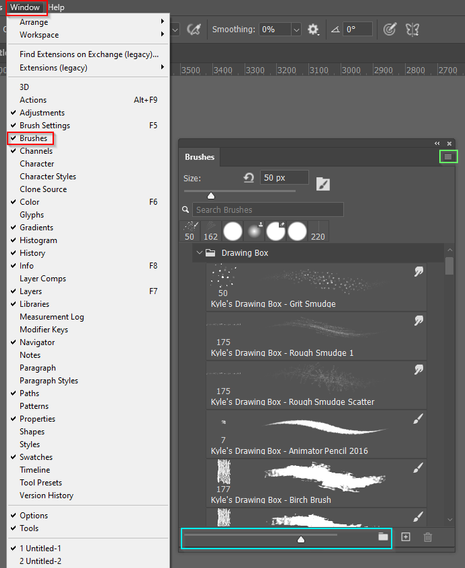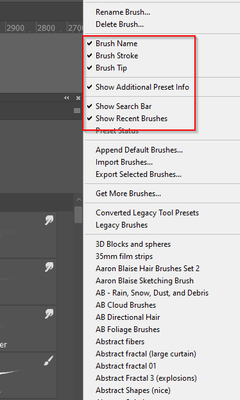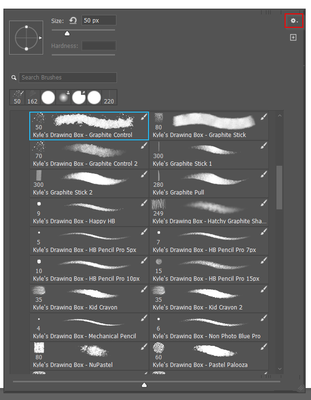Adobe Community
Adobe Community
- Home
- Photoshop ecosystem
- Discussions
- Trying to do Photoshop Tutorials but the program i...
- Trying to do Photoshop Tutorials but the program i...
Copy link to clipboard
Copied
Hi, I have found my way around Lighgtroom since March 2021 with no problems but have just started to learn Photoshop and have been very disappointed that I can't do a basic tutorial because my updated version of photoshop doesn't work. I'm not sure if the previous versions work as I am going through things slowly and methodically and am just starting to work through tutorials. The brush tool doesn't work at all. In Photoshop in the Edit tool there is no Step Backward and Step forward as described in the tutorial and the Ctrl + Z is not fully working. I do not have the technical knowledge or confidence to get instructions to attempt to follow a way through solving these issues so what can I do to get up and running? I do use CAD program with a NVIDIA GE Force CTX 1050 Ti graphics card but do not know what to do to check if this is a problem. I have only today updated the Driver for it and thats about the limit of my knowledge. I can't even understand what a defaultex71hg1cj4ry that I see below is. It may be my age but I do hope to continue learning. Can I be helped in any way please.
 2 Correct answers
2 Correct answers
Hi again Dennis. I had a search around again and found the cog that I think you were talking about so I opened the drop menu but I am not sure what any of it means as it seems different to what you are showing me. Do we both have V 22.4.3??? Thanks again.
@defaultex71hg1cj4ry wrote:
... I'm more concerned that the brush tool doesn't work . ... This time the brush tool did not work at all.
Hi
Your screen shot shows that you are painting with white on a white background. Photoshop uses the Foreground color to paint.
See details here:
https://helpx.adobe.com/photoshop/using/choosing-colors.html
~ Jane
Explore related tutorials & articles
Copy link to clipboard
Copied
1. What is your actual version? Please do t say "latest", we need a number like 19.2.55. If you don't know how to check, let us know.
2. if the tutorial is on the web please give a link to it, and tell us EXACTLY the first point where the instructions don't work for you, and what exactly happens. It must be the very FIRST problem, don't skip anything.
Copy link to clipboard
Copied
Ok Thanks. I'll see how I go... I bought a package in March 2021 that included Photoshop that was just updated to 22.4.3. It came with lightroom 4.3 Lightroom Classic 10. 3 and Camera Raw 13.3.
I opened Adobe Creative Cloud from my desktop.
I the opened Photoshop from there.
When it opens it has 'Hands On Tutorials" that are displayed.
I have completed the first 4 ok and then clicked on 'Get To Know Photoshop".
I clicked on the tab in the tutorial that said 'Get Files' (Zip, 22.4 MB.
from the photoshop intergface I clicked on the File Menu - Open - there were 6 Files (Interface, Open Images 1, Open Images 2 Ps PSD Save, Undo and Zoom).
I opened Open Image 1 and 2 and started to work through the Tutorial. Everything is fine until I get to 4/ Undo a Command. As in the tutorial I select the brush tool - move to the colour swatches to select a colour and notice that the brush tool looks l;ike a eyedropper when I hover over a colour.
I select a colour and notice that the colour that I select gets a blue outline around the swatch.
When I use it on the screen nothing happens at all.
When I first tried this before closing the program a colour was working but not the colour that I chose and I coouldn't change it. After going back into the program I can't select anything now.
When it did work the first time with the one colour I continued on to to try the CTRL +Z as in the tutorial and it was ok but I noticed there was a difference with the EDit drop down Menuu and it wasd missing on mine the Step Forward Command and the Step Backward Command.
I have only theUndo Brush Tool , Redo abnd Toggle Last State in the top section of the Edit Menu.
The brush strokes that I attempted beforehand were recorede in the History Panel as were the dodge tool which did seem to be working.
Thats about it so I hope it makes sense to you.
TYhanks for the prompt reply and for the advice so far.
Copy link to clipboard
Copied
It's actuially a job to keep up with changes like the way Free Transform works and having to use Save as Copy if you have layers and want to save out to JPG. I can't even remember when they changed the way undo worked, but it sounds like your tutorial might have predated that change. However, you do have the option of going back to the old undo method. I personally much prefer it as it is now.
Edit > Edit Shortcuts and check Use Legacy Undo Shortcuts
Where did 'defaultex71hg1cj4ry' come from?
Copy link to clipboard
Copied
Thanks for your reply. I'm more concerned that the brush tool doesn't work . In the tutorial that I was doing you have to use the brush tool so that you can try out the undo tools. I don't have any experience in any other previous versions of Photoshop so everything is new to me. I did try this updated version 22.4.3 with the first 4 tutorials and tried the 5th 'Get To Know Photoshop'. I had problems with the brush tool at 4/ in the tutorial (only one pre-selected colour would operate) so I closed and tried again later. This time the brush tool did not work at all. I am wondering if it is ok to uninstall photoshop and then re-install it to see if that helps?? Or could it be a glitch in this updated version? I haven't used previous versions of Photoshop as I have been finding my way around lightroom since March. I though I'd take a year to learn and then decide what to do after that. Is anyone else having this problem I wonder?
Copy link to clipboard
Copied
It's more likely a settings issue.
Make sure it is the brush tool you have selected. In the brush panel, click on the cog icon in the top right corner, and turn on these options:
This will show you what tool isassociaated with each preset. Notice that three of these presets will change the tool you are using to the Smudge tool. You can force Photoshop to ignore those tool changes by holding down the Ctrl key when selecting.
There are several reasons why the brush might appear to not be working.
Brush blend mode is not set to normal
Layer blend mode is not set to normal
Brush opacity set to zero in Options bar\Layer opacity set to zero.
Layer clipped to another layer and you are outside thew clipping mask
The layer has a hide-all layer mask.
There are probably more. So check those and if still in trouble, post a screen shot of your entire workspace with the brush selected and the layers panel visible.
Copy link to clipboard
Copied
Thank you again Dennis. I can't find the cog at the top right corner. I did find one at the top but it is something called a Smoothing Tool. Hopefully I can now work out how to send a screen shot of my Photoshop workspace.... I can see a file that says Screen Shot below so I hope you can open it as I have tried and can't do so. Tt is hopefully a PNG file as the jpeg wouldn't work (i'm not sure about these sort of thing either).
Copy link to clipboard
Copied
Copy link to clipboard
Copied
I do apologize. We take far too much for granted sometimes, and you did say that you are a new user. I can identify with your situation as I am currently trying to learn Blender from scratch, and have been getting stuck when the tutorial presenter glosses over aspects.
OK, you have two options. The first is the main Brush panel (as opposed to the Brush Settings panel)
You can open it from the window menu. Note that I have set the preview fairly large, which is controlled by the panel at the bottom of the panel (my cyan highlight). With the afore mentioned options turned on, you can see the brush tip, brush stroke, and what tool the preset is associated with. That information is always useful, and especially so when starting out.
With the Brush panel it is not a cog icon, but the parallel lines in the top right corner (my green highlight)
These are the options that enable the above information.
What I was referring to in my previous post was what I call the Brush right click panel. With the brush selected, right click inside the document window. The little cog is in the top right corner and clicking it will show you the above options as well as brush sets that are available to append to the main brush panel window.
Also note the Get More Brushes option. If you click on thhat you have accees to lots more brush presets including the HUGE Kyle Mega Pack.
And finally, make sure you have the Search window checked. When you have many hundred presets in the brush panel, findoing what you want can be next to impossible. Seaching by brush type will reveal all presets that matchj your search criteria. Note it only searchhes brush groups open in the main window, and not those that have not been appended.
Copy link to clipboard
Copied
@defaultex71hg1cj4ry wrote:
... I'm more concerned that the brush tool doesn't work . ... This time the brush tool did not work at all.
Hi
Your screen shot shows that you are painting with white on a white background. Photoshop uses the Foreground color to paint.
See details here:
https://helpx.adobe.com/photoshop/using/choosing-colors.html
~ Jane
Copy link to clipboard
Copied
Thanks Dennis and Jane. I really appreciate your help. I am about to copy your words and advice so I have a hard copy to follow as I have a look. In actual fact last night here I decided to do more searching and found a Youtube video that was very simple and I was able to follow and that fixed my problem. I will still look at what you have both suggested including the link as I figure it can't help to have more knowledge at my disposal. Once again much appreciated and Thanks again.
Copy link to clipboard
Copied
You're welcome, @defaultex71hg1cj4ry , Trevor and I are happy to help (as are all the other volunteers!) Ask again if you get stuck.
~ Jane