- Home
- Photoshop ecosystem
- Discussions
- Re: Trying to move Keyboard shortcuts over from de...
- Re: Trying to move Keyboard shortcuts over from de...
Trying to move Keyboard shortcuts over from desktop to laptop
Copy link to clipboard
Copied
Trying to move Keyboard shortcuts over from desktop to laptop-- and as I copy that file over I get:
Finder cannot complete operation because some data in keyboard shortcut can't be read or written, error 36
Mac
Explore related tutorials & articles
Copy link to clipboard
Copied
The problem is observed when folders from a Windows-compatible volume get moved to a Mac and then back again. The dreaded “Error Code -36″ message is the result. If you are experiencing this problem, you can run a simple dot_clean utility to remove the hidden "dot-underscore" files from your flash drive or memory card. This may be a bit scary but you have to use the terminal.
1. Open the terminal then type dot_clean then type a single space.
2. Drag the flash drive icon to the terminal window and the path for the drive will be added automatically with the correct syntax.
3. Press enter. The hidden "._" files should be deleted then you can copy files to and from the drive with no problems.
If you are not comfortable with this then format the flash drive to a mac format and copy it to that instead.
Hope this helps.
Copy link to clipboard
Copied
If anyone has any better ideas, please help. Thanks.
Copy link to clipboard
Copied
Just did terminal got this
Last login: Wed May 2 11:05:11 on console
Macintosh-3:~ ken$
Macintosh-3:~ ken$ dot_clean /Path/To/Directory/With/Problem/
Failed trying to change dir to /Path/To/Directory/With/Problem/
Bad Pathname: No such file or directory
Macintosh-3:~ ken$
Copy link to clipboard
Copied
Was not flash drive, did icloud, but could try drive.
Copy link to clipboard
Copied
Got it on desktop with flash drive, still not work, mind bending, from desktop to laptop in Application Support keyboard shortcuts, any ideas? ????? Thanks.
Copy link to clipboard
Copied
Okay. Let's try connecting directly to your desktop to get to load your keyboard shortcuts:
1. Start in your system preferences and select Sharing for the computer that has the shortcuts you need to copy.
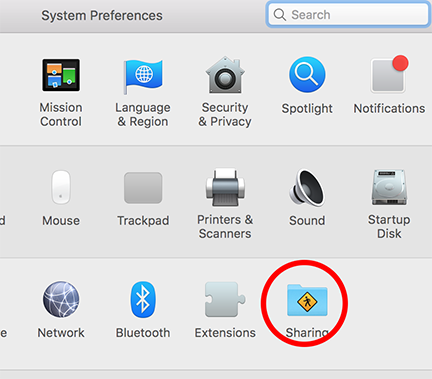
2. Turn on File sharing.
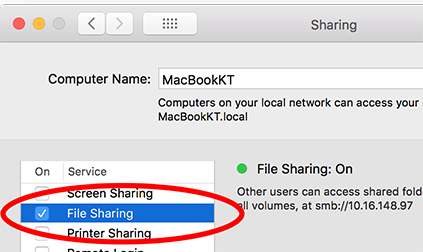
2. You should see the connected server on the sidebar of the finder window on the other computer if you are on the same network. Click on the shared computer. Sign into the system and find your keyboard shortcuts: Users Library>Application Support>Adobe>Adobe Photoshop CC 2018> Presets>Keyboard Shortcuts>name of saved shortcuts.
(Make sure your Users Library is in view in your User's folder. If you go into your User Folder (You can see all of your User Folders like Desktop, Documents, etc. Just right-click and choose "Show View Options" then choose "Show LIbrary Folder". This will make it easier to find the needed file.)
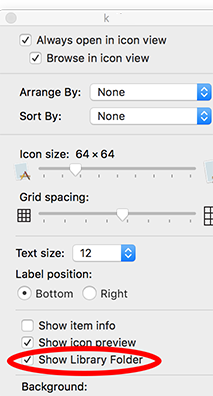
Hope this helps.
Copy link to clipboard
Copied
thanks Katie, interesting , never used this feature. question:
Is the laptop, going into the desktops library?
Copy link to clipboard
Copied
Yes. You are connecting directly with the keyboard shortcuts in the User Preferences on the Desktop. You can also try dragging a copy to your desktop first (hold the option key on drag) that way you will not be connecting to the actual library. I would try the desktop option first then the actual library. Let me know how it works out.
Copy link to clipboard
Copied
still confused
I made copy to the icloud drive which the laptop and access. So why go through all this?
and don't understand all this now "You can also try dragging a copy to your desktop first (hold the option key on drag) that way you will not be connecting to the actual library. I would try the desktop option first then the actual library. Let me know how it works out."
Haven't I done essentially this already? I made a copy from desktop to icloud drive which the laptap can use?
Copy link to clipboard
Copied
Now I did sucessfully bring keyboard shortcut folder to PS 2017 on laptop without the error but still does not work as does on desktop
Copy link to clipboard
Copied
Selected perfectly and still does not work. Mind boggingly crazy how difficult this is.
Copy link to clipboard
Copied
Assuming the shared drives have the corruption on them so was avoiding them. Thought your hard drive would be ok. And worse case scenario thought connecting to the working source would be good too. You are saying it still does not work? Perplexed.
Copy link to clipboard
Copied
Just to be safe, here's an overview:
Migrate presets, actions, and settings
If I were you, after transferring the file I'd be sure to restart PS at a minimum, and if it's still giving you grief, reboot the computer.
And if you're having trouble with a drive try dropbox or even emailing the presets to yourself.
Pretty low-level help, I know, but sometimes it's something basic.
Copy link to clipboard
Copied
Thanks Way, ok I used the official migrate import tool does not work. Maybe someone from Adobe can jump in, as they created this nightmare for their customers. This is the only major cloud software that does not intuitively match a desktop and laptop together.
Copy link to clipboard
Copied
Any smart people from Adobe come on these forums?
Find more inspiration, events, and resources on the new Adobe Community
Explore Now