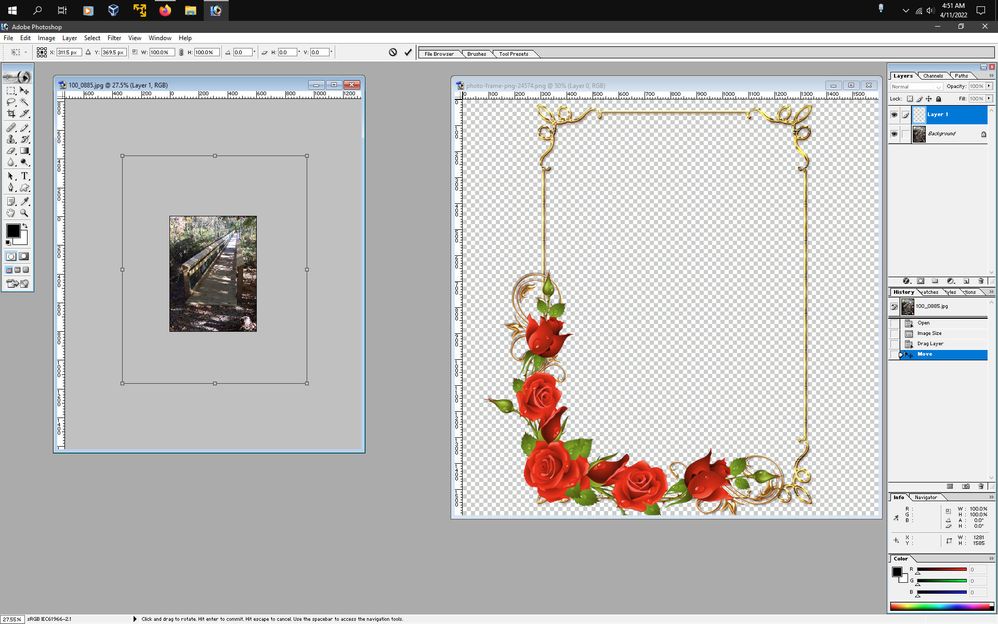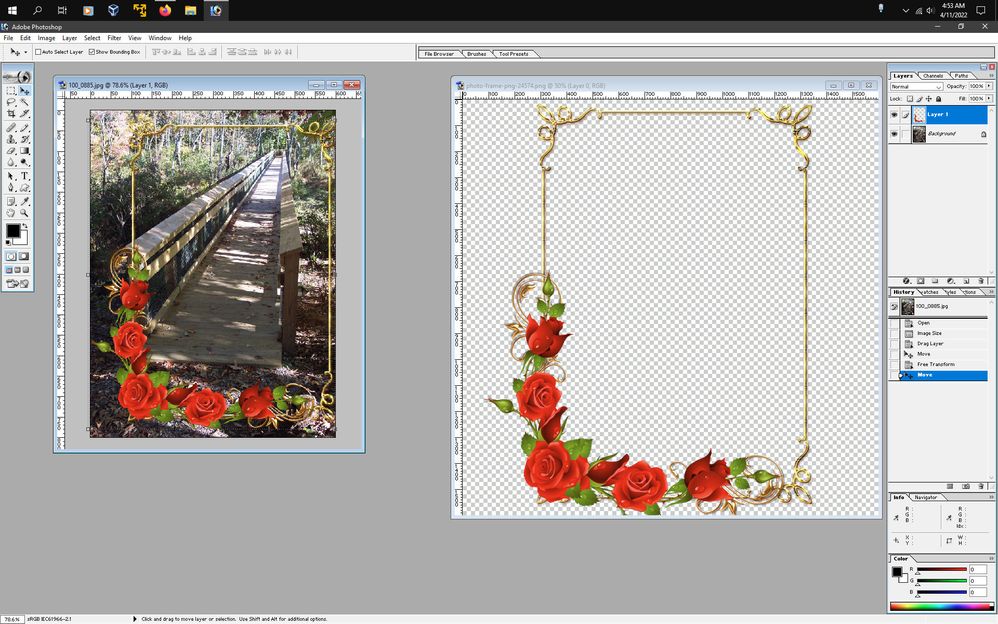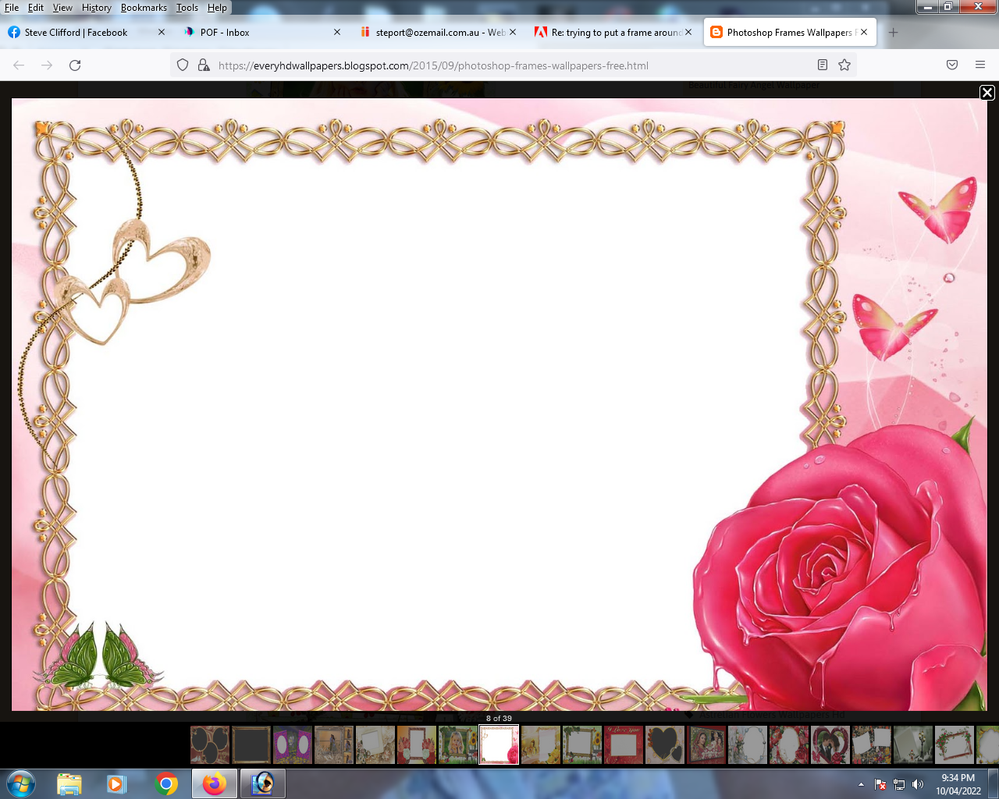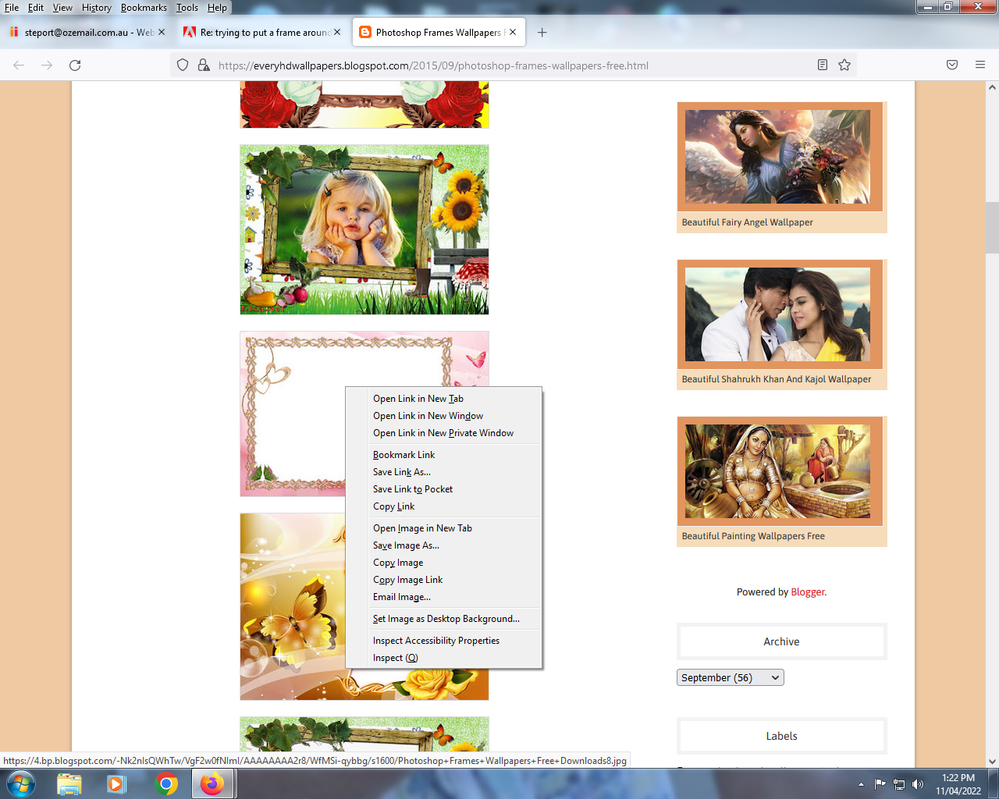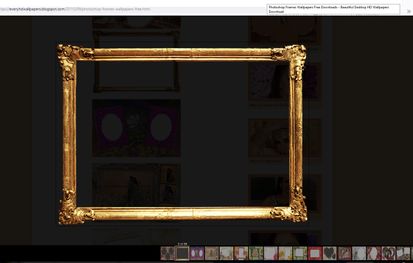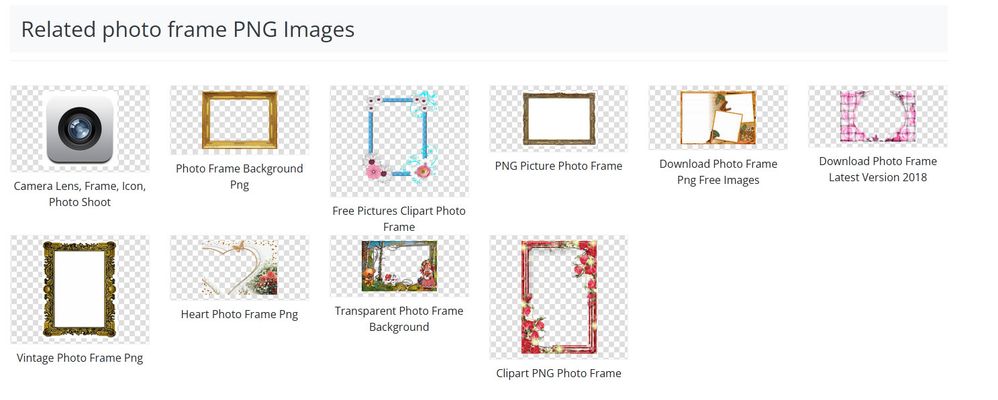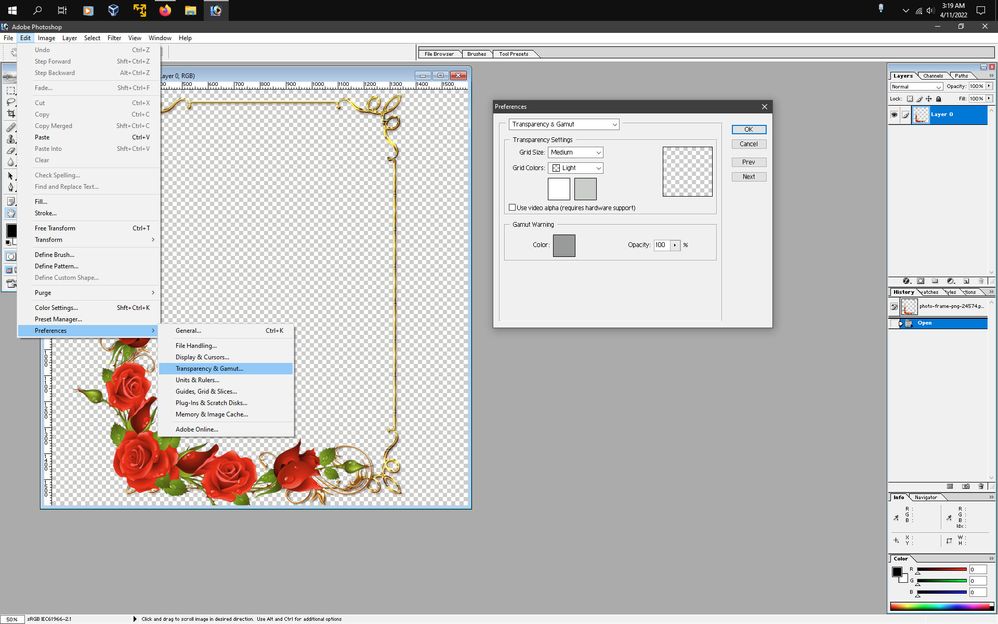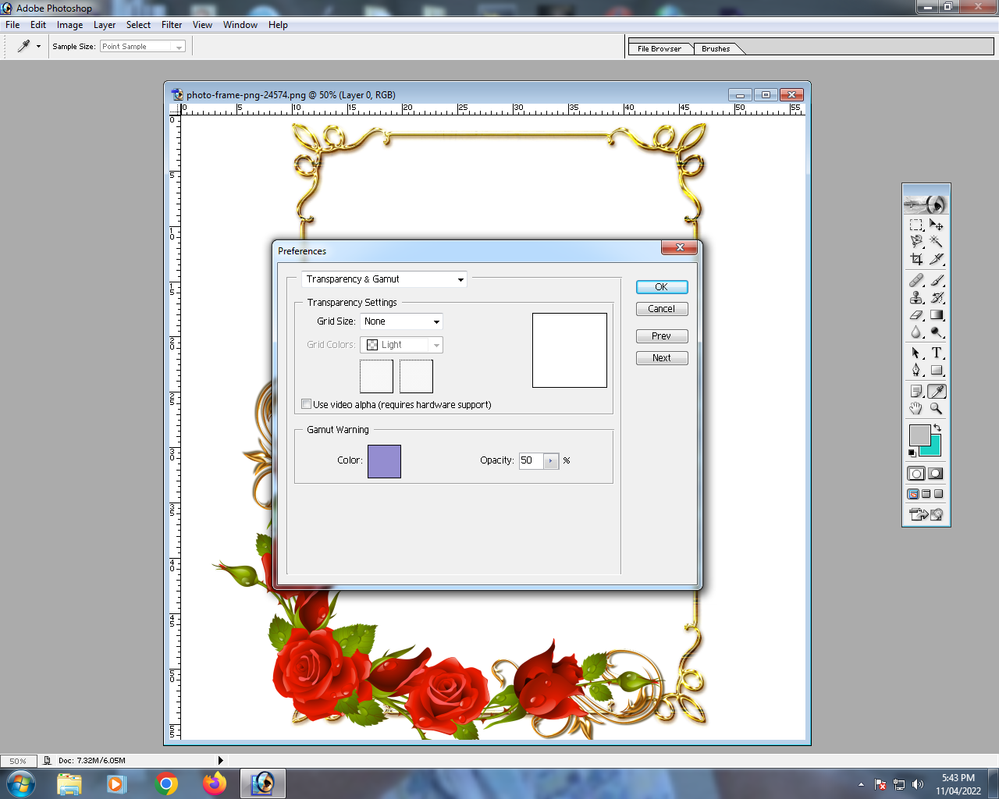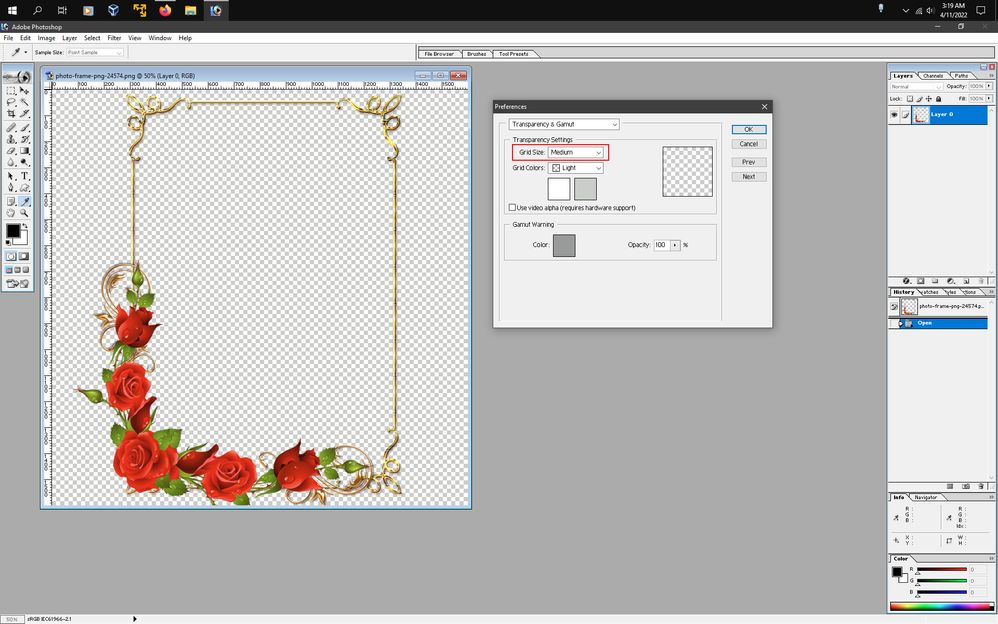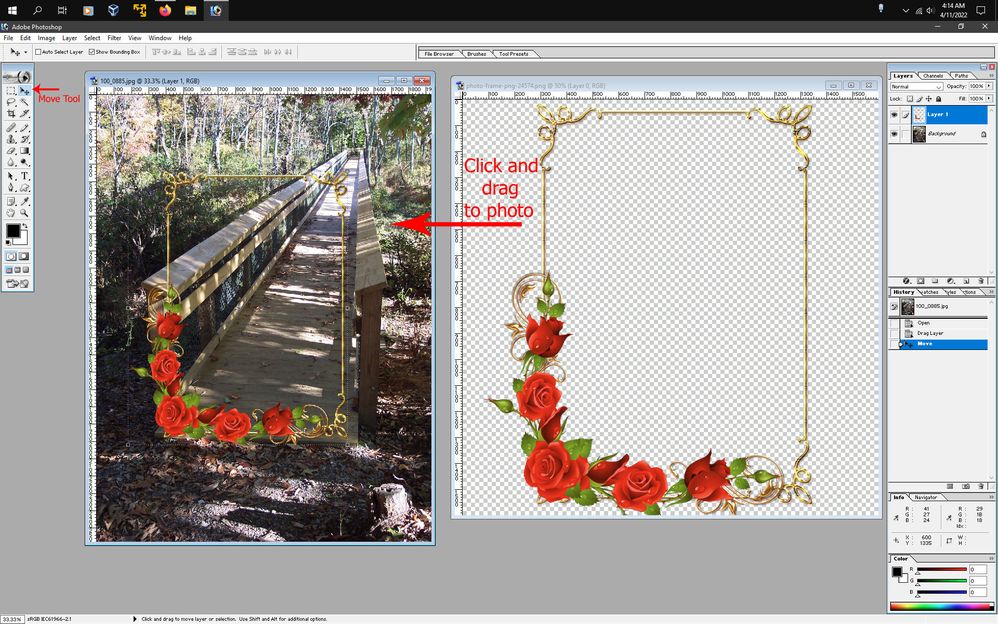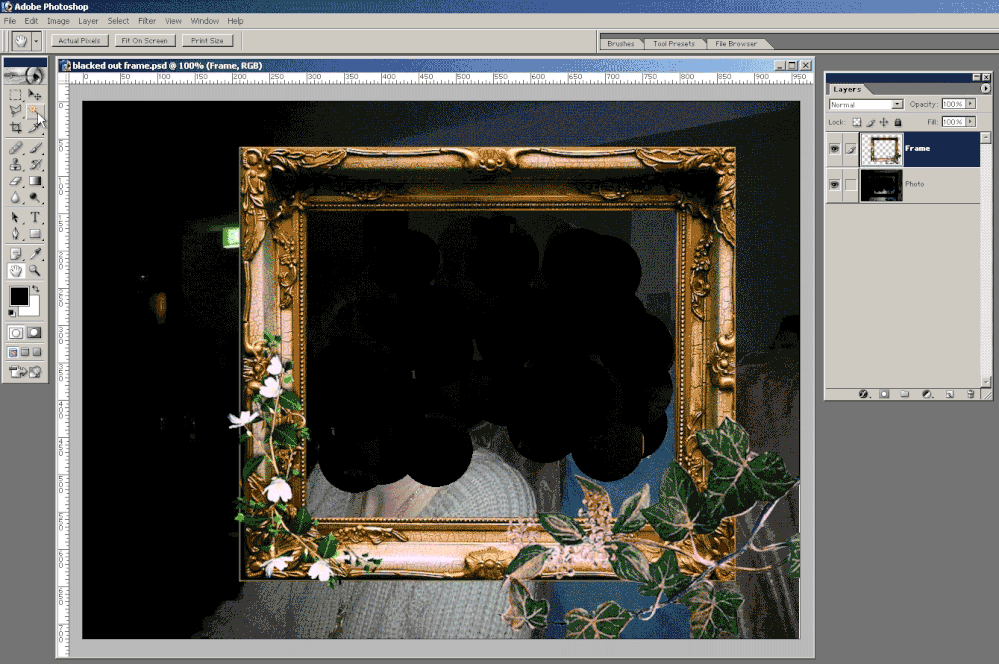- Home
- Photoshop ecosystem
- Discussions
- trying to put a frame around a photo in photoshp 7...
- trying to put a frame around a photo in photoshp 7...
Copy link to clipboard
Copied
Hello all. I've spent hours trying to put a frame around a nice photo in photoshop 7. I have looked at tutorials with limited success. I have tried to download frames from google, there are many but I save the image and when I try to upload it into photoshop it includes the white background of the frame. I can't just drag the frame by itself. Anyone can help would be good, thanks
 1 Correct answer
1 Correct answer
Press Ctrl+T to enter transform mode, press the Alt key and scroll with the mouse wheel to make your picture smaller until you see the Transform Bounding Box. Then press the Shift key and move one of the corner handles inward to reduce the frame size.
Explore related tutorials & articles
Copy link to clipboard
Copied
@Steve747 wrote:
Hello Jane. I went to the website you suggested and I'm sending a screenshot.
My colleague Leslie suggested the website. I asked you to tell us what you tried that didn't work.
@Leslie Moak Murray wrote:
You can download free picture frames on various sites. Here's one ...
https://everyhdwallpapers.blogspot.com/2015/09/photoshop-frames-wallpapers-free.html
Copy link to clipboard
Copied
In the screenshot, as I mentioned I can't just take the frame off the white background
Copy link to clipboard
Copied
Copy link to clipboard
Copied
Both of your screenshots show the image in your web browser. Is that where you are trying (and failing) to remove the white background? You will need to save it and open it in Photoshop first, then try again.
Jane
Copy link to clipboard
Copied
Copy link to clipboard
Copied
Did you download it as a .png originally?
Copy link to clipboard
Copied
Hello. He ie sanother screenshot from the website you suggested. I can't download any of thos frames, only seem to abale to copy them
Copy link to clipboard
Copied
Steve,
I went back to my link, where I found the frame below which as you can see, is isolated on a transparent background, and looked at most of the others which seem not to be. I can't tell. But then I tried adding "free png" to my search and got better results.
Try this site: https://www.freeiconspng.com/img/24574
Here's a screenshot of their site, which as you can see does show many with transparent backgrounds:
Copy link to clipboard
Copied
Hello. I went to the website and saw what seems to be the transparent background and I downloaded then opened photoshop and I'm haveing the same problem in which I can't move the frame from the background
Copy link to clipboard
Copied
If in ps 7 you go to Edit>Preferences>Transparency & Gamut, what are the Transparency Settings?
Copy link to clipboard
Copied
Hello. here are the preferences settings. This is becoming frustrating. It must be simple to separate a frame. I want to put it around a nice photo I have in a folder
Copy link to clipboard
Copied
After I posted the last message message I was able to go to preference and transparency and I managed to change the background so now I can move the frame. I opend up the photo and put it next the frame. So now I have to move the frame around the photo
Copy link to clipboard
Copied
Change the Grid Size to Medium, click OK and you should see the checkerboard transparency.
Copy link to clipboard
Copied
yes I was able to see the checkerboard transparency.and changed the setting then I can move the frame. So how to I place over a picture?
Copy link to clipboard
Copied
Put the documents side by side, select the Move Tool and click and drag on the frame over to
the photo and release the mouse.
Copy link to clipboard
Copied
Hello. I'm having some success here. I managed to move the frame onto the photo side by side but the frame is way bigger than the photo. How do I resize the frame to fit perfectly to the photo then save?
Copy link to clipboard
Copied
Press Ctrl+T to enter transform mode, press the Alt key and scroll with the mouse wheel to make your picture smaller until you see the Transform Bounding Box. Then press the Shift key and move one of the corner handles inward to reduce the frame size.
Copy link to clipboard
Copied
Almost there. In the image above on the left, the flowers are actually inside the photo. When I moved the frame using the keypad buttons the flowers disappeared outside the edge of the photo. Is there a fix for this? Also I clicked on apply to finish it and an error popped up saying Could no complete your request because of a program error. Any ideas on that one?
Copy link to clipboard
Copied
It seems my post went missing. I'm sending a screenshot of the actual frame with myself and partner blacked out. Can someone show me how to get rid of the black areas outside the frame so it looks like a nice frame. Thanks
Copy link to clipboard
Copied
Here is short screen recording:
1. Go to Window>Layers so you can see the Layers palette
2. Click on the Frame layer in the Layers palette
3. Select the Magic Wand Tool
4. Click inside the Frame to make a selection of the area inside the Frame
5. Click on the Photo layer in the Layers palette
6. Click on the Add Layer Mask button at the bottom of the Layers palette
(that should hide everything outside the frame)
Copy link to clipboard
Copied
Hello. Thanks for the screen view. When I clicked on layer at the top then new layer the only things available in the drop down box is layer from background and layer set and layer via copy. It doesn't say anywhere layer pallette and when I tried to move the frame that you demonstrated on it says layer is locked
-
- 1
- 2