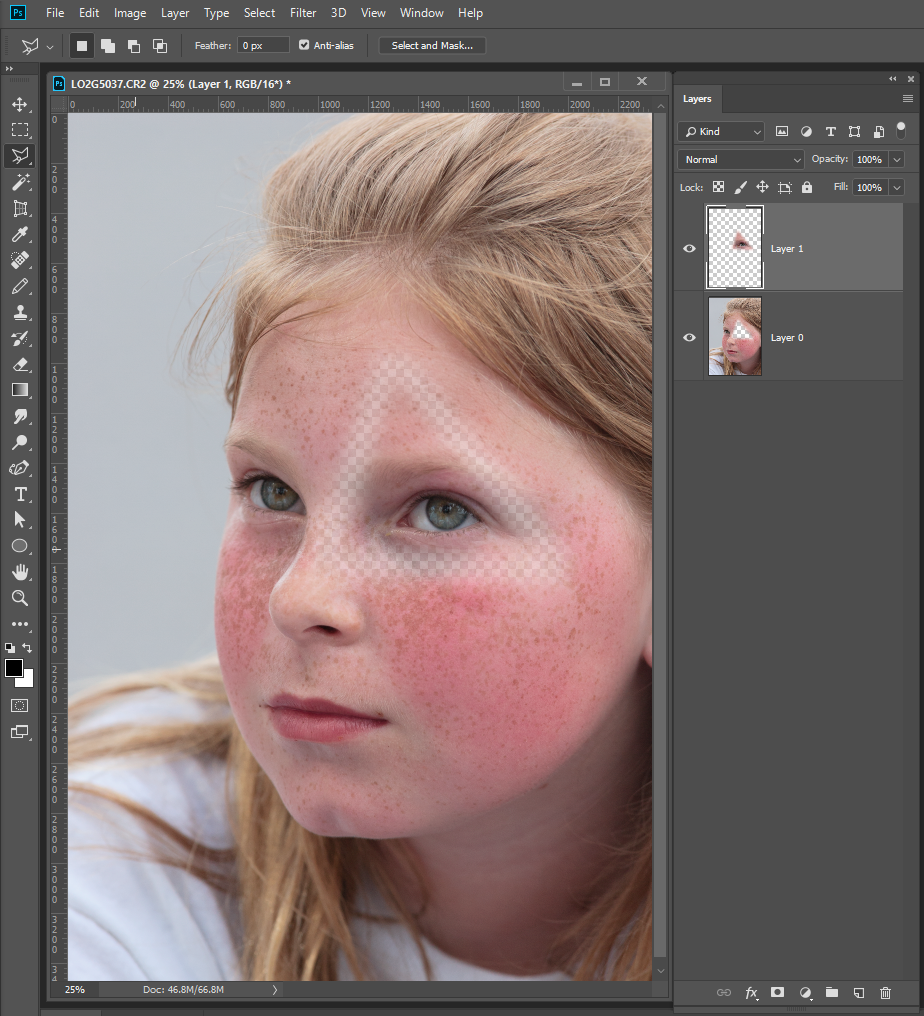Adobe Community
Adobe Community
Turning life into art

Copy link to clipboard
Copied
I have about 100 landscape photos that I want to turn into paintings. I want a set of instructions created to separate a these landscape images into layers by color. Each image would have a different set of colors depending on the content. I envision 20 or so layers, so there might be a problem with memory. This (following) is as far as I got so far.
- Open document
Zoom till image fills screen
- Create new Layer from background
- Click on new layer > layer properties > name layer
- Select color range
- Black matte ?
- Fuzziness (132 / image / black matte)
- Create new layer from cut
- Name new layer
When I do this and turn on all the layers (except background, but including ‘new layer from background’) the results seem to be missing pixels.(parts of the image)
Explore related tutorials & articles
Copy link to clipboard
Copied
As a matter of interest, can you post examples of the sort of "paintings" you have in mind?

Copy link to clipboard
Copied
No, I can't because I don't know how to do it. I can attach the current
image I am working on - only one of a hundred or so.
On Sun, May 20, 2018 at 4:21 PM, davidc1815 <forums_noreply@adobe.com>
Copy link to clipboard
Copied
Cut will cut the pixels the color range selected pixels from the converted background layer. If you do not want to cut these pixels use Copy and Paste to create color range layer or Layer via copy not CUT paste or layer via cut..
I would expect color range selection would involve transparence or feathering or antialiasing etc. New laver via cut I could easily see rounding causing some color loss.
Here I did a triangle selection and feathered the selection 50px. Then did new layer via copy. The Result did not surprise me.