- Home
- Photoshop ecosystem
- Discussions
- Type preview has red background and transparent ty...
- Type preview has red background and transparent ty...
Copy link to clipboard
Copied
Okay I am working in channels, when I click the Type Tool on a channel and enter text it shows the background as red and the type as transparent so I can't see what I am trying to line the type up to. I attached a pic so you can see the red and then my black background and other font that is white. Is there anyway to reverse this so the type is red(or whatever color) and I can still see the design?
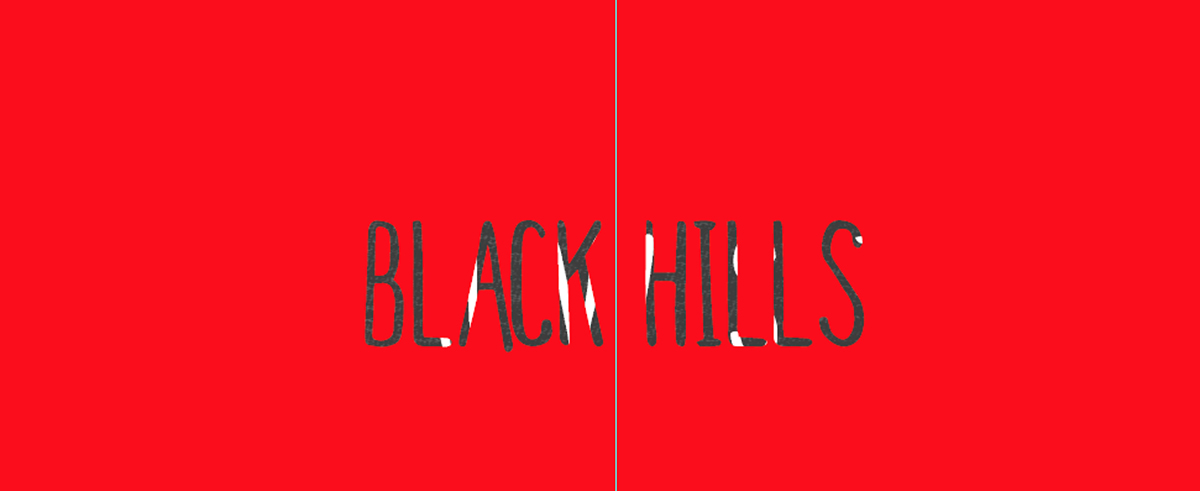
 1 Correct answer
1 Correct answer
When you type in a channel you see the quick mask overlay. It looks like your overlay is set to 100% opacity
Double click on this in the toolbar :

This will open the quick mask options. In quick mask options reduce the opacity of the overlay to say 50%

After clicking OK press Q to come out of quick mask
Dave
Explore related tutorials & articles

Copy link to clipboard
Copied
Is there any particular reason for using the Type Tool on a channel?
Copy link to clipboard
Copied
It's to go to press for Screen Printing. It's just easier to do in Channels. Almost everything we do is in channels. I'm pretty sure it didn't use to do this before, or their was some transparency to the red or something.
Copy link to clipboard
Copied
You can reverse it and/or dial down the mask overlay. Or change color. Double-click the Quick Mask icon in the toolbar:
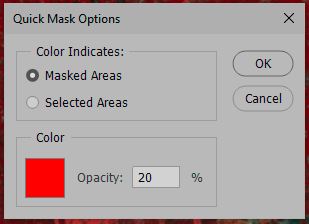
Copy link to clipboard
Copied
Hah
D.Fosse beat me to it ![]()
Dave
Copy link to clipboard
Copied
Ha thanks so much! Yours was actually slightly more helpful.
Copy link to clipboard
Copied
...is this another variety of the tortoise and the hare? ![]()
![]()
![]()
Copy link to clipboard
Copied
Just ploddin' along.....![]()
Dave
Copy link to clipboard
Copied
When you type in a channel you see the quick mask overlay. It looks like your overlay is set to 100% opacity
Double click on this in the toolbar :

This will open the quick mask options. In quick mask options reduce the opacity of the overlay to say 50%

After clicking OK press Q to come out of quick mask
Dave