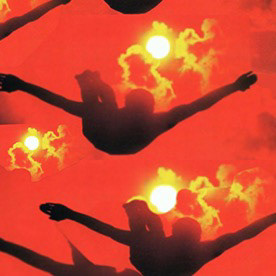UI home page is broken
Copy link to clipboard
Copied
Hello guys,
I did some cleaning on my computer and I think I have accidently broken the UI home screen that displays all my current projects. So far, nothing else has been affected however, I can't create a new file and the home page looks like this. Any leads on how to fix this?
I have tried uninstalling and reinstalling and it reamins the same.
Explore related tutorials & articles
Copy link to clipboard
Copied
Hi @PINKTOOTHS, welcome to the community!
Could you share a few more details about the issue? Which version of Photoshop are you using, and what steps did you take when cleaning your computer?
As a first step, you might want to try resetting your Photoshop preferences. Here’s a guide: https://adobe.ly/42Ts4vg
Just a quick note: if Photoshop won’t open, you’ll need to use the manual method from that guide.
Let me know how it goes, happy to help!
Alek
Copy link to clipboard
Copied
Hi @Aleke I have tried resetting the prefences and using the command short cuts however it remains the same. I cannot even find the files you mention under the user in the C drive. I am not very tech-literate so I may need some help 😞
Copy link to clipboard
Copied
@PINKTOOTHS when you uninstalled and reinstalled did you remove preferences as well? If not try the steps outlined above.
Copy link to clipboard
Copied
Your recent history folder looks empty.
What exactly did you "clean up" & how did you do it?
Copy link to clipboard
Copied
it was a CC cleaner app, it was removing duplicate files but for some reason it affected my version of photoshop
Copy link to clipboard
Copied
Many applications store user preferences and UI layouts in configuration files. Resetting these can often restore the default interface.
Copy link to clipboard
Copied
Hi there,
That kind of issue usually happens when some configuration or cache files related to the Creative Cloud or the app’s UI framework get corrupted during cleanup. The home screen and “New File” interface both rely on components stored in your user data and AppData folders, so a missing or damaged file can break that view.
Here’s what you can try:
Reset preferences: Hold Ctrl + Alt + Shift (Windows) or Cmd + Option + Shift (Mac) while launching the app — confirm the reset when prompted.
Clear cache folders: Delete the AppData > Roaming > Adobe > [YourApp] cache folders and restart.
Sign out and back into Creative Cloud. Sometimes, the UI components reload correctly after a clean sign-in.
Check GPU and display settings: Occasionally, disabled GPU rendering or a corrupted display profile can cause the interface not to render properly.
If none of that works, try creating a new local user account and opening the app there — that can confirm if it’s a user profile issue or a system-wide one.
Hope this helps get your UI back to normal!
Copy link to clipboard
Copied
Hi @PINKTOOTHS
Thank you for sharing all these details. I just wanted to reconfirm — does turning off the Cleaner Utility help resolve the issue? Also, we’ve recently released an update (v27.0). Please update to the latest version and let us know if the issue persists.
Regards.
Srishti
Find more inspiration, events, and resources on the new Adobe Community
Explore Now